Searching Carrier Partners
Complete the following steps to search for carrier partners:
Log in to the ONE system.
Click Menus/Favs > Administration > Partners > Carrier Partners .
The Carrier Partners screen appears.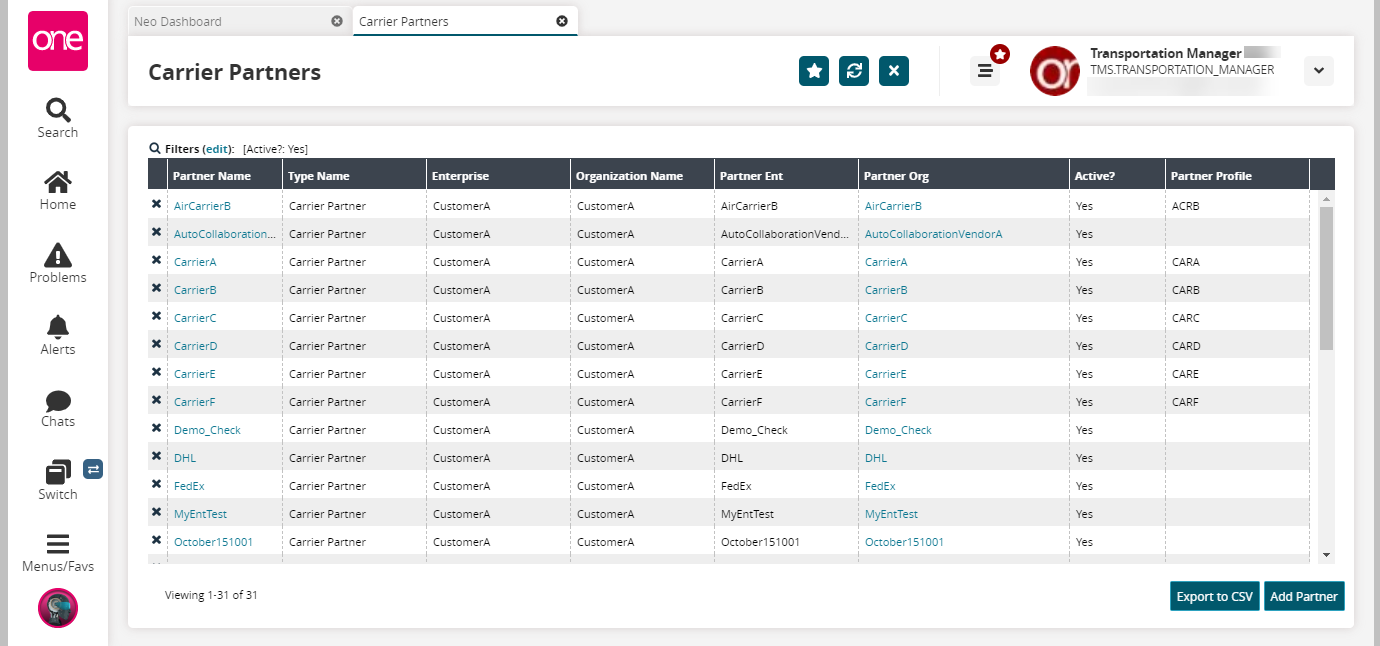
Click the Export to CSV button to export the list into a spreadsheet.
In the Partner Name column, click the carrier name link to view the details of the carrier partner.
The carrier partner details screen appears.
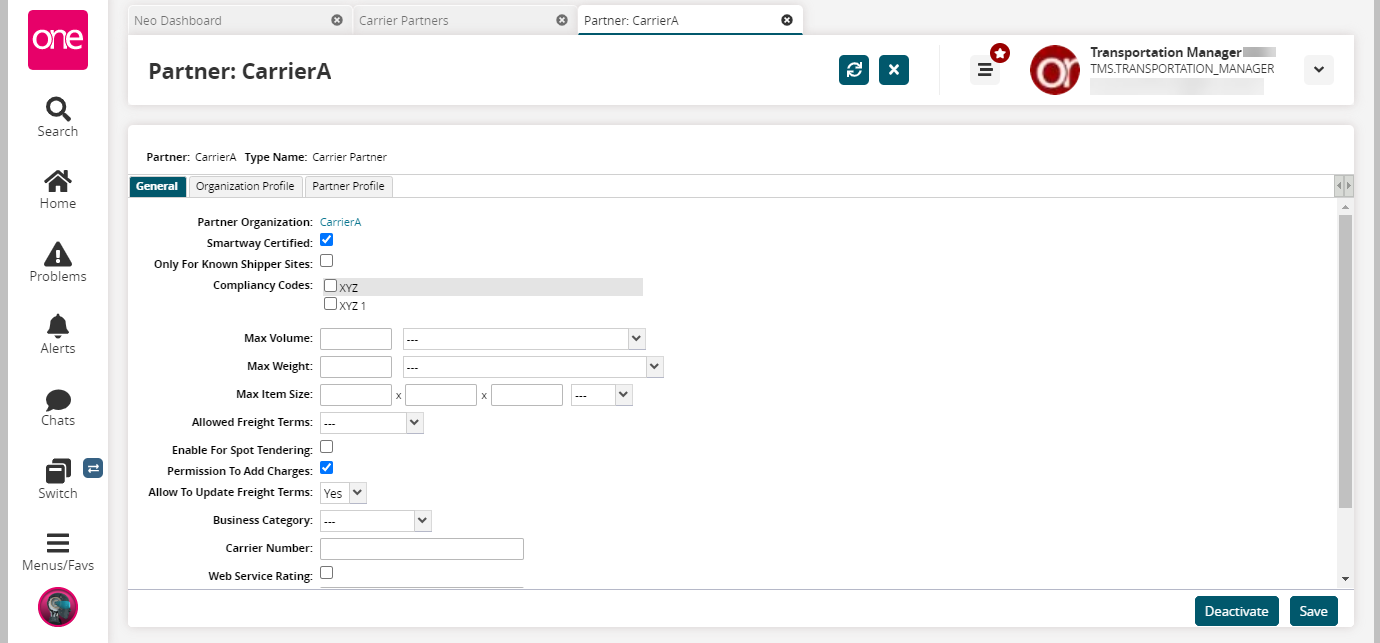
General Tab:
See the table below to get the field details under the General tab:
Field
Description
Partner Organization
Name of the partner organization
Smartway Certified
Identifies if the carrier partner is smart way certified
Only For Known Shipper Sites
Identifies if the carrier partner is only for known shipper sites
Compliancy Codes
The compliancy codes for the carrier partner
Max Volume
The maximum volume and unit of measurement of the carrier partner
Max Weight
The maximum weight and unit of measurement of the carrier partner
Max Item Size
The maximum item size and unit of measurement of the carrier partner
Allowed Freight Terms
The allowed freight terms such as PREPAID, COLLECT, or THIRD PARTY for the carrier partner
Enable For Spot Tendering
Identifies if the carrier partner is enabled for spot tendering
Permission To Add Charges
Identifies if the carrier partner has permission to add charges
Allow To Update Freight Terms
The Yes or No indicates if the carrier partner is allowed to update freight terms or not
Business Category
Identifies the business category such as Small Business, Regular, or None
Carrier Number
The carrier number of the carrier partner
Web Service Rating
Identifies if the carrier partner is enabled for web service rating
Web Service Url
Identifies the web service uniform service locator (url) for the carrier partner
Web Service O Auth Token
Identifies the web service authentication token for the carrier partner
Skip Carrier Profile Validation
Identifies if the carrier partner is enabled to skip carrier profile validation
Click the Deactivate button to deactivate the carrier partner.
Click the Save button to save the carrier partner.
Organization Profile Tab:
Click the Organization Profile tab to view the details of the organization.
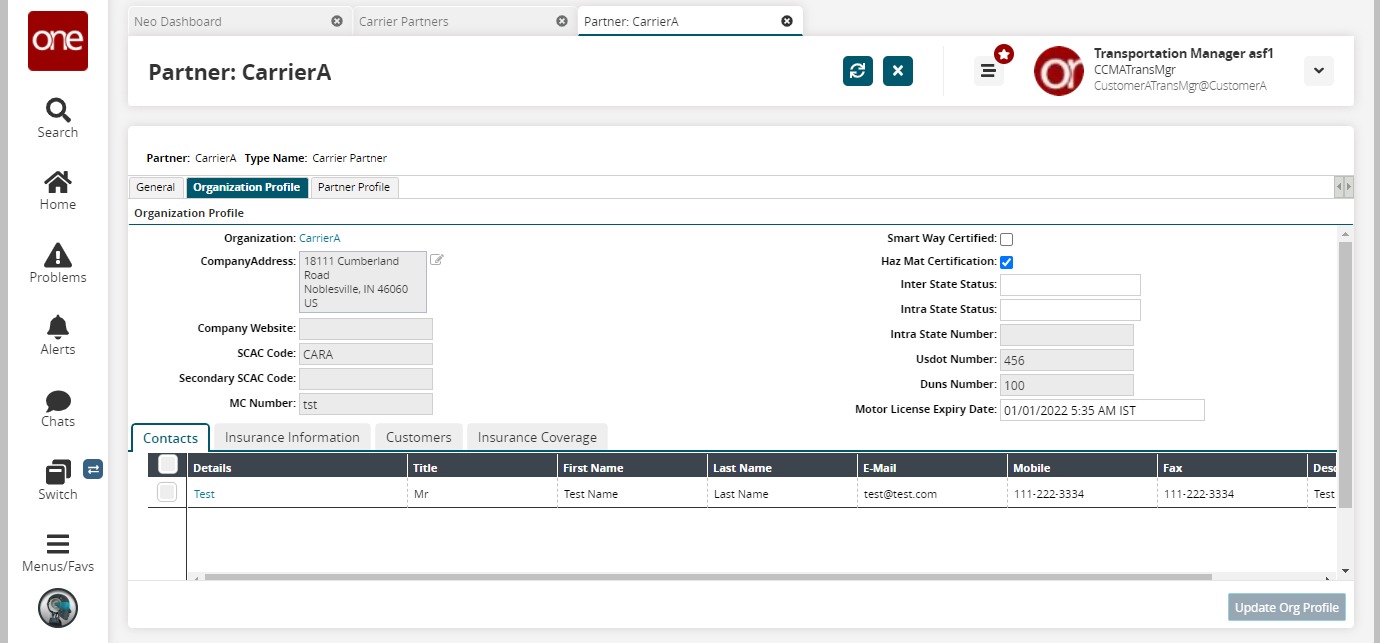
See the table below to get the field details under the Organization Profile tab:
Field
Description
Organization
Name of the organization
Company Address
The address of the company
Company Website
The website of the company
SCAC Code
The standard carrier alpha code (SCAC) of the organization
Secondary SCAC Code
The secondary standard carrier alpha code (SCAC) of the organization
MC Number
The motor carrier (MC) number of the organization
Smart Way Certified
Identifies if the organization is smart way certified
Haz Mat Certification
Identifies if the organization is hazmat certified
Inter State Status
The inter-state status of the organization
Intra State Status
The intra-state status of the organization
Intra State Number
The intra-state number of the organization
Usdot Number
The United States Department of Transportation (Usdot) number for the organization
Duns Number
The Data Universal Numbering System (Duns) Number of the organization
Motor License Expiry Date
The motor license expiry date of the organization
Click the Contacts tab to view the contact details of the carrier partner.
Click the Insurance Information tab to view the insurance details of the carrier partner.
Click the Customers tab to view the customer's details of the carrier partner.
Click the Insurance Coverage tab to view the insurance coverage details of the carrier partner.
Click the Export to Excel button to export the details on each tab into a spreadsheet.
Partner Profile Tab:
Click the partner profile tab to view the details of the partner profile.
Click the checkbox of the Profile Name to select a partner.
Click the Actions button to perform the desired option.
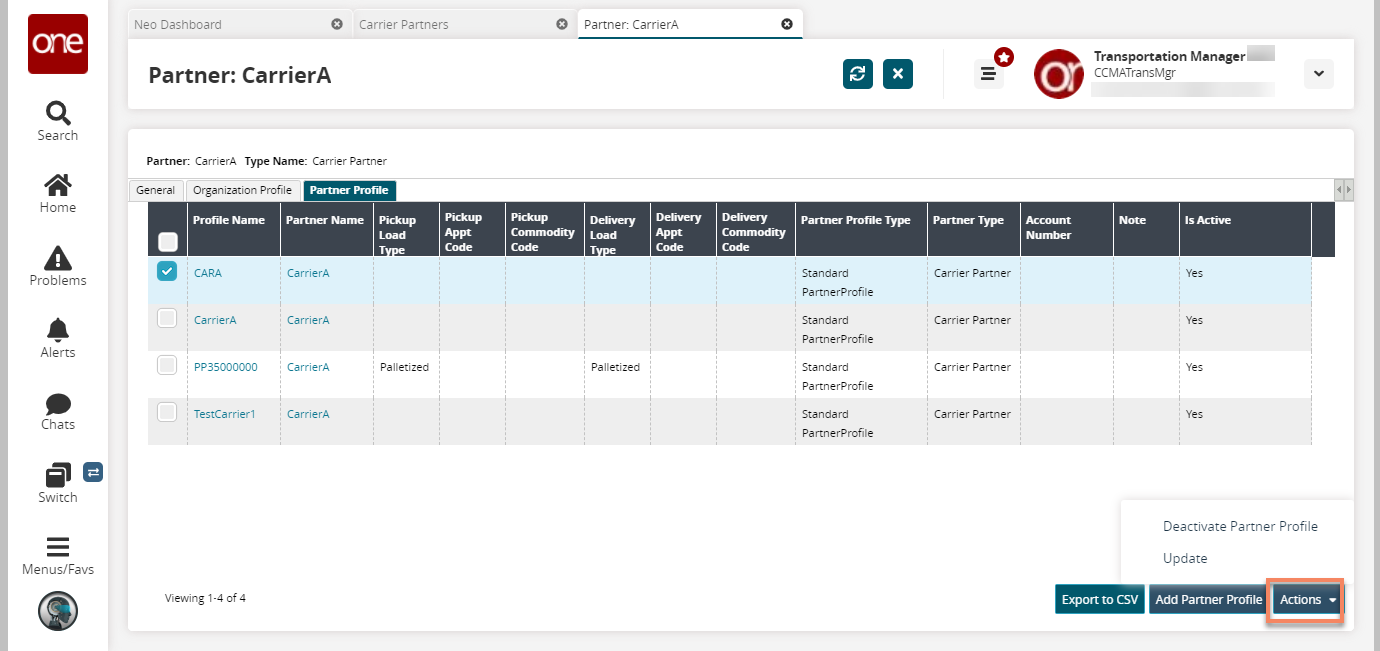
Click the Export to CSV button to export the partner profiles details into a spreadsheet.
Click the Add Partner Profile button to add a partner profile.
The New Partner Profile screen appears.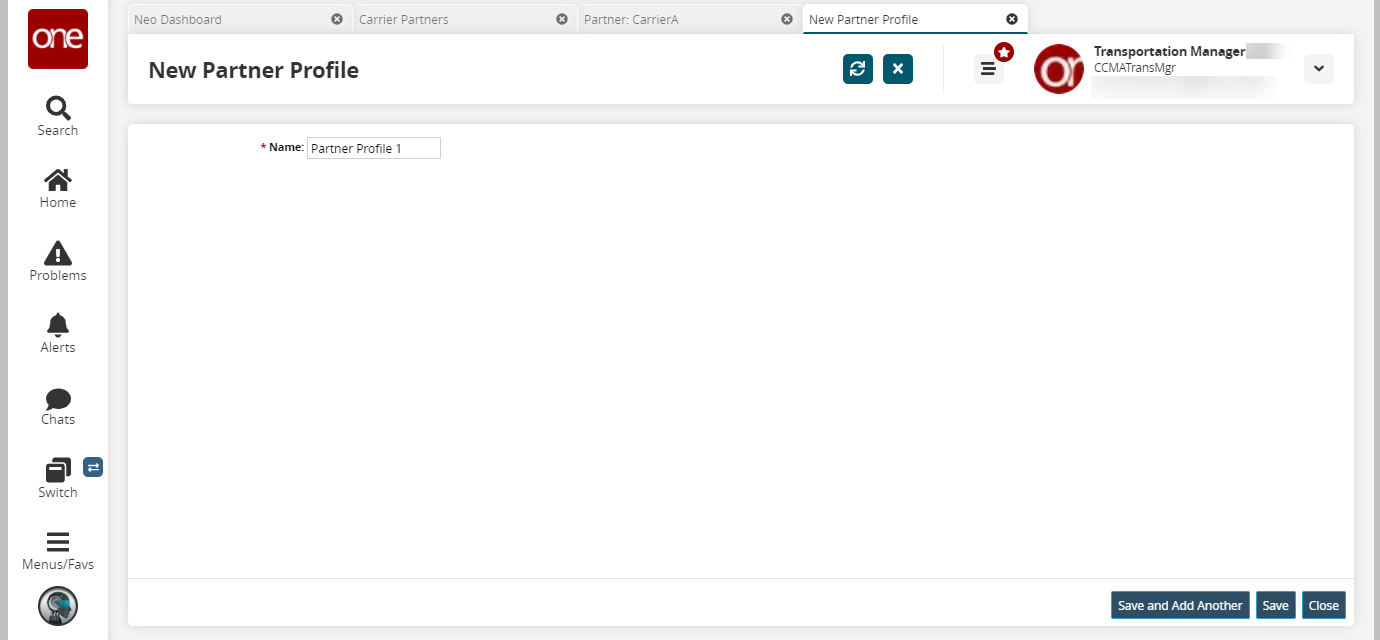
In the * Name field, enter the name of the partner profile. This field is required.
Click the Save and Add Another button to save the partner profile and add another.
Click the Save button to save the partner profile.
Click the Close button to close the partner profile.