Adding Client Partners
Complete the following steps to add client partners:
Log in to the ONE system.
Select Menu/Favs > Administration > Partners > Client Partners.
The Client Partners screen appears.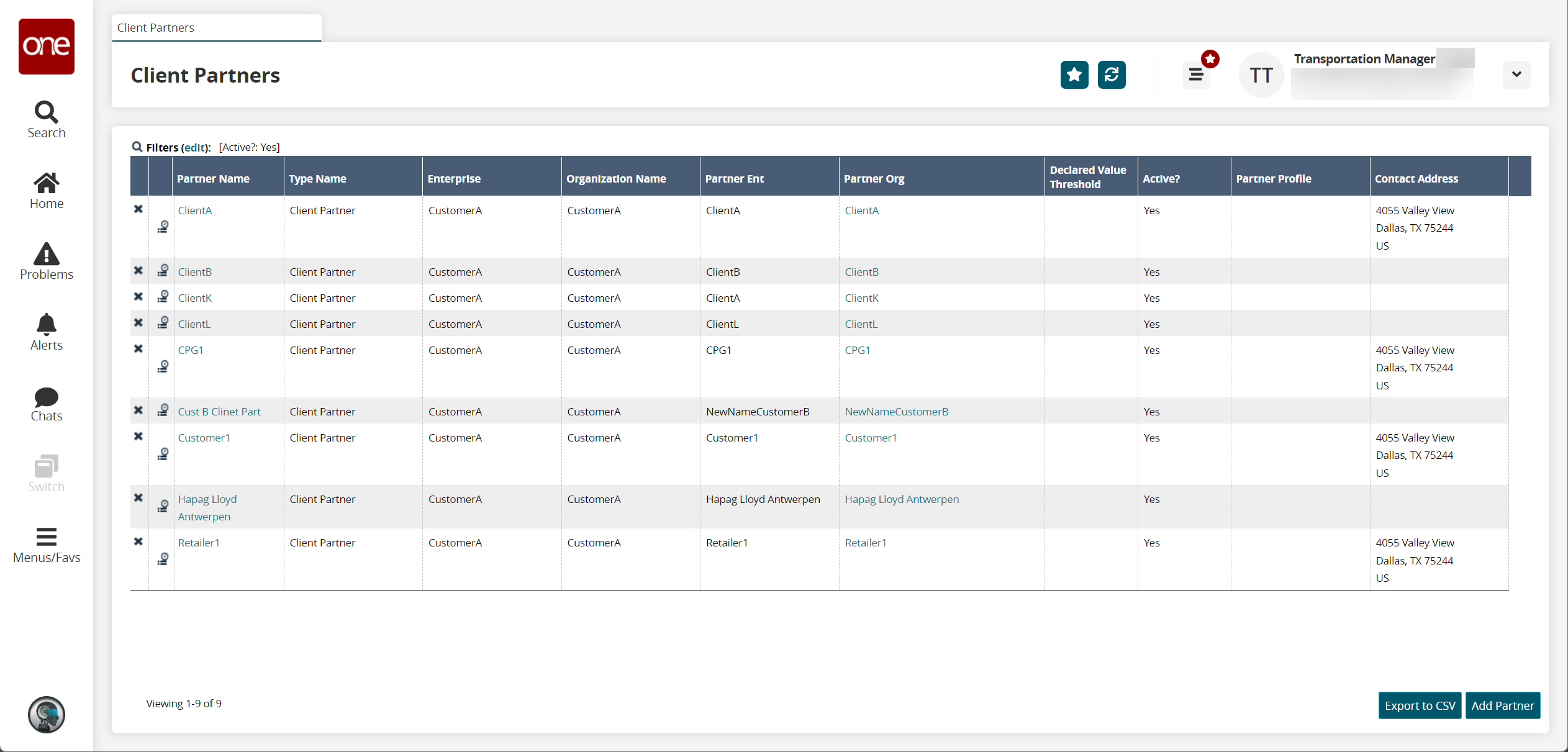
Click the Add Partner button.
The New Client Partner screen appears.
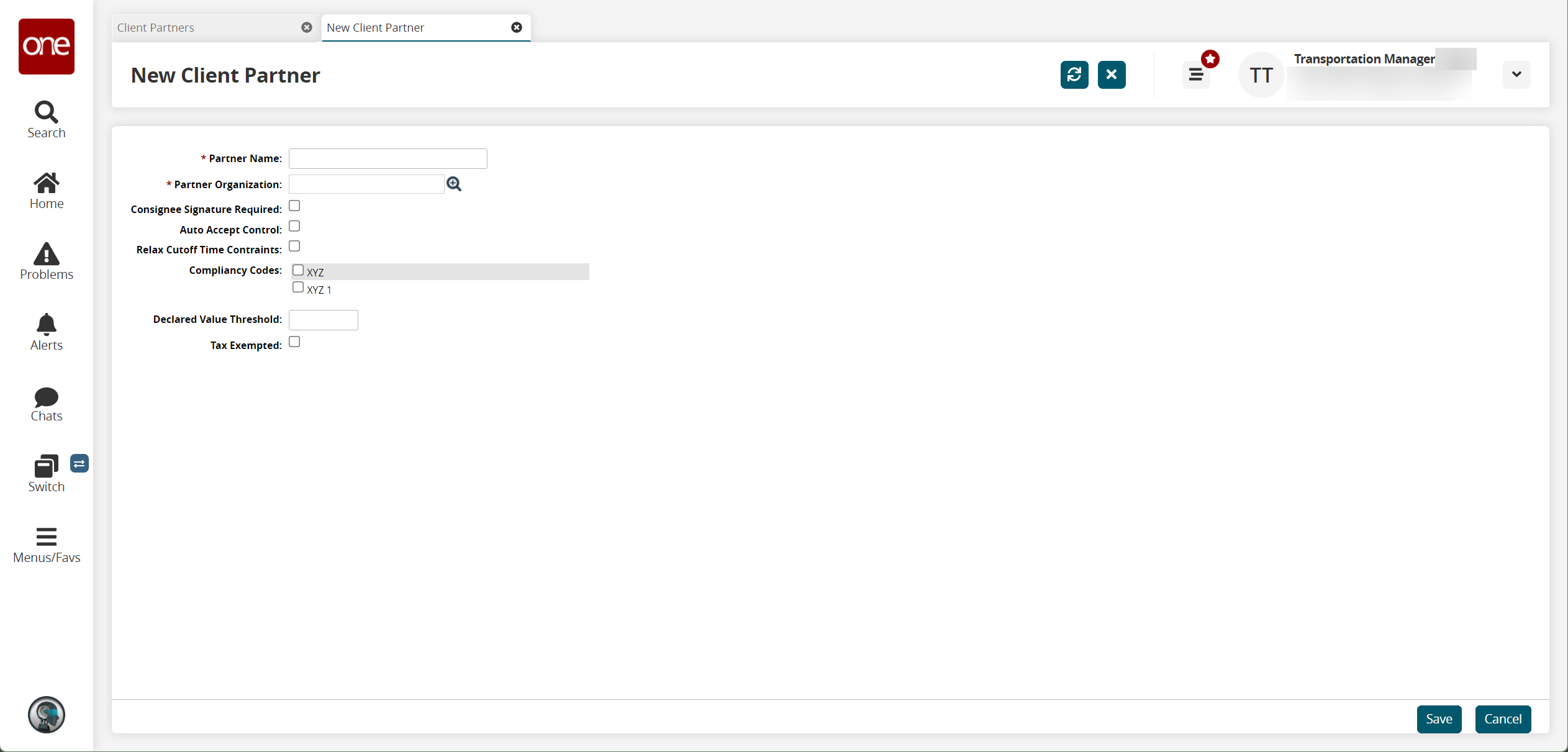
Fill out the following fields. Fields with an asterisk ( * ) are required.
Field
Description
* Partner Name
Enter a partner name.
* Partner Organization
Select a partner organization using the picker tool.
Consignee Signature Required
Select this checkbox require a consignee signature.
Auto Accept Control
Select this checkbox auto-accept control.
Relax Cutoff Time Constraints
Select this checkbox to relax cutoff time constraints.
Compliancy Codes
Select one or more compliancy codes.
Declared Value Threshold
Enter a declared value threshold.
Tax Exempt
Select this checkbox if the partner is tax exempt.
Click Save.
A success message appears.