Searching Client Partners
Complete the following steps to search for client partners:
Log in to the ONE system.
Click Menus/Favs > Administration > Partners > Client Partners .
The Client Partners screen appears.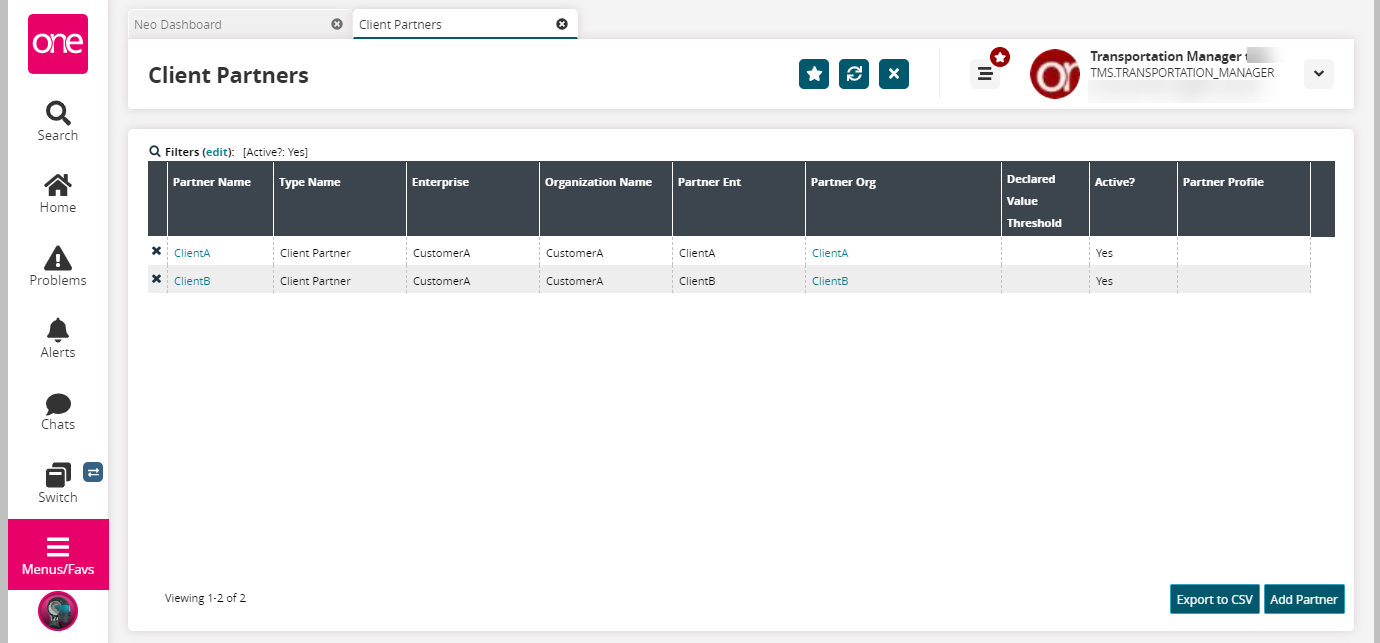
Click the Export to CSV button to export the list into a spreadsheet.
In the Partner Name column, click the client name link to view the details of the client partner.
The client partner details screen appears.
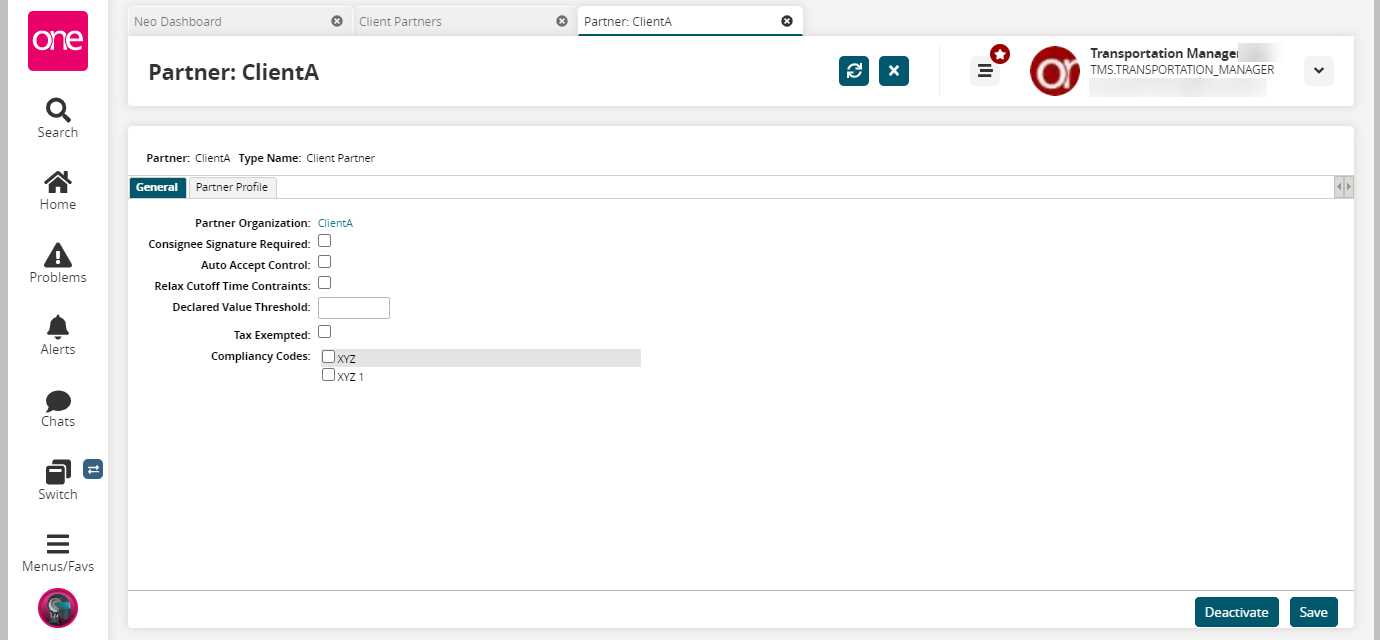
Click the Deactivate button to deactivate the client partner.
General Tab
See the table below describing fields within the General tab:
Field
Description
Partner Organization
Name of the partner organization
Consignee Signature Required
Identifies if the client partner requires consignee signature
Auto Accept Control
Identifies if the client partner requires auto-accept control
Relax CutOff Time Constraints
Identifies if the client partner can relax cutoff time constraints
Declared Value Threshold
The declared value threshold
Tax Exempted
Identifies if the tax is exempted for the client partners
Compliancy Code
The compliancy codes for the client partners
Partner Profile Tab:
Click the Partner Profile tab to view the details of the partner profile.
Click the checkbox of the Profile Name to select the partner.
Click the Actions button and select an option to perform the desired action.
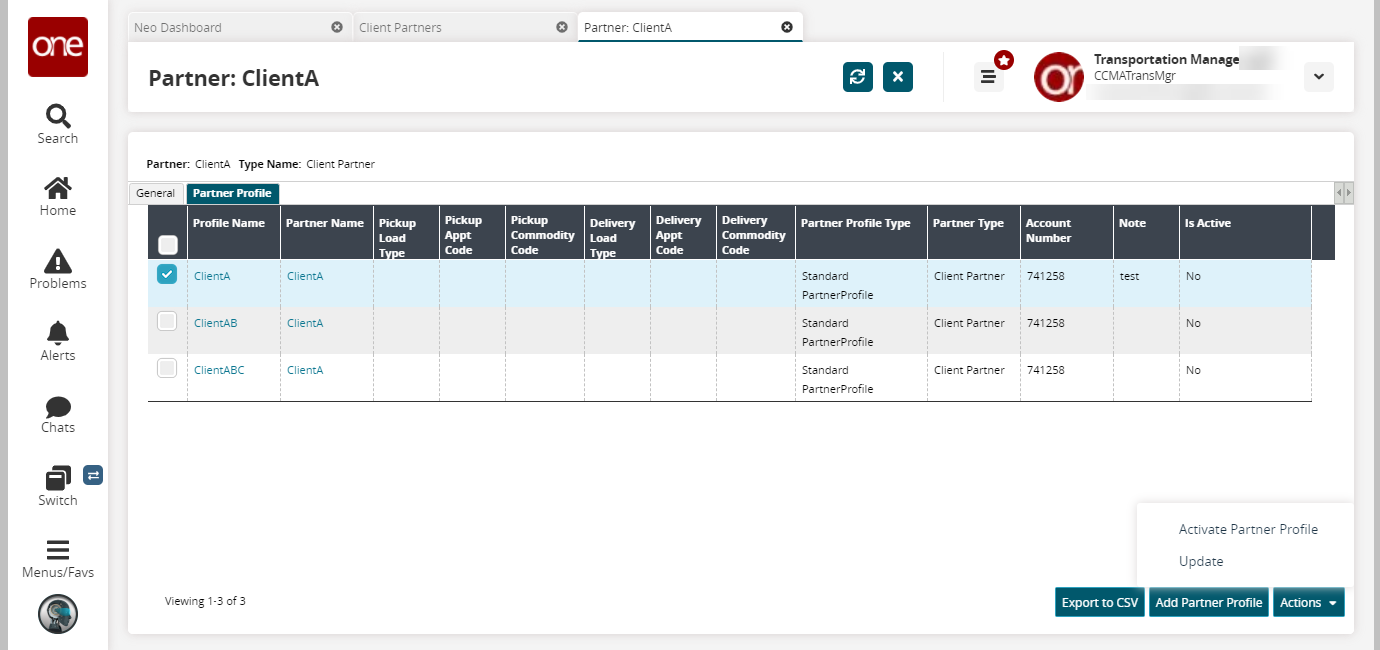
Click the Export to CSV button to export the partner profiles details into a spreadsheet.
Click the Add Partner Profile button to add a partner profile.
The New Partner Profile screen appears.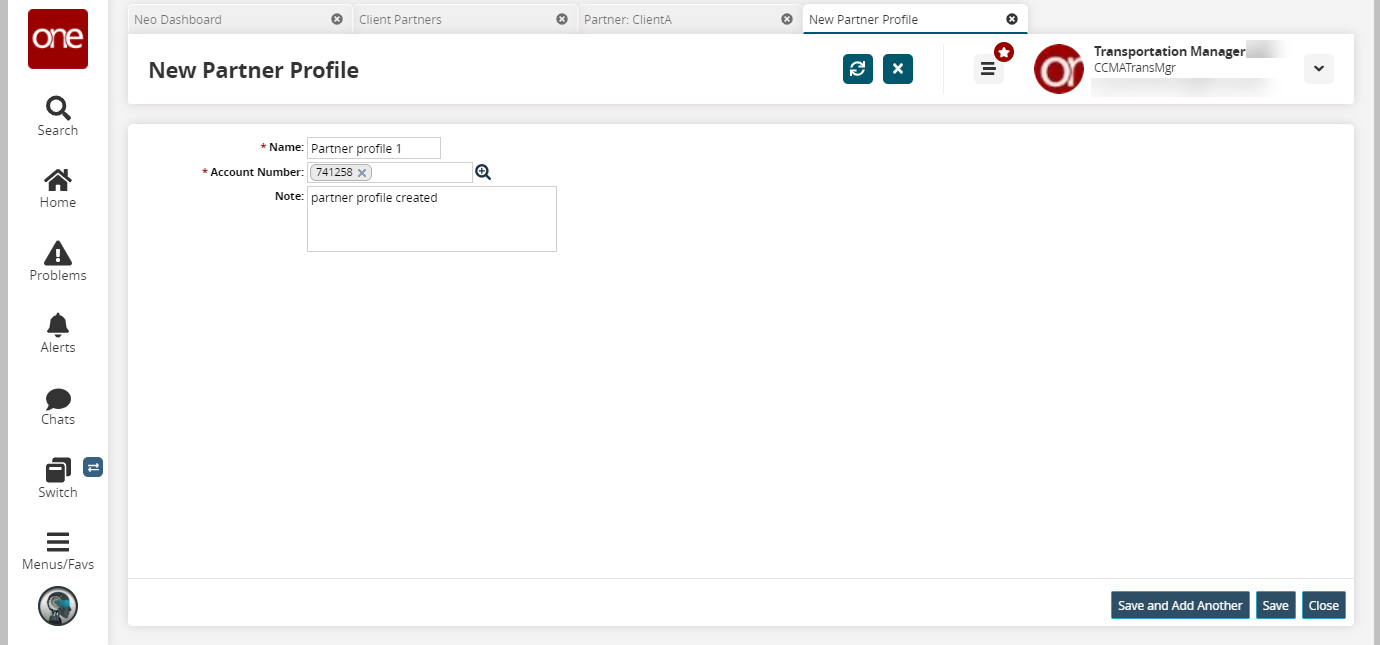
In the Name field, enter the name of the partner profile. Fields with an asterisk ( * ) are required.
In the Account Number field, enter the account number or select it with the picker tool.
Enter a note in the Note field.
Click the Save and Add Another button to save the partner profile and add another.
Click the Save button to save the partner profile.
Click the Close button to close the partner profile.