Adding Dock Door Groups
Complete the following steps to add dock door groups:
L og in to the ONE system.
Select Menu/Favs > Scheduling > Dock Door Groups.
In the NEO UI, users can click on the Menus/Favs icon on the left sidebar and type in the name of the screen in the menu search bar. For more information, see "Using the Menu Search Bar."
The Dock Door Groups screen appears.
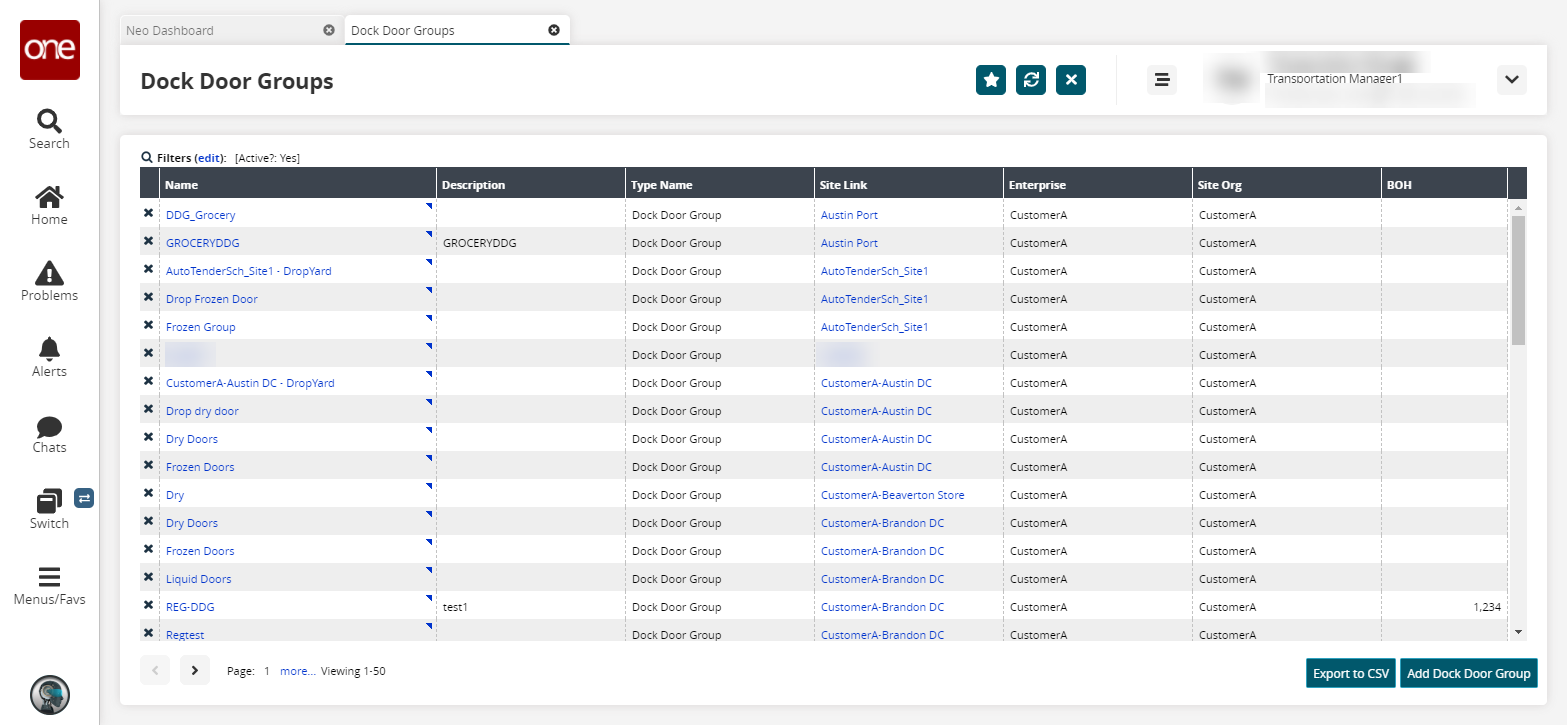
Click the Add Dock Door Group button.
The Add Dock Door Group screen appears.
Fill out the following fields. Fields with an asterisk ( * ) are required.
Field
Description
* Site
Select a site using the picker tool.
* Name
Enter a name for the dock door group.
Description
Enter a description for the dock door group.
Commodity Code
Select a commodity code using the picker tool. Dock door groups can support multiple commodity codes, and a single dock door group can have multiple dock doors.
BOH
Enter an on-hand quantity.
* Schedule Type
Select a schedule type from the drop-down menu.
Click the Create button.
A success message appears.On the Dock Door Groups tab, click the Refresh button to show the newly created dock door group.