Adding Partner Profiles
Complete the following steps to add partner profiles:
Log in to the ONE system.
Select Menu/Favs > Partners > Search Partner Profile.
The Search Partner Profile screen appears.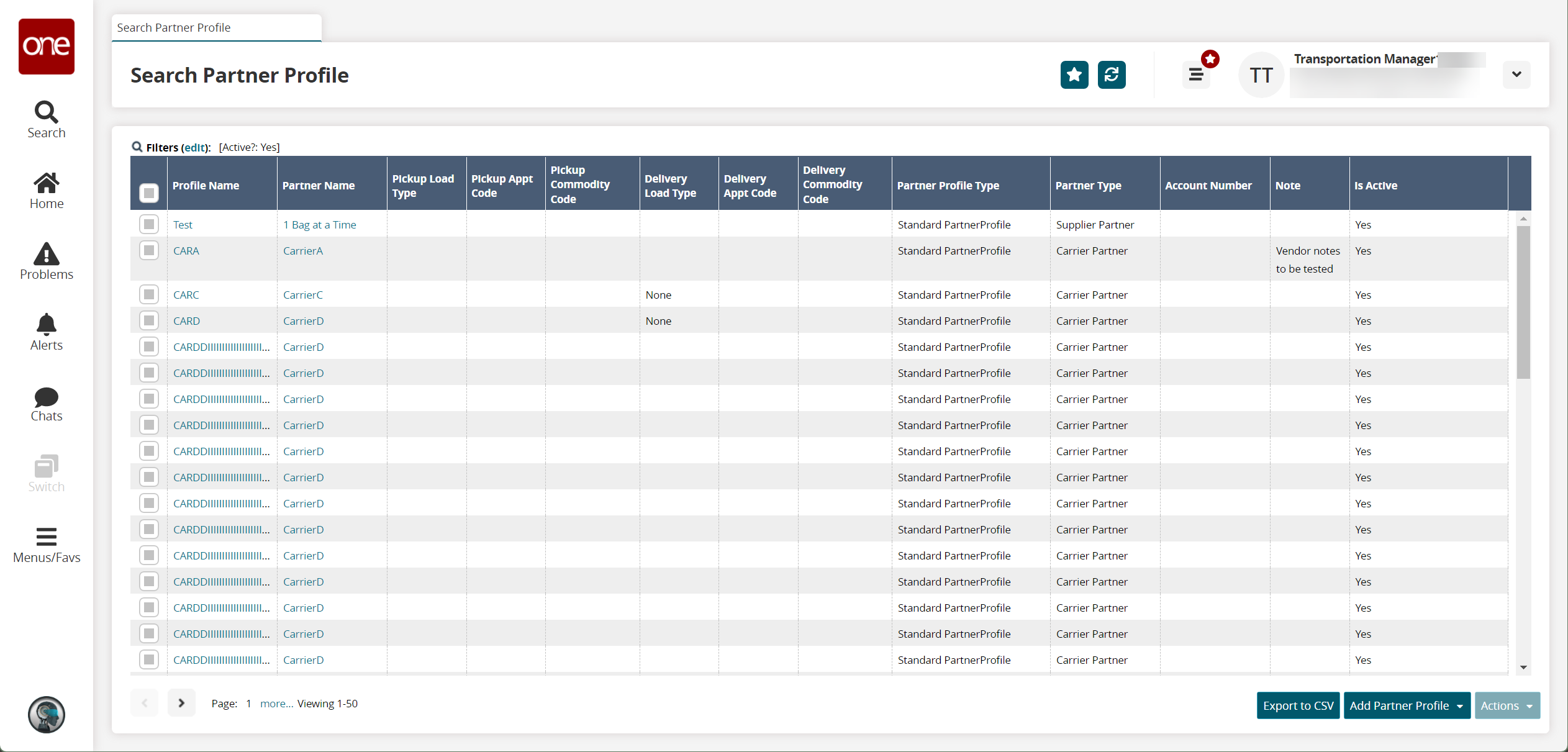
Click Add Partner Profile and then select your desired partner profile type.
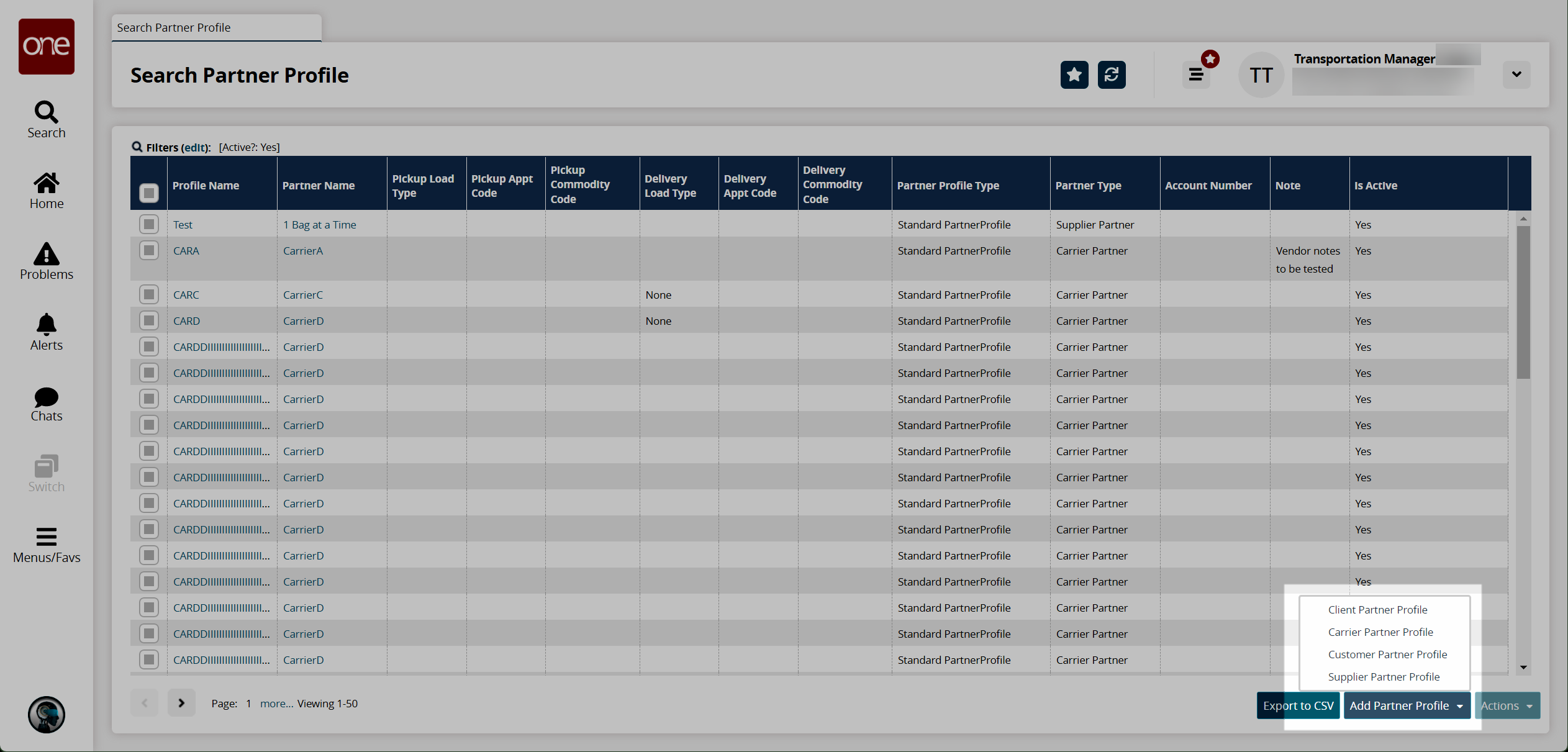
The New Partner Profile screen appears.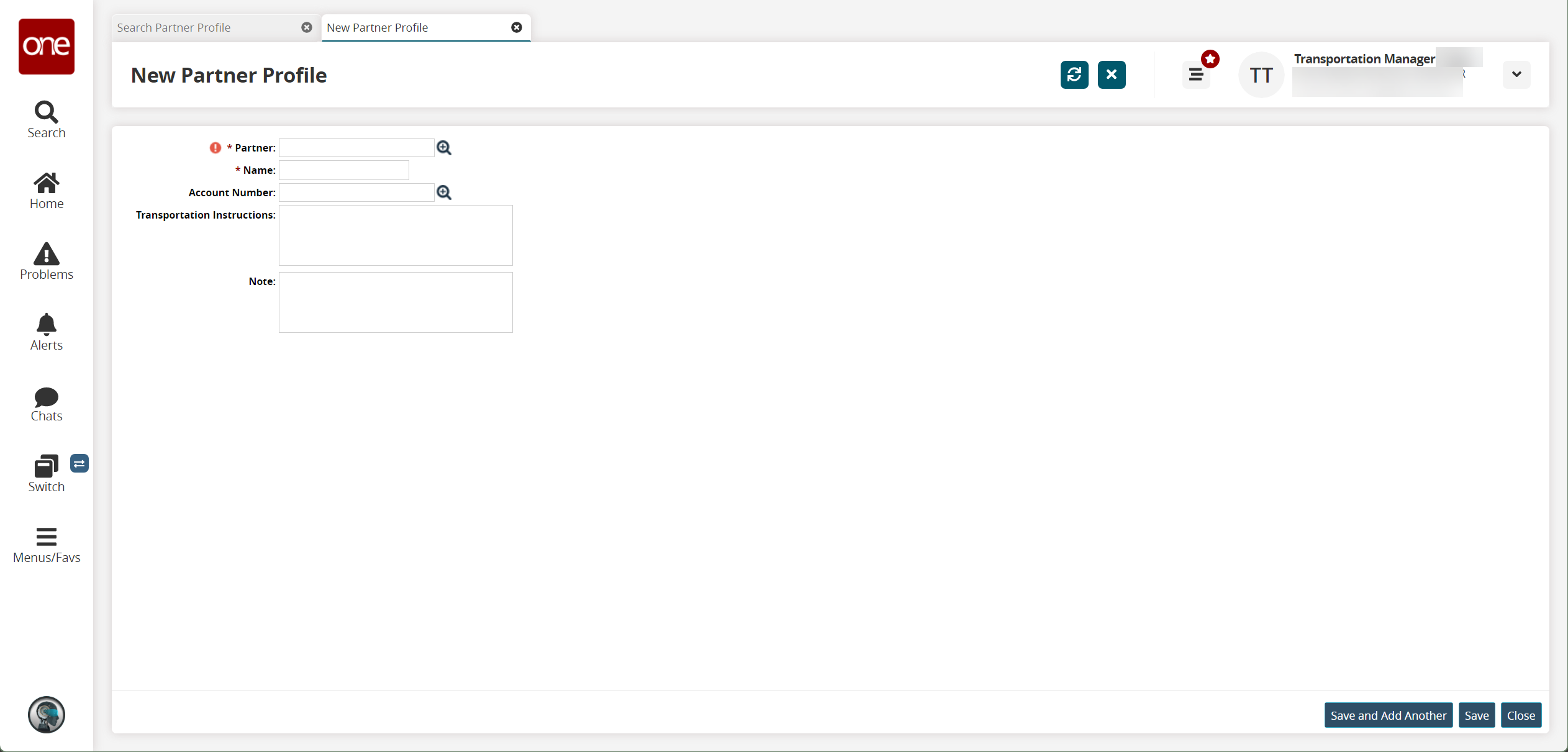
Fill out the following fields. Fields with an asterisk ( * ) are required.
Field
Description
* Partner
Select a partner using the picker tool.
* Name
Enter a name.
Account Number
Select an account number using the picker tool.
Transportation Instructions
Enter any transportation instructions.
Note
Enter any additional notes.
Save the new partner profile using one of the following options:
Click Save to save the new partner profile and display a success message.
Click Save and Add Another to save the new partner profile, display a success message, and display a blank New Partner Profile form to add another partner profile with the same Partner.