Adding Shipment Discrepancies
You can add a discrepancy to a shipment if there is a difference in the amount shipped and what is listed on the shipment.
To add a discrepancy to a shipment:
Search shipments in a Delivered state to locate the shipment which requires the discrepancy.
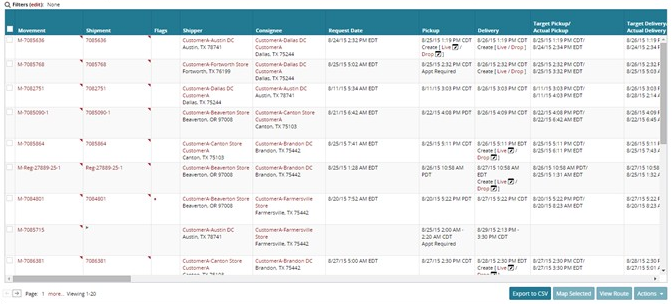
From the Transportation menu, select Delivered.
The Delivered tab appears.Locate the shipment which requires the discrepancy from the Delivered tab.
Click the pop-up marker to open the Shipment column context menu.
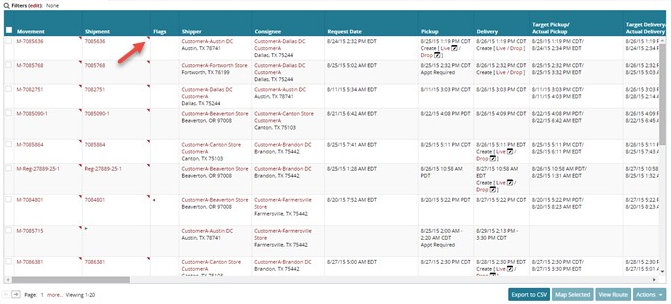
Select New Discrepancy from the menu which appears.
The New Discrepancy tab appears.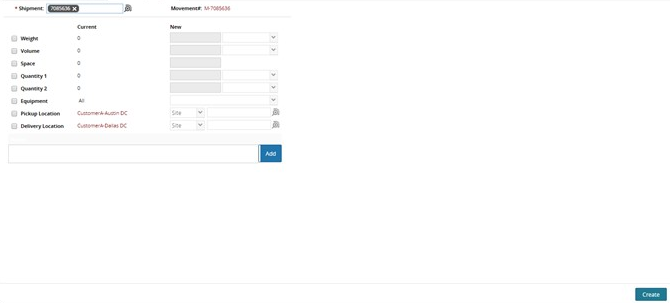
The Shipment tab is pre-populated with the shipment used to open the new discrepancy in the previous step .However, if you need to change the shipment, use the icon to open a selection window and select a new shipment.
Select one or more discrepancy from the available options.
For example, if the quantity shipped is different than what was ordered, you would select Quantity 1 and enter the new value in the New column as shown below.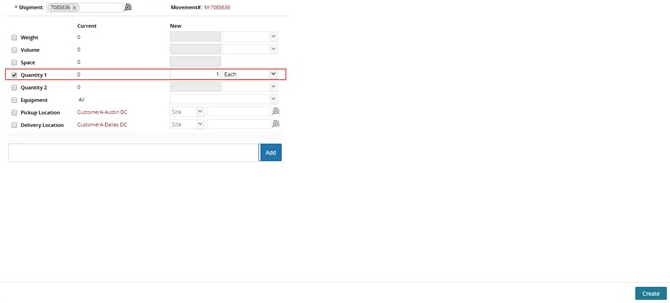
You can enter any comments about the discrepancy in the Notes field. Enter a note in the text box, and click Add.
The note appears below the Note text box.Click Create.
The shipment now shows the letter D in the Links column.
A success message appears, and the discrepancy State changes to Open.
From here, the discrepancy can be Approved, Denied, Sent for Review, Canceled, or Updated by the shipper.