Approving Shipment Discrepancies
Once a discrepancy is created, it enters an open state. All discrepancies in an open state can be Approved, Denied, Sent for Review, Canceled, or Updated by the shipper.
To approve a discrepancy:
From the Transportation menu, select Delivered.
The Delivered tab appears.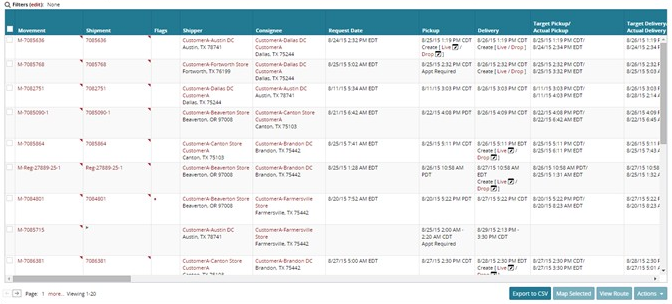
Click the red triangle to open the Shipment column context menu.
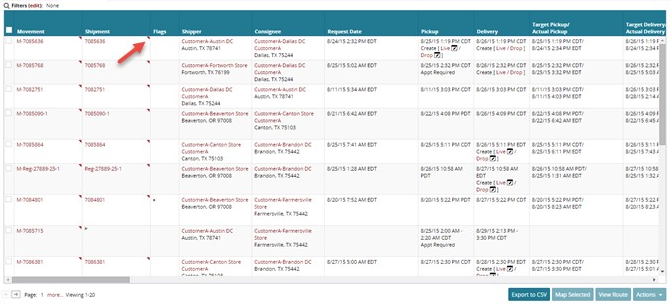
Select Discrepancies from the menu which appears.
The Discrepancies tab appears.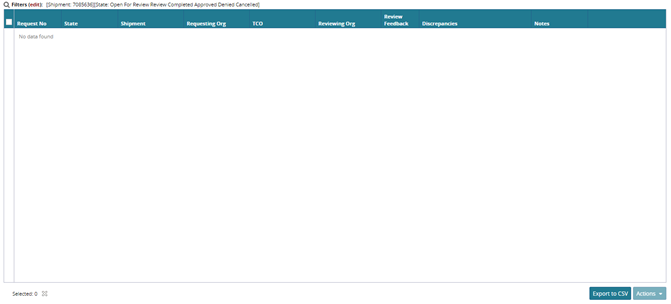
Locate the discrepancy you are approving.
Open the Filters menu and filter by Open state.
Click a link in the Request No field to open the tab for the associated discrepancy.
The tab for the selected discrepancy appears.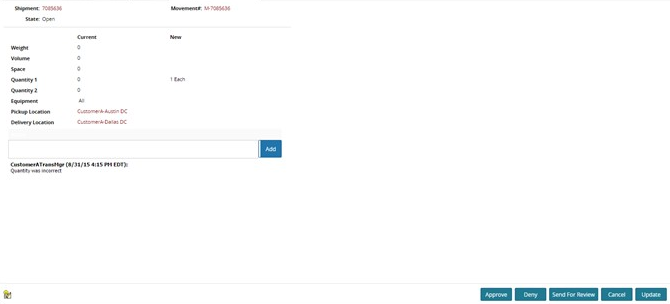
Click Approve.
A success message appears.