Adding Supplier Partners
Complete the following steps to add supplier partners:
Log in to the ONE system.
Click Menus/Favs > Administration > Partners > Supplier Partners. In the NEO UI, users can click on the Menus/Favs icon on the left sidebar and type in the name of the screen in the menu search bar. For more information, see "Using the Menu Search Bar."
The Supplier Partners screen appears. By default, all supplier partners are listed.Click Add Partner.
The New Supplier Partner screen appears.
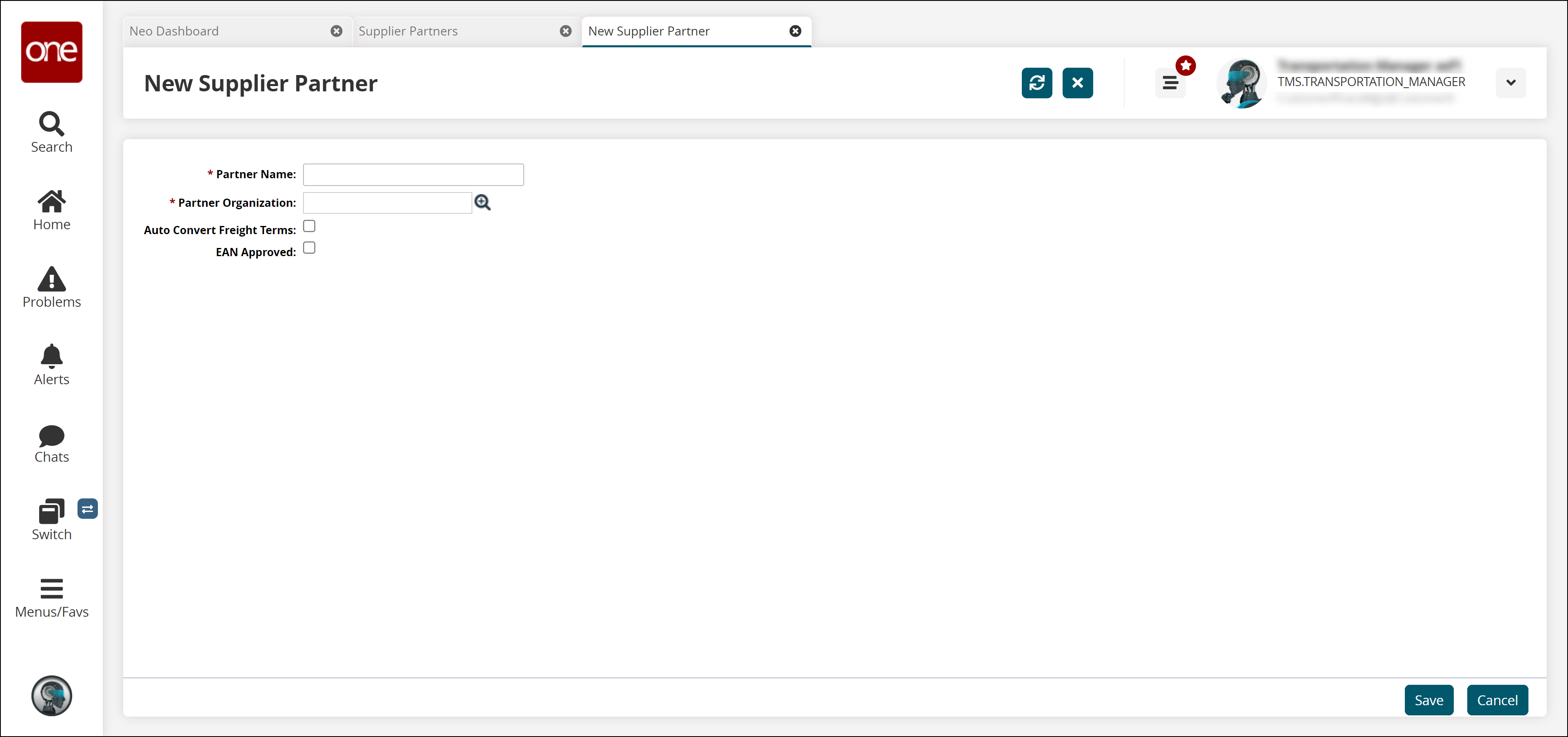
In the Partner Name box, type a name for the new supplier partner.
In Partner Organization, select a partner organization using either the auto-complete entry feature or the item picker.
Select the Auto Convert Freight Terms checkbox, if desired.
Select the EAN Approved checkbox, if applicable.
Click Save.
A success message appears on the Partner: <partner name> tab showing the default General tab.
Complete the following steps to add a partner profile:
Log in to the ONE system.
Click Menus/Favs > Administration > Partners > Supplier Partners. In the NEO UI, users can click on the Menus/Favs icon on the left sidebar and type in the name of the screen in the menu search bar. For more information, see "Using the Menu Search Bar."
The Supplier Partners screen appears. By default, all supplier partners are listed.Click the name link under the Partner Name column to view details.
The Partner details screen appears.Click the Partner Profile tab.
The Partner Profile tab appears.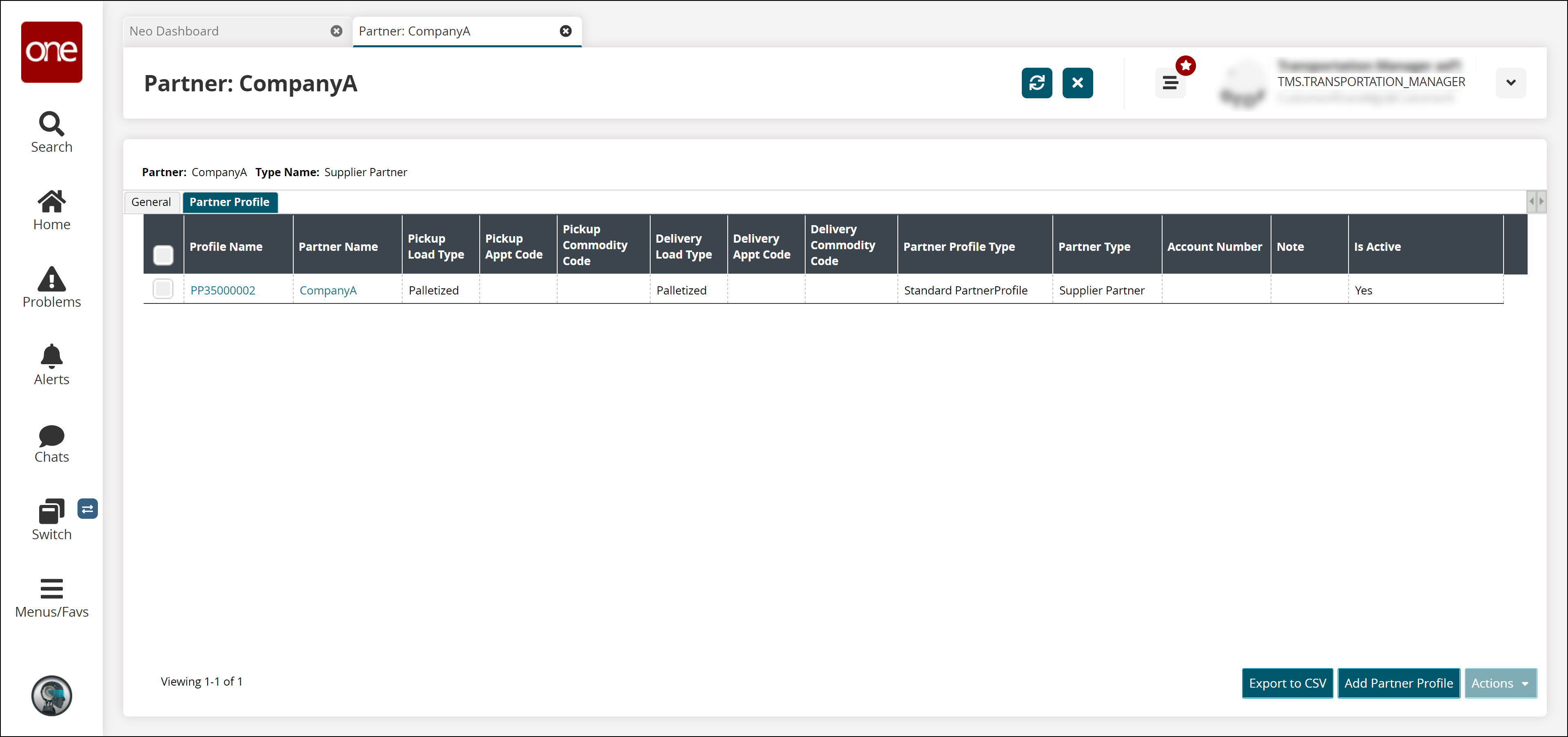
To add a new partner profile, click Add Partner Profile.
The New Partner Profile policy setting form appears.
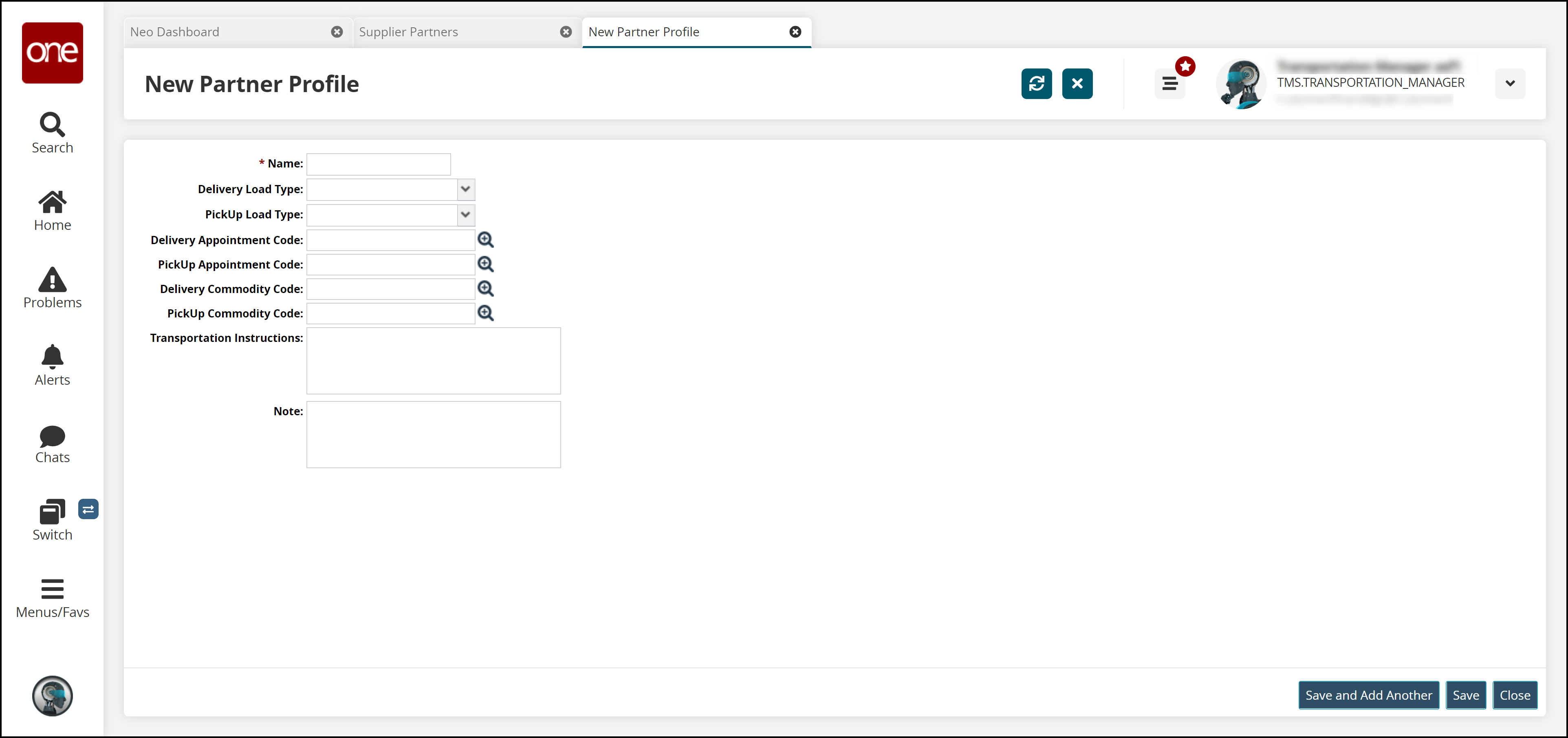
Enter values for fields described in the table below. Fields with an asterisk ( * ) are required.
Field Name
Description
* Name
Enter the name for the new partner profile.
Delivery Load Type
Select the delivery load type from the drop-down list.
PickUp Load Type
Select the pickup load type from the drop-down list.
Delivery Appointment Code
Select the delivery appointment code using the picker tool.
PickUp Appointment Code
Select the pickup appointment code using the picker tool.
Delivery Commodity Code
Select the delivery commodity code using the picker tool.
Pickup Commodity Code
Select the pickup commodity code using the picker tool.
Transportation Instructions
Enter transportation instructions for partners.
Note
Enter a note about the partner profile.
Click Save.
The new partner profile appears in the list.
Note
If you are adding more than one partner profile, you can click the Save and Add Another button to save the new partner profile and open another policy setting form.
Deactivate Supplier Partners
Complete the following steps to deactivate supplier partners:
Log in to the ONE system.
Click Menus/Favs > Administration > Partners > Supplier Partners. In the NEO UI, users can click on the Menus/Favs icon on the left sidebar and type in the name of the screen in the menu search bar. For more information, see "Using the Menu Search Bar."
The Supplier Partners screen appears. By default, all supplier partners are listed.Click the name link under the Partner Name column to view details.
The Partner details screen appears.Select the desired record, and click Actions > Deactivate Partner Profile.
The Deactivate Partner Profile pop-up window appears.Click Submit.
A success message appears.