Alert Computations
The following alert computation topics are covered in this section:
Invoke Alert Computation - Site Subnet
Complete the following steps to run the Alert Computation - Site Subnet engine:
L og in to the ONE system.
Click Menus/Favs > Demand Planning > Alert Computation > Invoke Alert Computation - Site Subnet.
The Invoke Alert Computation - Site Subnet screen displays.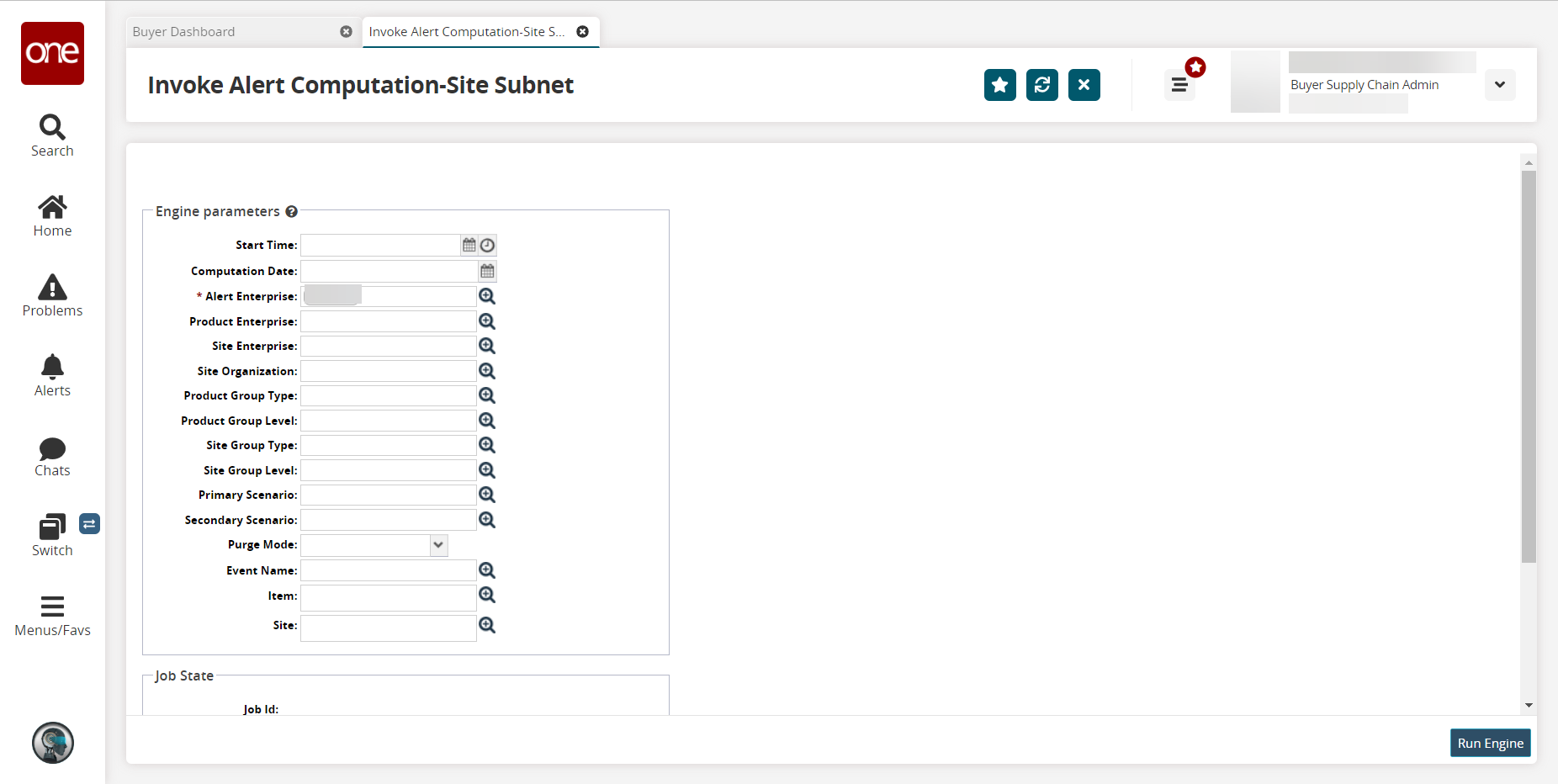
Enter values for fields described in the table below. Fields with an asterisk ( * ) are required.
Field
Description
Start Time
Use the calendar and clock tools to select the start time for the engine run.
Computation Date
Use the calendar tool to select the computation date.
* Alert Enterprise
Enter or use the picker tool to select the enterprise for the alert.
Product Enterprise
Enter or use the picker tool to select the enterprise for the product.
Site Enterprise
Enter or use the picker tool to select the site's enterprise.
Site Organization
Enter or use the picker tool to select the site's organization.
Product Group Type
Enter or use the picker tool to select the product group type.
Product Group Level
Enter or use the picker tool to select the product group level.
Site Group Type
Enter or use the picker tool to select the site group type.
Site Group Level
Enter or use the picker tool to select the site group level.
Primary Scenario
Enter or use the picker tool to select the primary scenario to base the engine run.
Secondary Scenario
Enter or use the picker tool to select the secondary scenario to base the engine run.
Purge Mode
Click the dropdown menu to select a purge mode.
Event Name
Enter or use the picker tool to select the event name.
Item
Enter or use the picker tool to select the item.
Site
Enter or use the picker tool to select the site.
Click the Run Engine button at the bottom of the screen.
The system indicates that the engine is scheduled successfully, and the data displays in the Job State section.
Invoke Alert Computation - Item Subnet
Complete the following steps to run the Alert Computation- Item Subnet engine:
L og in to the ONE system.
Click Menus/Favs > Demand Planning > Alert Computation > Invoke Alert Computation - Item Subnet.
The Invoke Alert Computation - Item Subnet screen displays.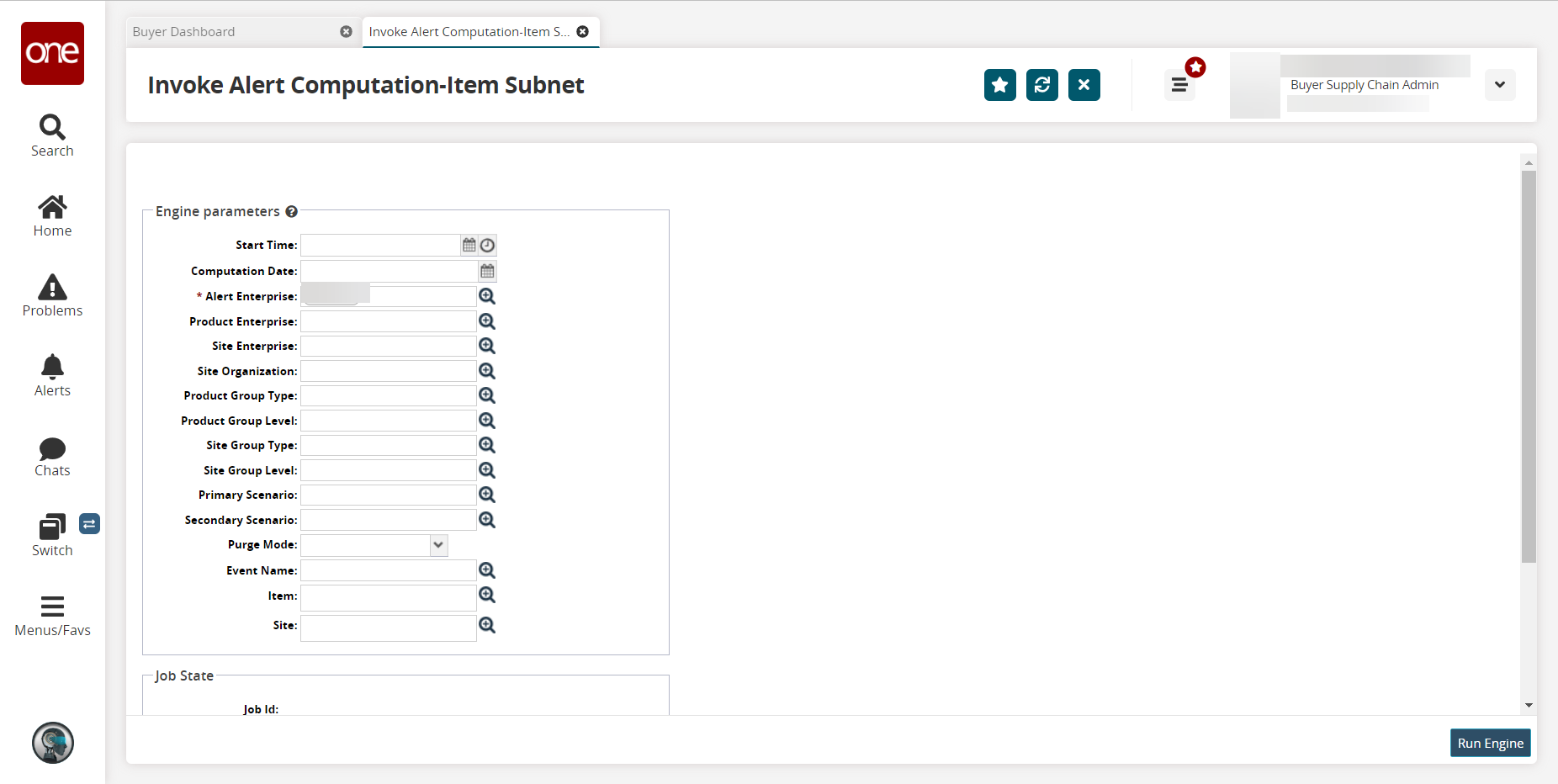
Enter values for fields described in the table below. Fields with an asterisk ( * ) are required.
Field
Description
Start Time
Use the calendar and clock tools to select the start time for the engine run.
Computation Date
Use the calendar tool to select the computation date.
* Alert Enterprise
Enter or use the picker tool to select the enterprise for the alert.
Product Enterprise
Enter or use the picker tool to select the enterprise for the product.
Site Enterprise
Enter or use the picker tool to select the site's enterprise.
Site Organization
Enter or use the picker tool to select the site's organization.
Product Group Type
Enter or use the picker tool to select the product group type.
Product Group Level
Enter or use the picker tool to select the product group level.
Site Group Type
Enter or use the picker tool to select the site group type.
Site Group Level
Enter or use the picker tool to select the site group level.
Primary Scenario
Enter or use the picker tool to select the primary scenario to base the engine run.
Secondary Scenario
Enter or use the picker tool to select the secondary scenario to base the engine run.
Purge Mode
Click the dropdown menu to select a purge mode.
Event Name
Enter or use the picker tool to select the event name.
Item
Enter or use the picker tool to select the item.
Site
Enter or use the picker tool to select the site.
Click the Run Engine button at the bottom of the screen.
The system indicates that the engine is scheduled successfully, and the data displays in the Job State section.
Invoke Alert Computation - Event Subnet
Complete the following steps to run the Alert Computation- Event Subnet engine:
L og in to the ONE system.
Click Menus/Favs > Demand Planning > Alert Computation > Invoke Alert Computation - Event Subnet.
The Invoke Alert Computation - Event Subnet screen displays.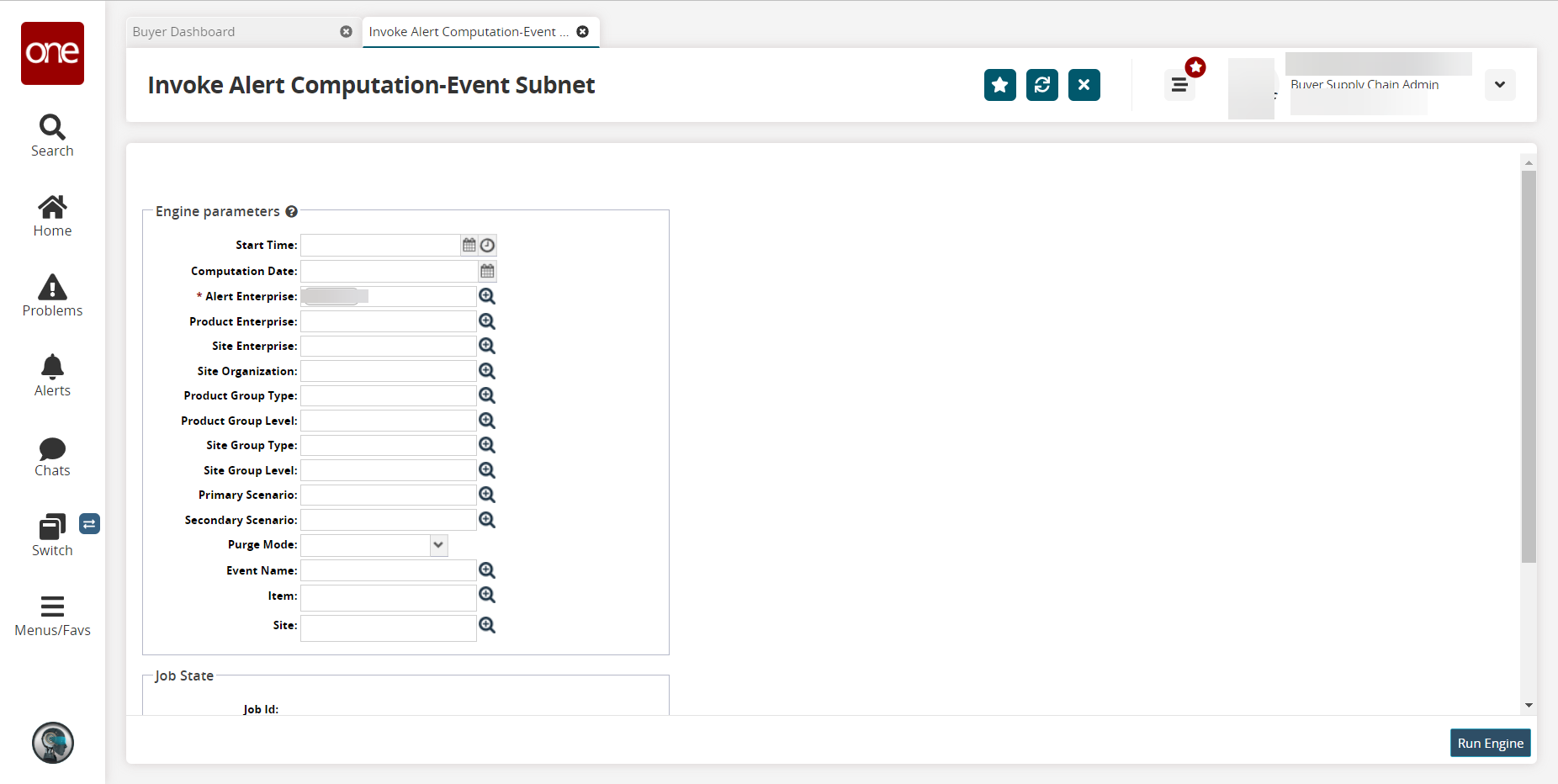
Enter values for fields described in the table below. Fields with an asterisk ( * ) are required.
Field
Description
Start Time
Use the calendar and clock tools to select the start time for the engine run.
Computation Date
Use the calendar tool to select the computation date.
* Alert Enterprise
Enter or use the picker tool to select the enterprise for the alert.
Product Enterprise
Enter or use the picker tool to select the enterprise for the product.
Site Enterprise
Enter or use the picker tool to select the site's enterprise.
Site Organization
Enter or use the picker tool to select the site's organization.
Product Group Type
Enter or use the picker tool to select the product group type.
Product Group Level
Enter or use the picker tool to select the product group level.
Site Group Type
Enter or use the picker tool to select the site group type.
Site Group Level
Enter or use the picker tool to select the site group level.
Primary Scenario
Enter or use the picker tool to select the primary scenario to base the engine run.
Secondary Scenario
Enter or use the picker tool to select the secondary scenario to base the engine run.
Purge Mode
Click the dropdown menu to select a purge mode.
Event Name
Enter or use the picker tool to select the event name.
Item
Enter or use the picker tool to select the item.
Site
Enter or use the picker tool to select the site.
Click the Run Engine button at the bottom of the screen.
The system indicates that the engine is scheduled successfully, and the data displays in the Job State section.