Alerts Tab
The Alerts tab displays all the shipment-related alerts. Users can view alert details in the Alerts tab.
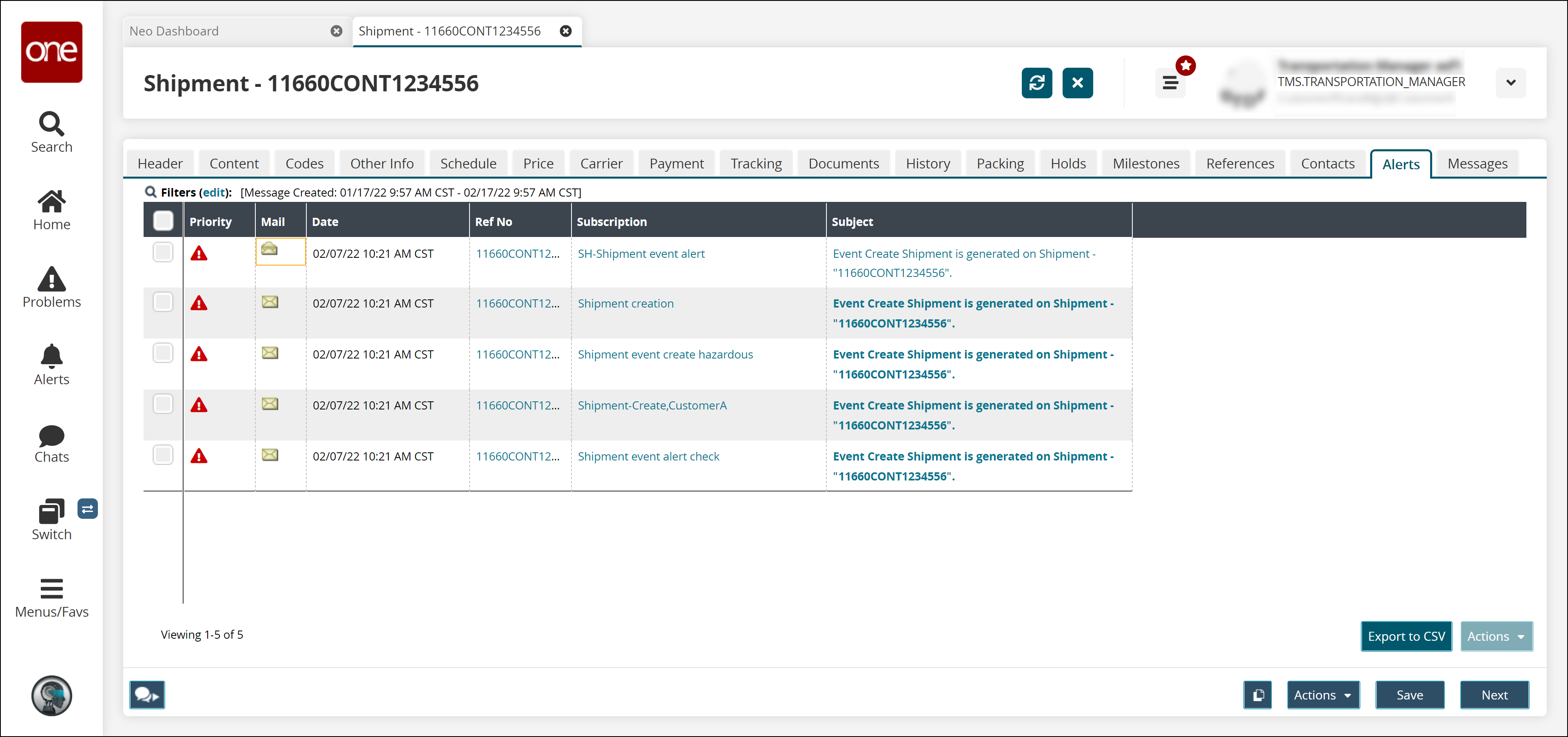
Complete the following steps to view alerts information:
Click the reference number link under the Ref No column to view the shipment details.
Click the subscription link under the Subscription column to view the alert configuration screen.
Note: Users can update the alert configuration on the alert configuration screen.Click the subject link under the Subject column to view the alert details.
The Alert Details screen appears.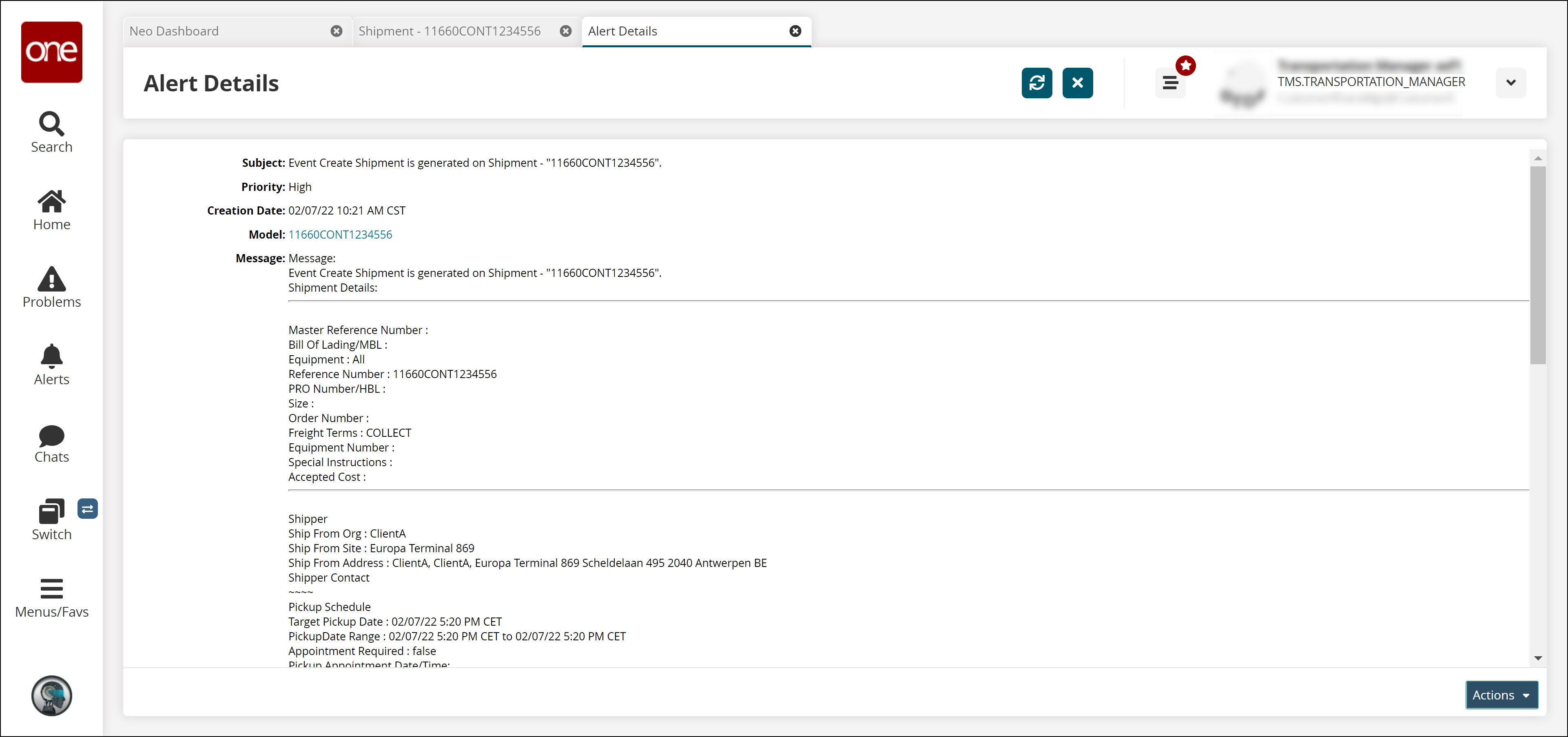
Click the Close Current Perspective (

) icon to go back to the Alerts tab.
To delete an alert message, select the desired record and click Actions and then select the Delete Checked option.
The Delete Checked dialog box appears.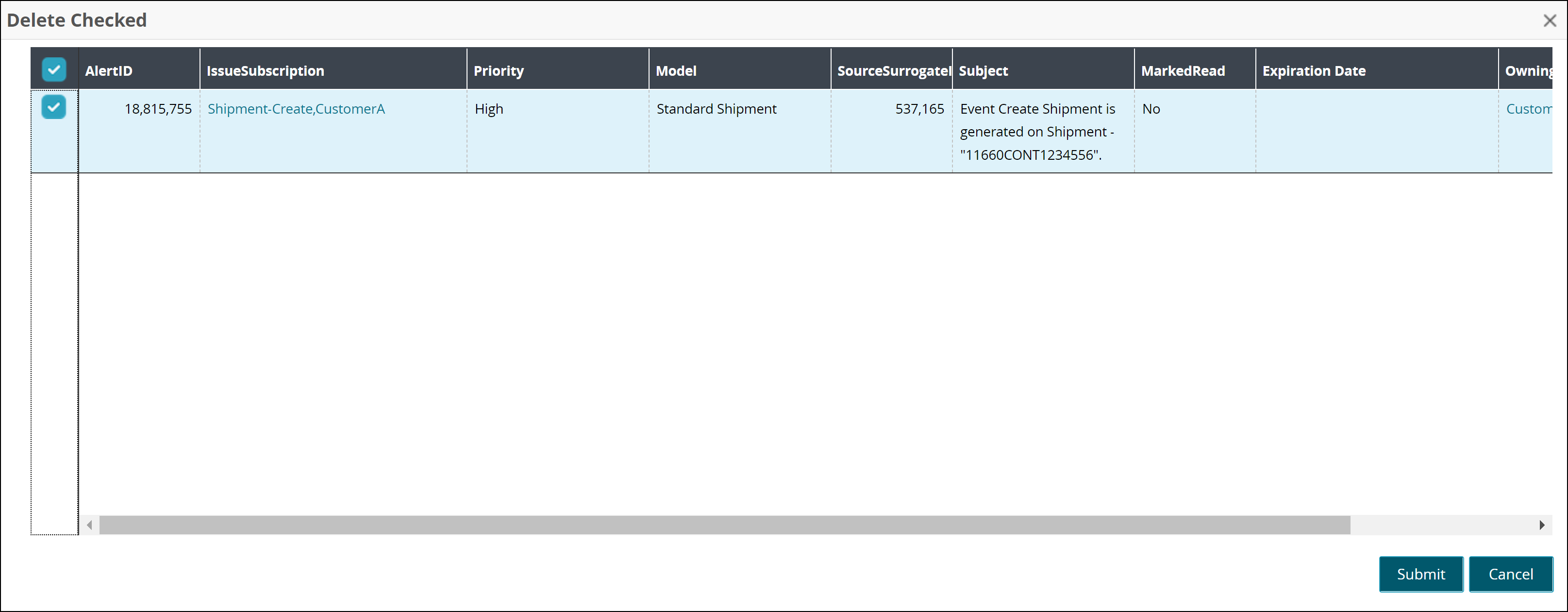
Click Submit.
A success message appears.Click Export to CSV to export the report to the CSV file format.
Click Next to view the Messages tab.