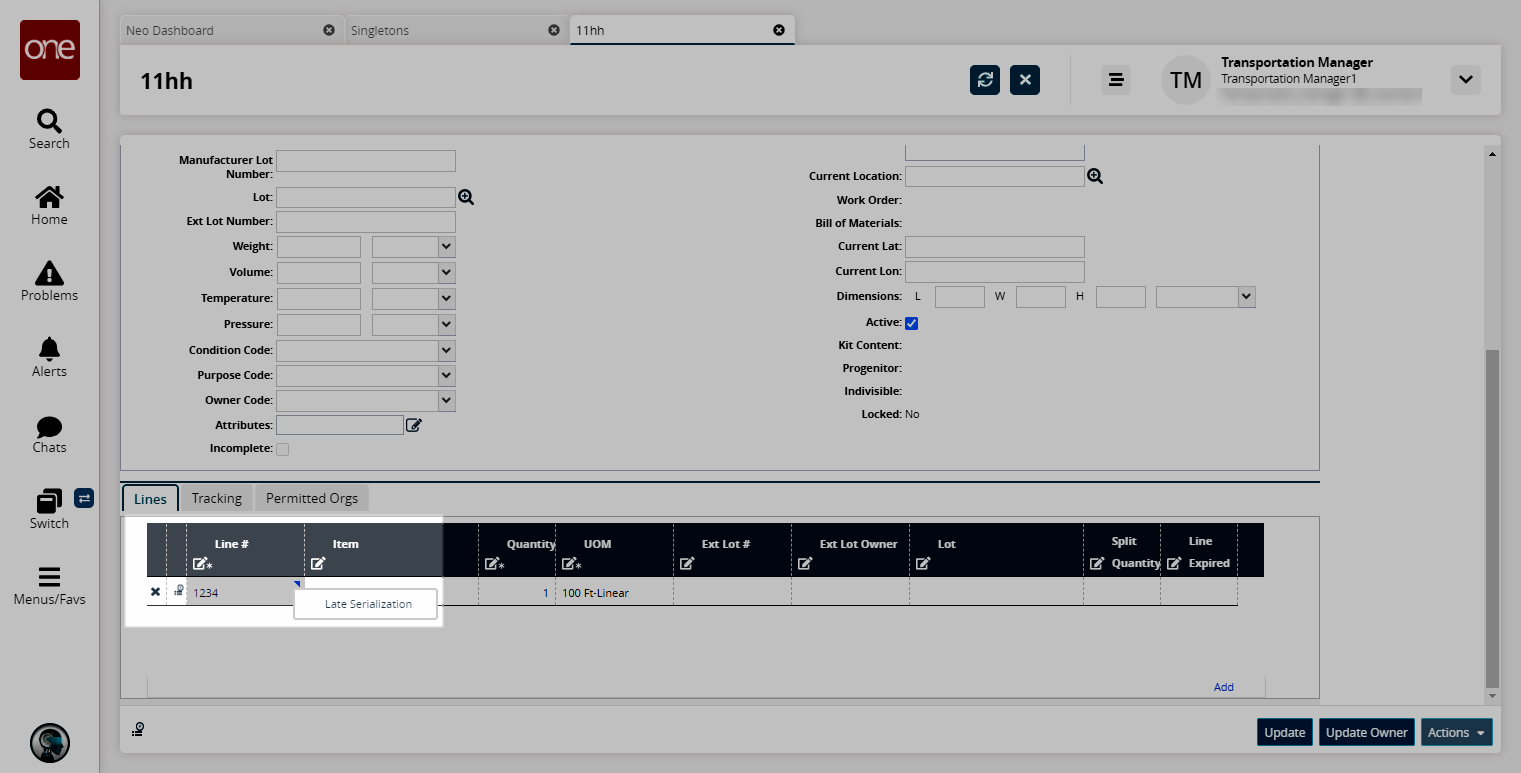Applying Late Serialization to an Item - needs to be moved
Users can apply serialization to a previously unserialized item during the manufacturing/initial packing process. Serialization can be applied to a Singleton or at the Singleton Line level.
Complete the following steps to apply late serialization:
L og in to the ONE system.
Select Menus/Favs > Administration > Items > Singletons. In the NEO UI, users can click on the Menus/Favs icon on the left sidebar and type in the name of the screen in the menu search bar. For more information, see "Using the Menu Search Bar."
The Singletons screen displays.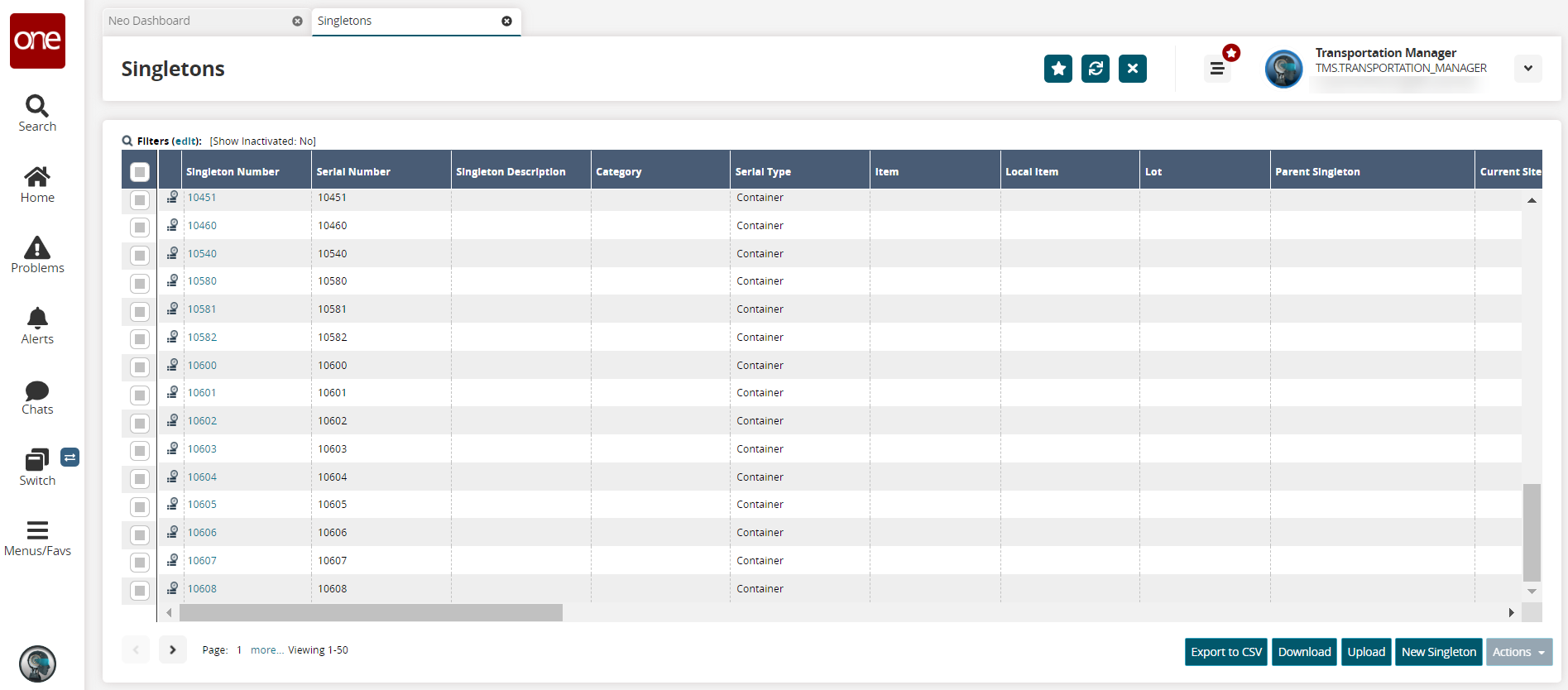
Select a checkbox for the Singleton Number, and then click Actions > Late Serialization.
The Serialize popup displays.Not all singleton serial types will have the Late Serialization option in the Actions menu.
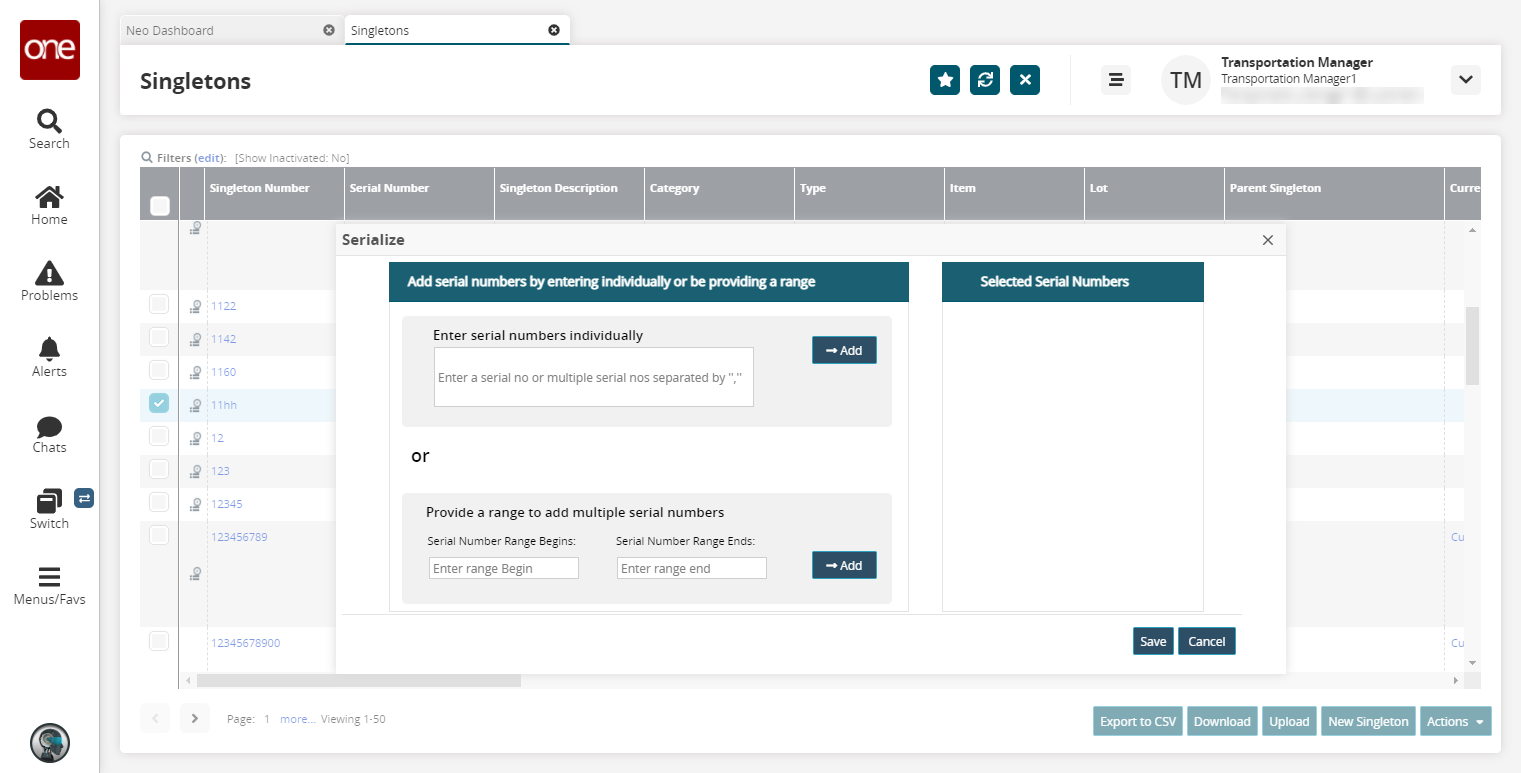
Enter the serial numbers individually in the Enter serial numbers individually field, or provide a range in the Provide a range to add multiple serial numbers field.
Click the → Add button.
The entered serial numbers display on the right.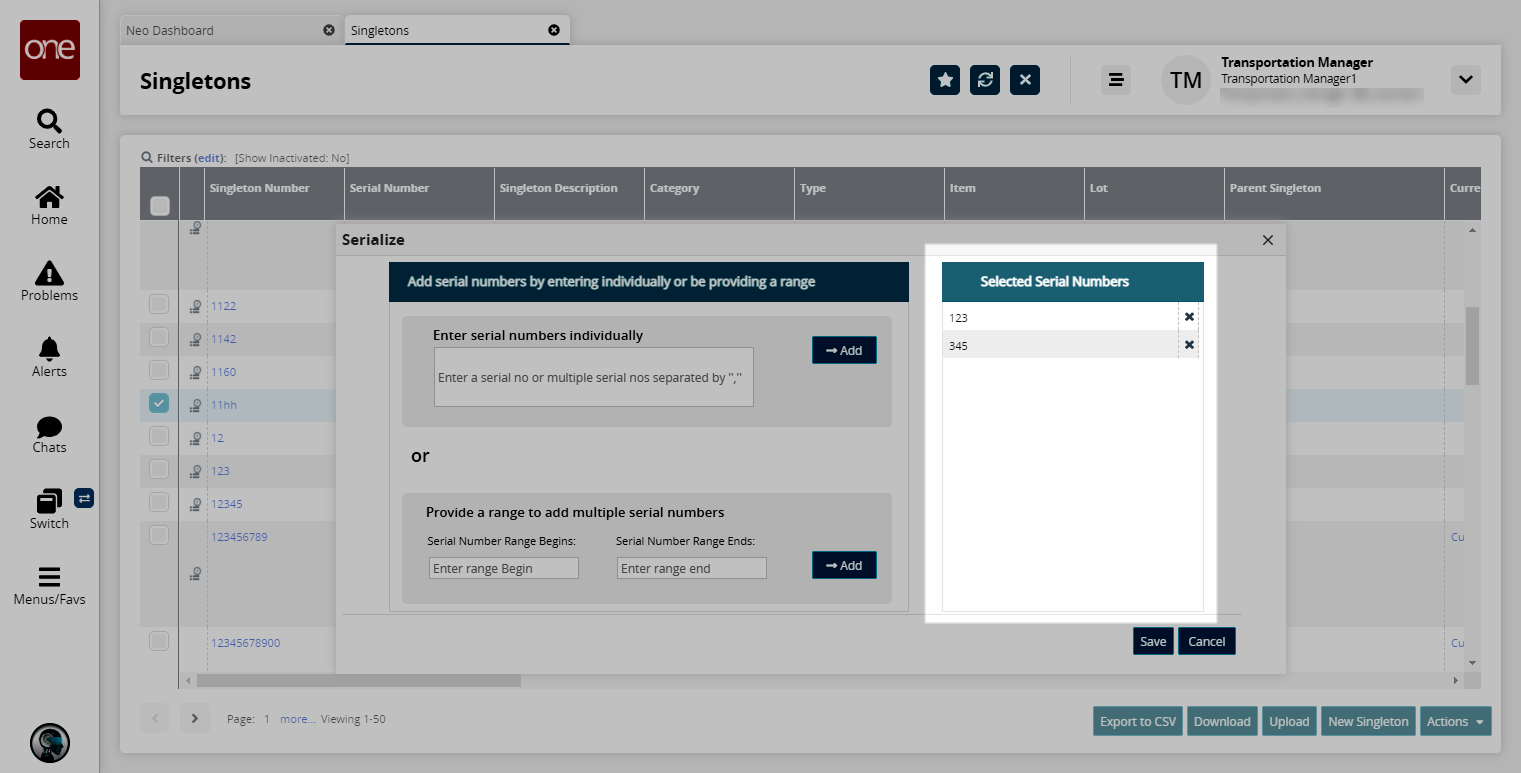
Click the Save button to save the serial numbers.
A success popup displays.Click the Close and Refresh button.
Late serialization is enabled at the singleton line level on the singleton's details page.Click the Singleton Number.
The Singleton details screen displays.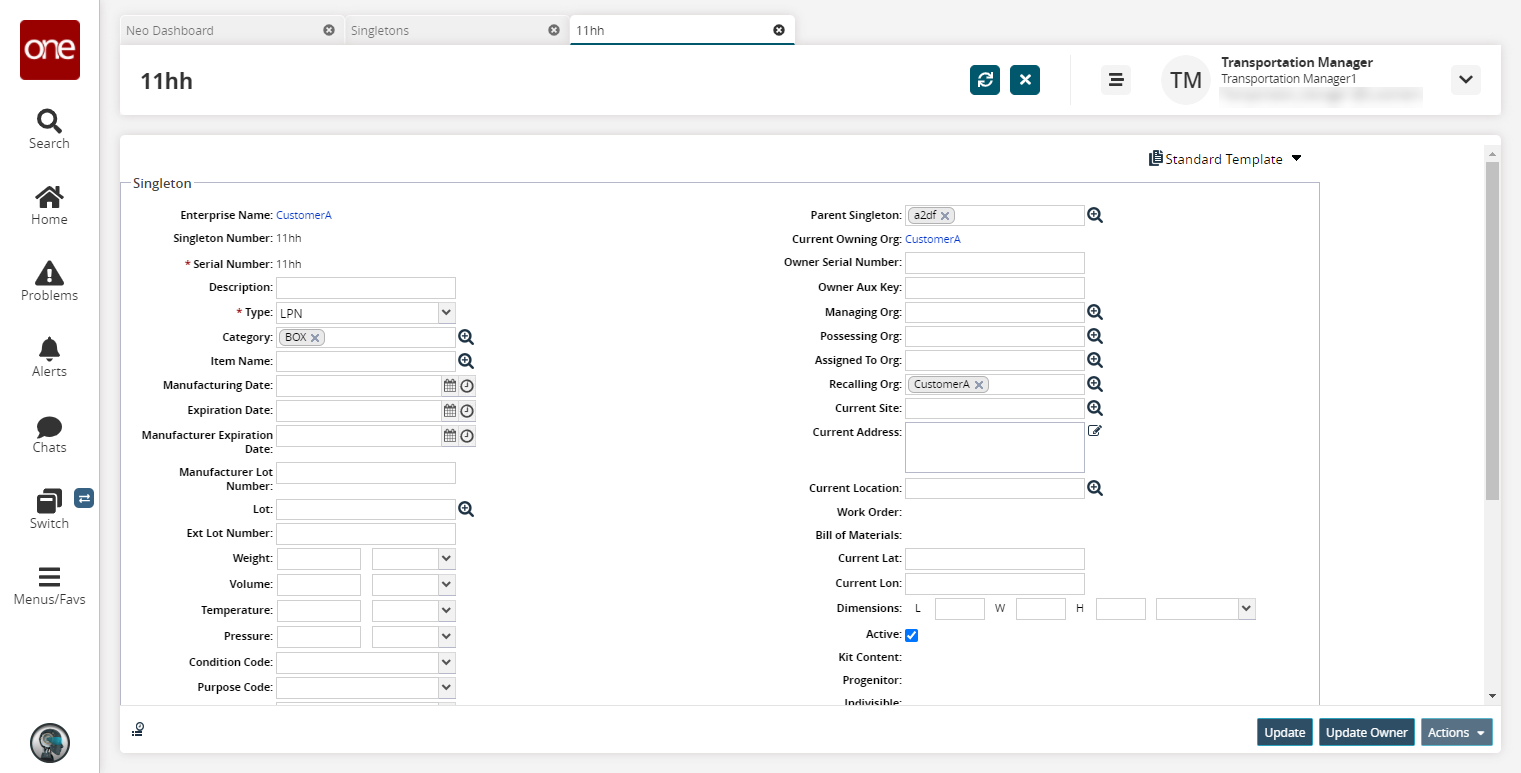
Click the contextual menu (blue triangle) under the Line # on the Lines tab.
The Late Serialization option is visible.