Approving, Deleting, Rejecting, or Updating Movement or Shipment Documents
Transportation Manager and Financials Manager roles can approve shipping documents in the system. The Documents tab offers multiple sections for types of documents, and the process is the same for all document types. The instructions below describe uploading documents to shipments, but uploading to movements is the same.
Approving or Deleting Shipping Documents
Complete the following steps to approve shipping documents:
L og in to the ONE system.
Search for a shipment using the process described in the "Searching Shipments" or the "Global Search" sections of the Online Help.
Using the Search Shipments page delivers a report of shipments matching the criteria; using the global search opens the shipment details page directly.Select the shipment ID link from the list of results (if using the Search Shipments page).
The shipment's details page displays.Click the Documents tab.
A list of shipping documents displays possible actions for each.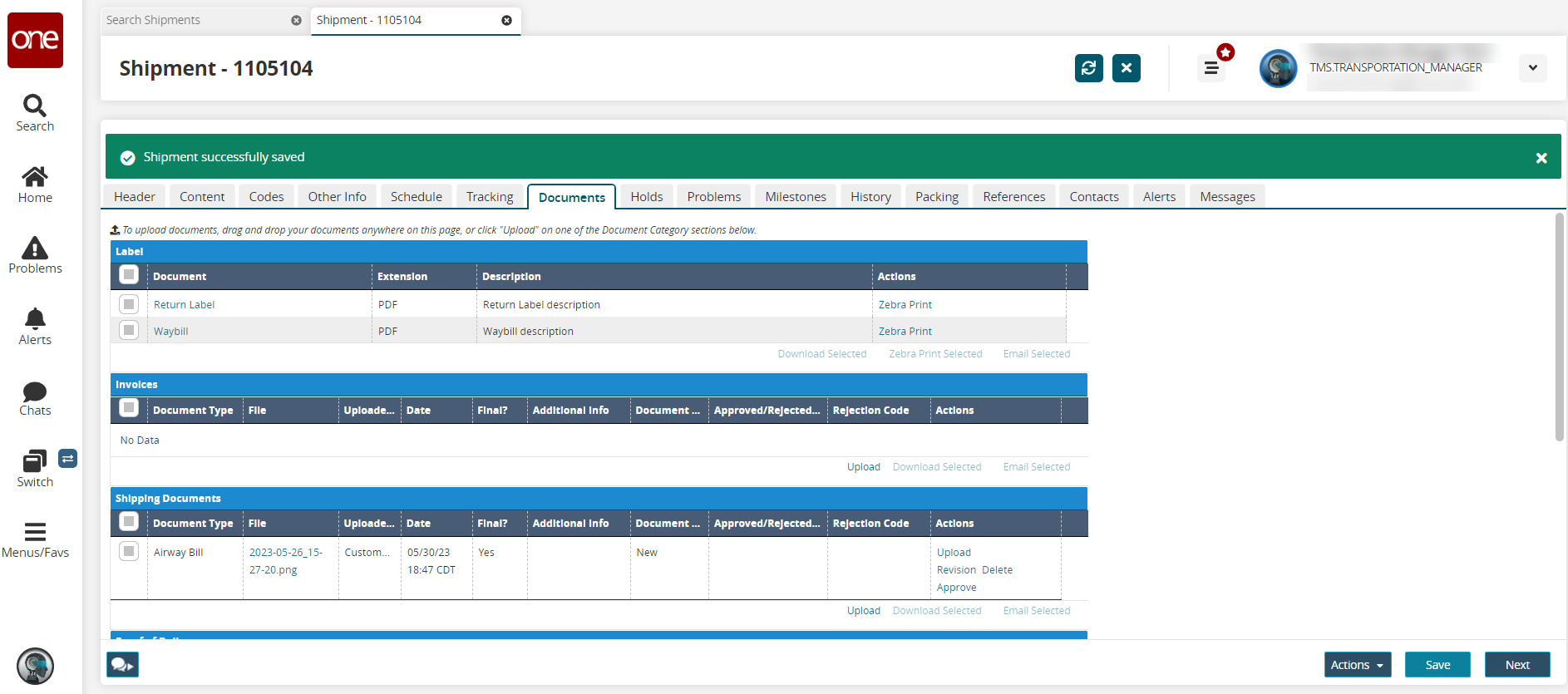
Click the Approve link under the Actions column to approve the document (or click the Reject or Delete link to delete). Links and action options are dependent upon the rules set up for shipments by the enterprise in the system. Not all options may display based on the rules for shipments or based on permissions for the user role.
A confirmation pop-up window displays.Click the Yes button.
Click the Save button.
A green success message displays.
Uploading a Revision
Click the Upload Revision link to upload a new version of the shipping document.
The Upload Revision popup displays.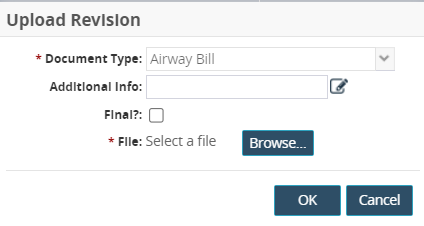
Complete the fields as required. Fields with an asterisk ( * ) are required. See the "Uploading Documents to Movements and Shipments" section in the Online Help for more information.
Click the OK button.
A green success message displays.Click the Save button.
A green success message displays.
Accepting, Uploading Revisions, Rejecting, or Deleting Documents from the Content Tab for Shipment Lines
Complete the following steps to accept, upload revisions, or delete documents for shipment lines:
L og in to the ONE system.
Search for a shipment using the process described in the "Searching Shipments" or the "Global Search" sections of the Online Help.
Using the Search Shipments page delivers a report of shipments matching the criteria; using the global search opens the shipment details page directly.Select the shipment ID link from the list of results (if using the Search Shipments page).
The shipment's details page displays.Click the Content tab.
The Content tab for the shipment details displays.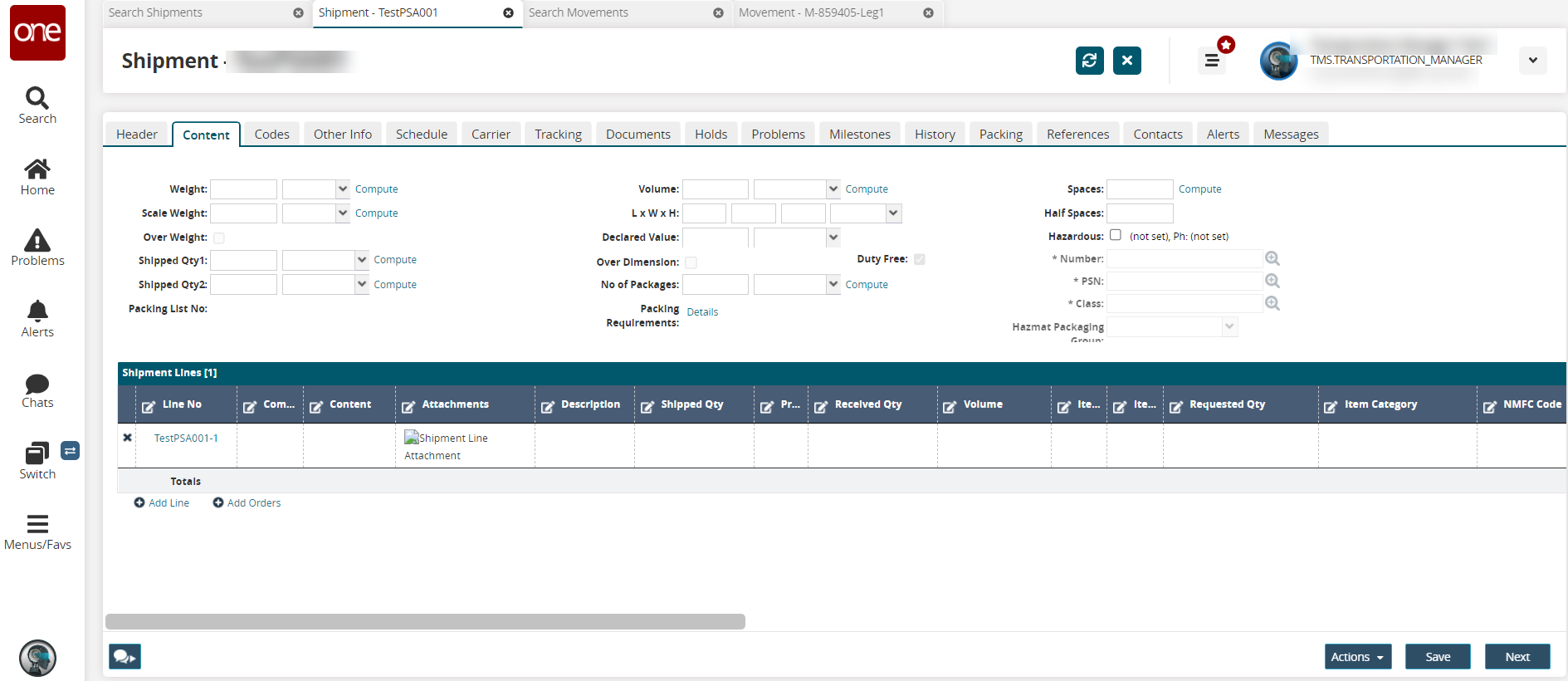
Click the Shipment Line Attachment link under the Attachments column.
The Documents popup displays.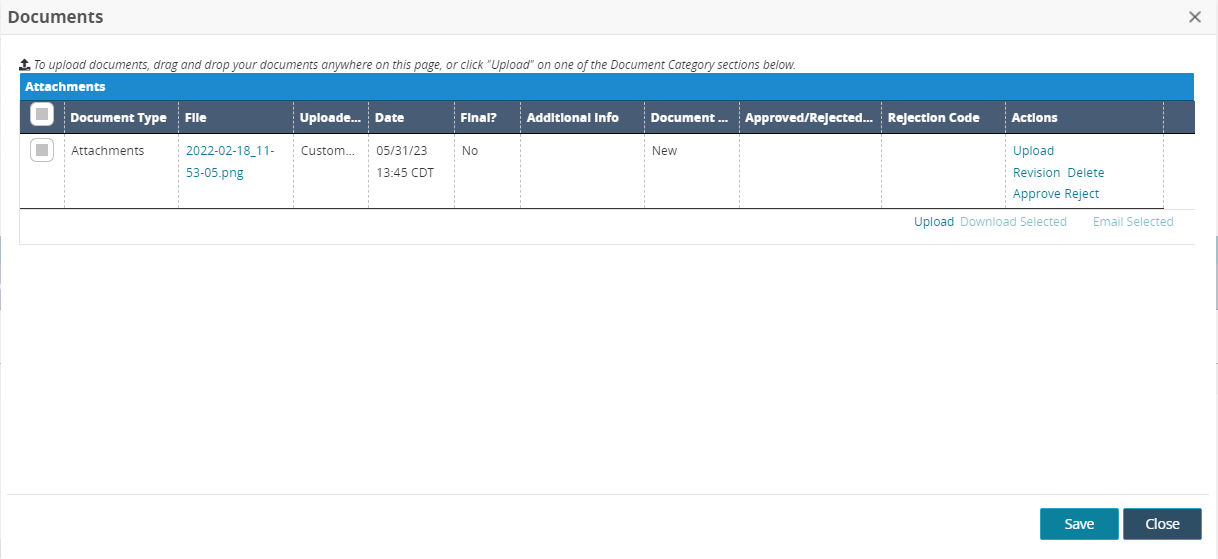
Click on any of the links and follow the instructions as described above for Upload, Upload Revision, Delete, Approve, or Reject.