Asset As Built Hierarchy
Asset Admin and Asset Managers users can view the Asset As Built Hierarchy to find the As-Built Bill Of Materials for an asset in the system.
Complete the following steps to view the Asset As Built Hierarchy:
Click Menus/Favs > Asset Management > Asset As Built Hierarchy.
The Asset As Built Hierarchy screen appears.
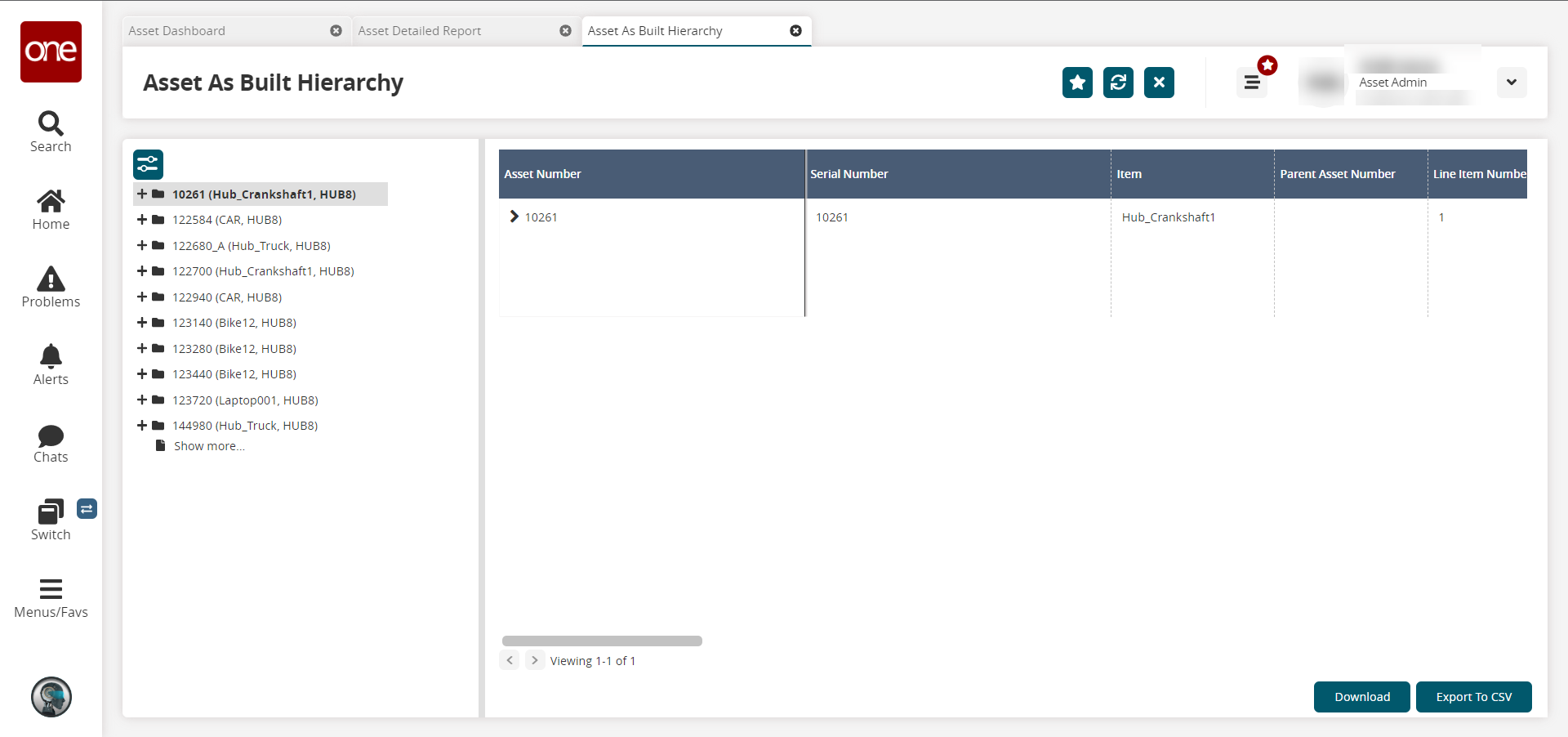
In the Explorer pane on the left, click the desired asset number. Click the plus (+) sign beside an asset number to expand the asset and view the assets in the hierarchy.
The asset details appear in the right pane.Click the Download button to download the Asset Hierarchy to CSV files. The following three files are downloaded:
Search Asset Inbound CSV file
Singleton Inbound CSV file
Singleton Lines Inbound CSV file
Click the Export to CSV button to export the list to a spreadsheet.
Complete the following steps to search for a specific asset:
Click the Filter button.
The Filter Options popout appears.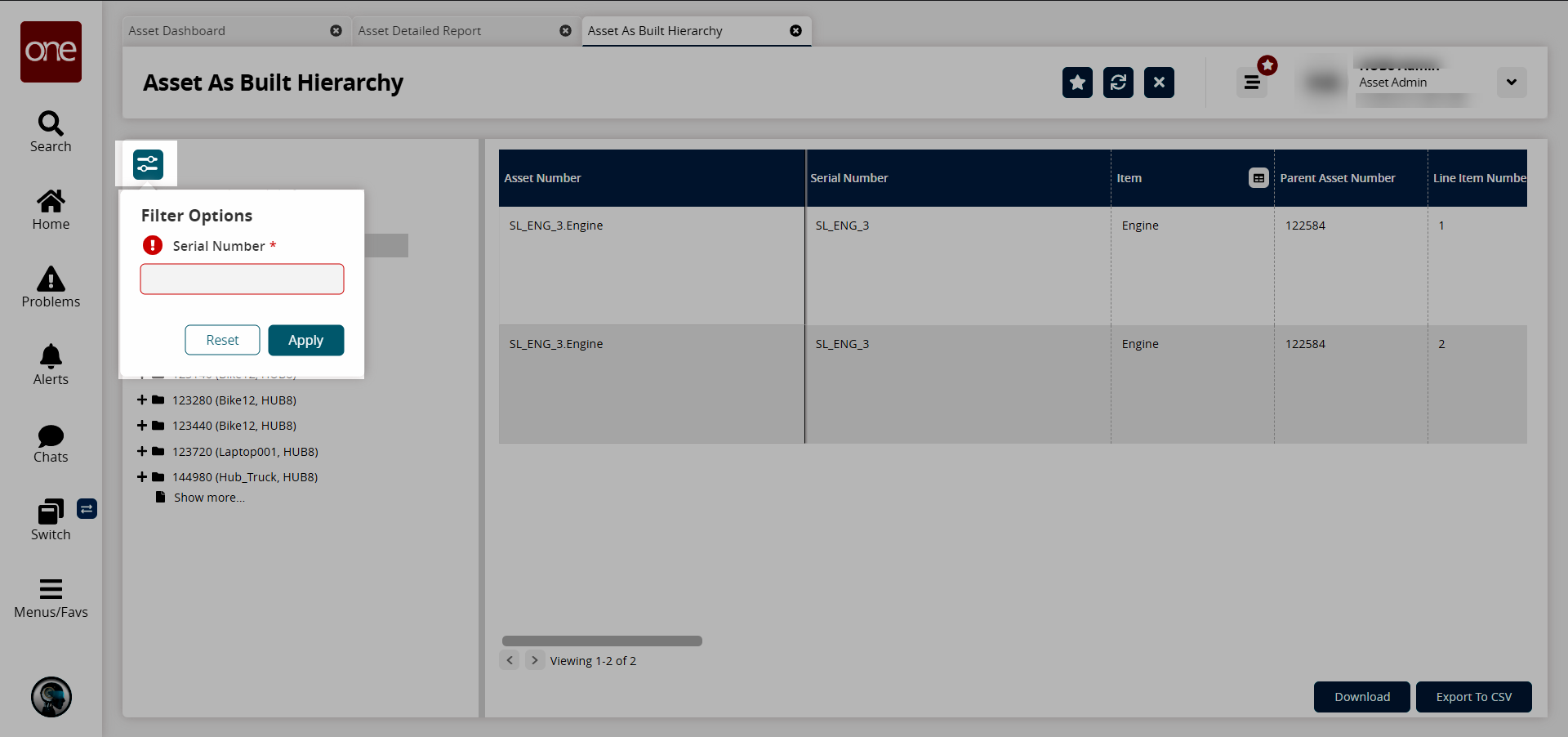
In the Serial Number * field, enter the asset serial number.
Click Apply.
The Asset As Built Hierarchy screen updates to show the desired asset.