Auto-Resolving Problems for Existing Alert Subscriptions
Complete the following steps to quickly auto-resolve problems for existing alert subscriptions:
L og in to the ONE system.
Click Menu/Favs > Tools > Alert Subscriptions.
In the NEO UI, users can click on the Menus/Favs icon on the left sidebar and type in the name of the screen in the menu search bar. For more information, see "Using the Menu Search Bar."
The Alert Subscriptions screen appears.Scroll to the right and click the Problem Settings link in the Action column.
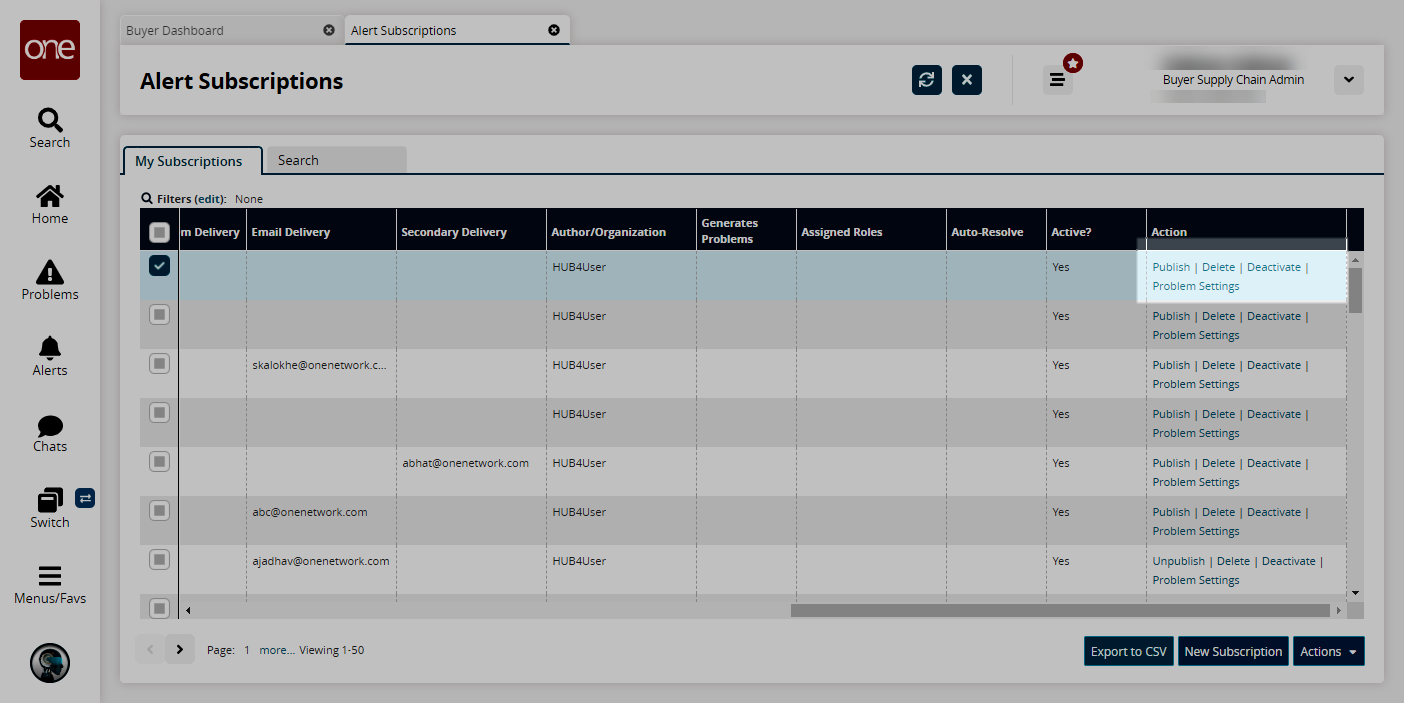
The Problem Generation Settings popup window appears.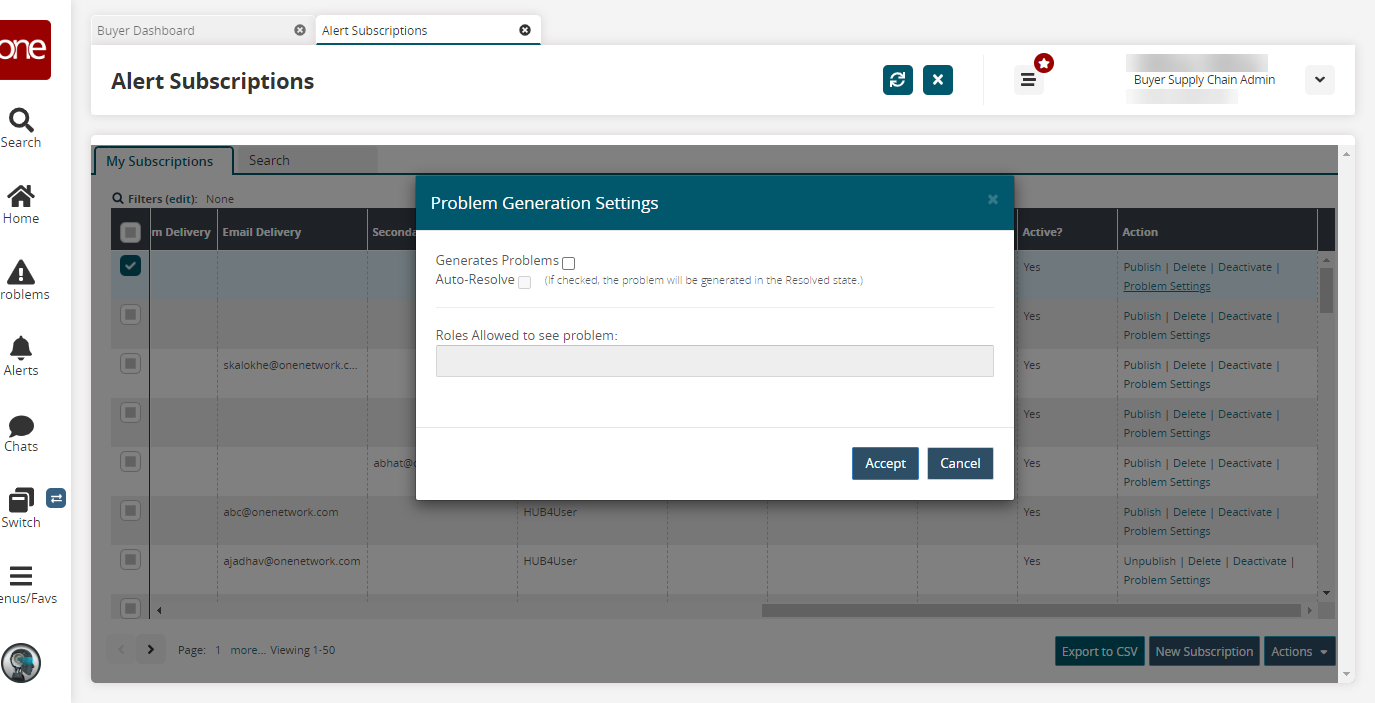
Select the Generate Problems checkbox to generate a problem every time the alert subscription is triggered.
Select the Auto-Resolve checkbox to auto-close each generated problem. This field is only active if the Generate Problems field is selected.
In the Roles Allowed to See Problem field, select which roles are allowed to see generated problems. This field is only active if the Generate Problems field is selected.