Buffer-Level Date Reports
Two replenishment buffer-level reports help users manage inventory buffers more efficiently. The data is pulled from calculations when running the Issue Computation Engine.
Inventory Burn-Off Date Earlier than Item Substitution Start Date
For a given buffer, this report compares the latest ONE-calculated Buffer Inventory Burn-Off Date to the Item Substitution Start Date, where the Buffer Item equals the Item Substitution Base Item.
Inventory Burn-Off Date More than 6 Months
For a given buffer, this report compares the latest ONE-calculated Buffer Inventory Burn-Off Date to the system date.
Complete the following steps to view the buffer-level reports:
L og in to the ONE system.
Click Menus/Favs > Replenishment > Inventory Burn-Off > Inventory Burn-Off Date More Than Six Months Issue Report.
In the NEO UI, users can click on the Menus/Favs icon on the left sidebar and type in the name of the screen in the menu search bar. For more information, see "Using the Menu Search Bar."
The Inventory Burn-Off Date More than Six Months Issue Report screen displays.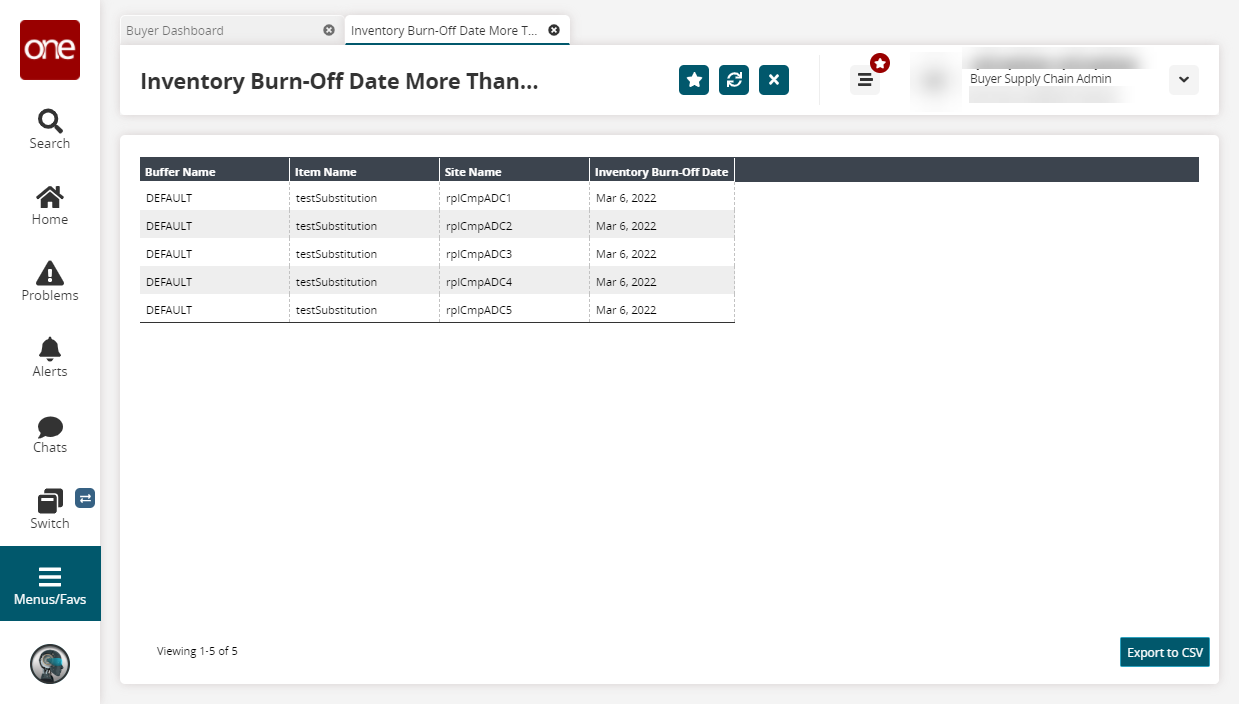
Click the Export to CSV button to export the report to a CSV file.
Click Menu/Favs > Replenishment > Inventory Burn-Off > Inventory Burn-Off Date Earlier Than Substitution Date Issue Report.
The Inventory Burn-Off Date Earlier Than Substitution Date Issue Report screen displays.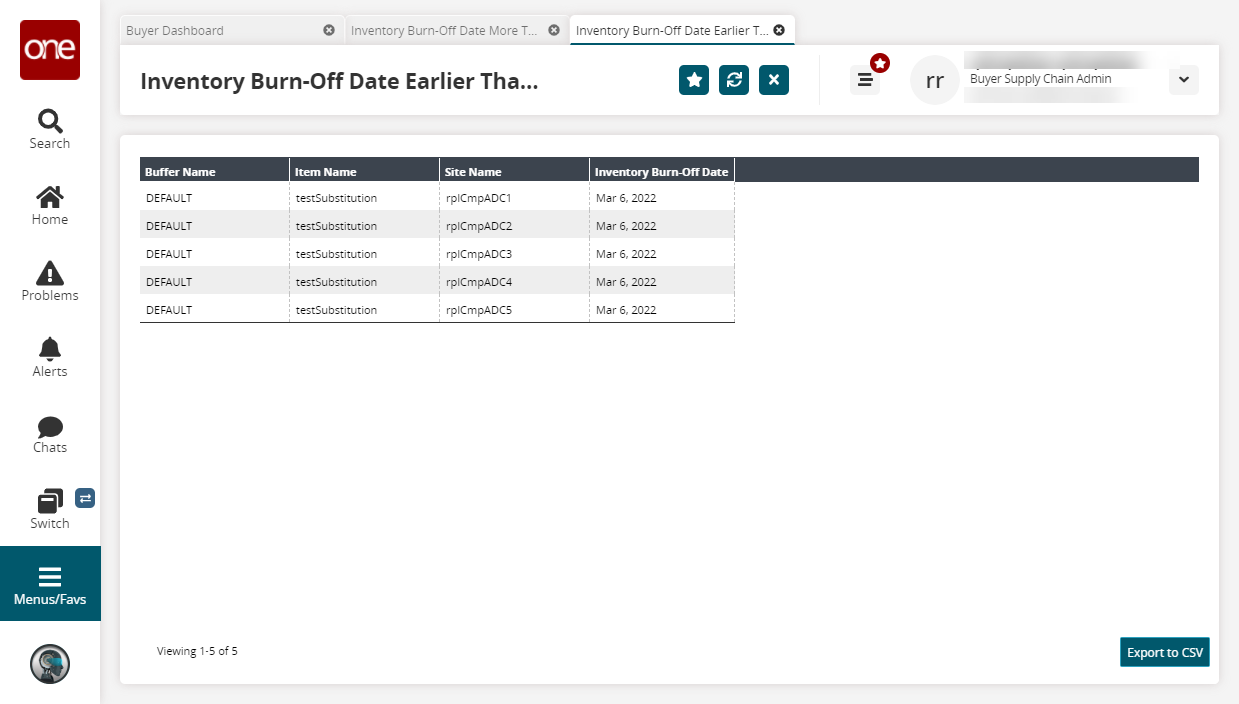
Click the Export to CSV button to export the report to a CSV file.