Circular Supersession Report
The Circular Supersession Report is a special version of the Item Substitution view, and it will help users to identify "dirty data" or inaccurate, incomplete, or inconsistent data. For example, Item A is getting substituted by itself; or item A is getting replaced by B, and item B is getting replaced by A. Not all users and roles have access to this particular feature.
Complete the following steps to view the Inventory Burn Out heat report:
Log in to the ONE system with replenishment planner credentials.
Click Menus/Favs > Configuration > Item > Circular Supersession Report.
In the NEO UI, users can click on the Menus/Favs icon on the left sidebar and type in the name of the screen in the menu search bar. For more information, see "Using the Menu Search Bar."
The Circular Supersession Report screen appears.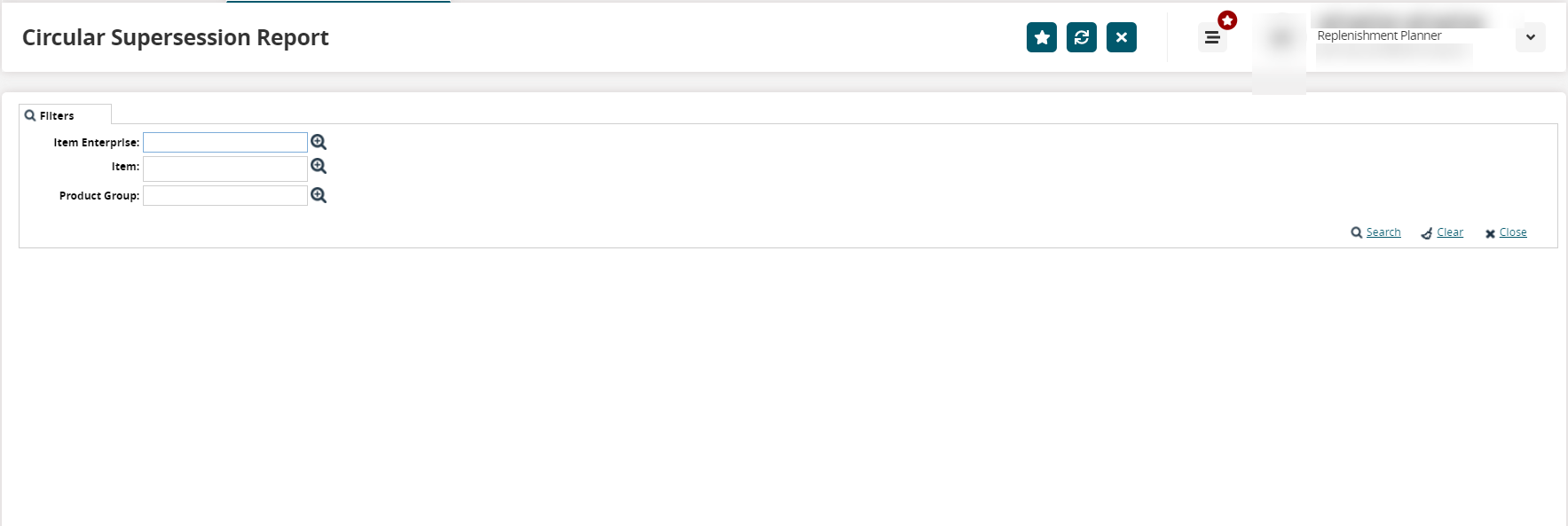
User the picker tool to select the appropriate values for the Item Enterprise, Item, and/or Product Group fields.
Click the Search link.
The search results display.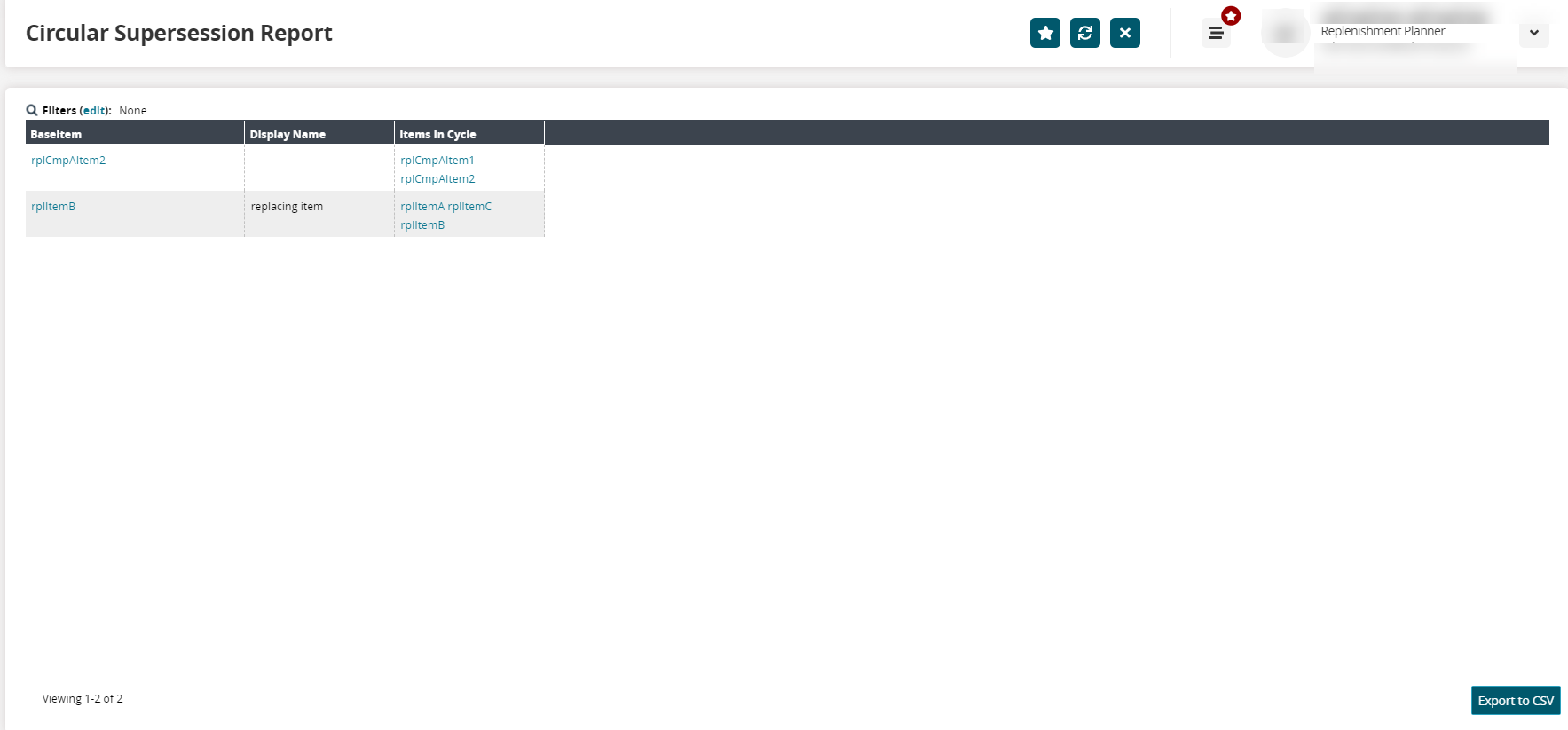
Click the link for the base item or items in the cycle to view detail screens.
Click the Export to CSV button to export the report to a CSV file.