Buffer Inventory Burn-Off Report
The
Buffer Inventory Burn-Off Report consists of all fields in the Buffer table joined with the Item Substitution table where the Buffer.Item = ItemSub.BaseItem. When multiple rows show the matching field's data, the report shows all rows; the report also includes the buffer inventory burn-off date. The fields are read-only and can be filtered through the search feature. Not all users and roles have access to this particular feature.
Complete the following steps to view the Buffer Inventory Burn-Off report:
Log in to the ONE system with replenishment planner credentials.
Click Menus/Favs > Configuration > Buffer > Buffer Inventory Burn Off Report.
In the NEO UI, users can click on the Menus/Favs icon on the left sidebar and type in the name of the screen in the menu search bar. For more information, see "Using the Menu Search Bar."
The Buffer Inventory Burn-Off Report displays.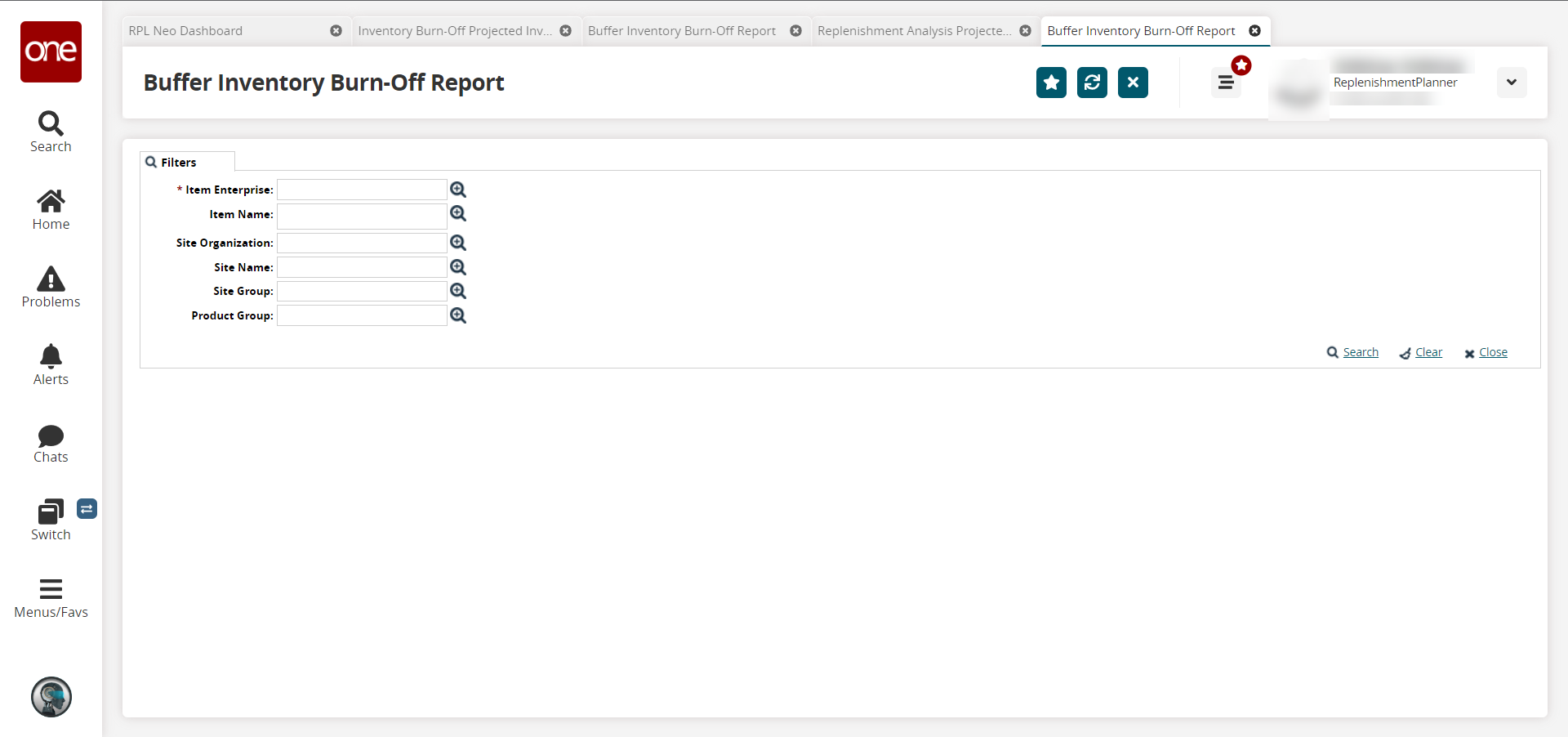
Fill out the following fields. Fields with an asterisk ( * ) are required.
Field
Description
* Item Enterprise
Use the picker tool to select the enterprise where the item resides.
Item Name
Use the picker tool to select one or more items.
Site Organization
Use the picker tool to select the site organization tied to the item.
Site Name
Use the picker tool to select the site tied to the item.
Site Group
Use the picker tool to select the site group.
Product Group
Use the picker tool to select the product group for the item.
Click the Search link.
The search results display.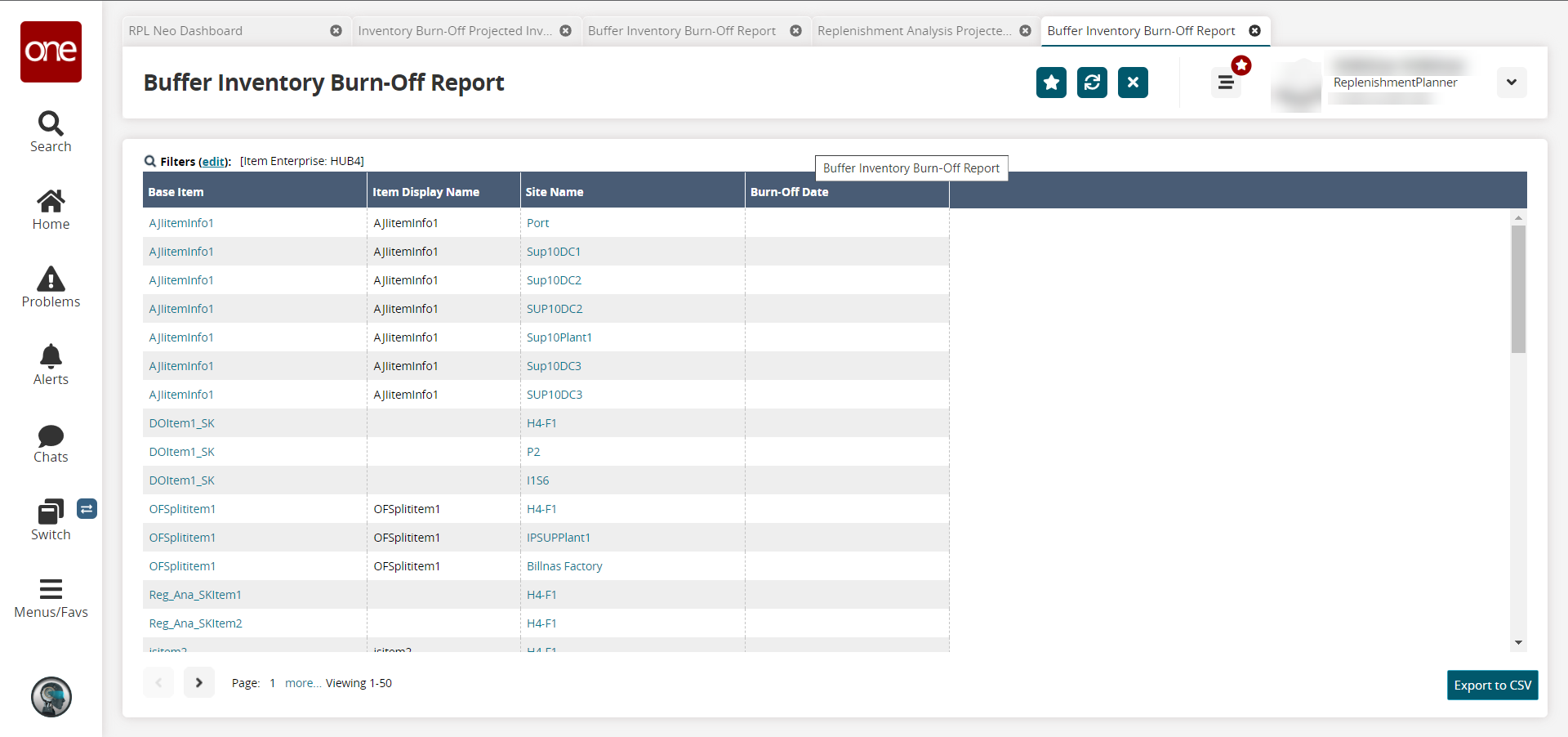
Click the item name link or site name link to view detail screens.
Click the Export to CSV button to export the report to a CSV file.