Canceling Packing Lists
This feature enables the user to cancel an entire packing list or selected items in a packing list if the shipment is in the "Ready to Ship" state.
Complete the following steps to cancel packing lists:
Log in to the ONE system.
Click Menus/Favs > Warehouse Mgmt > Packing Lists.
The Packing Lists screen appears, displaying the Explorer pane.Select a site in the Explorer pane.
The right pane updates.Click the Filters (edit) link to specify only packing lists in the Ready To Ship state.
The search results update.Select one or more packing lists you want to cancel.
Click Actions > Cancel Ready to Ship.
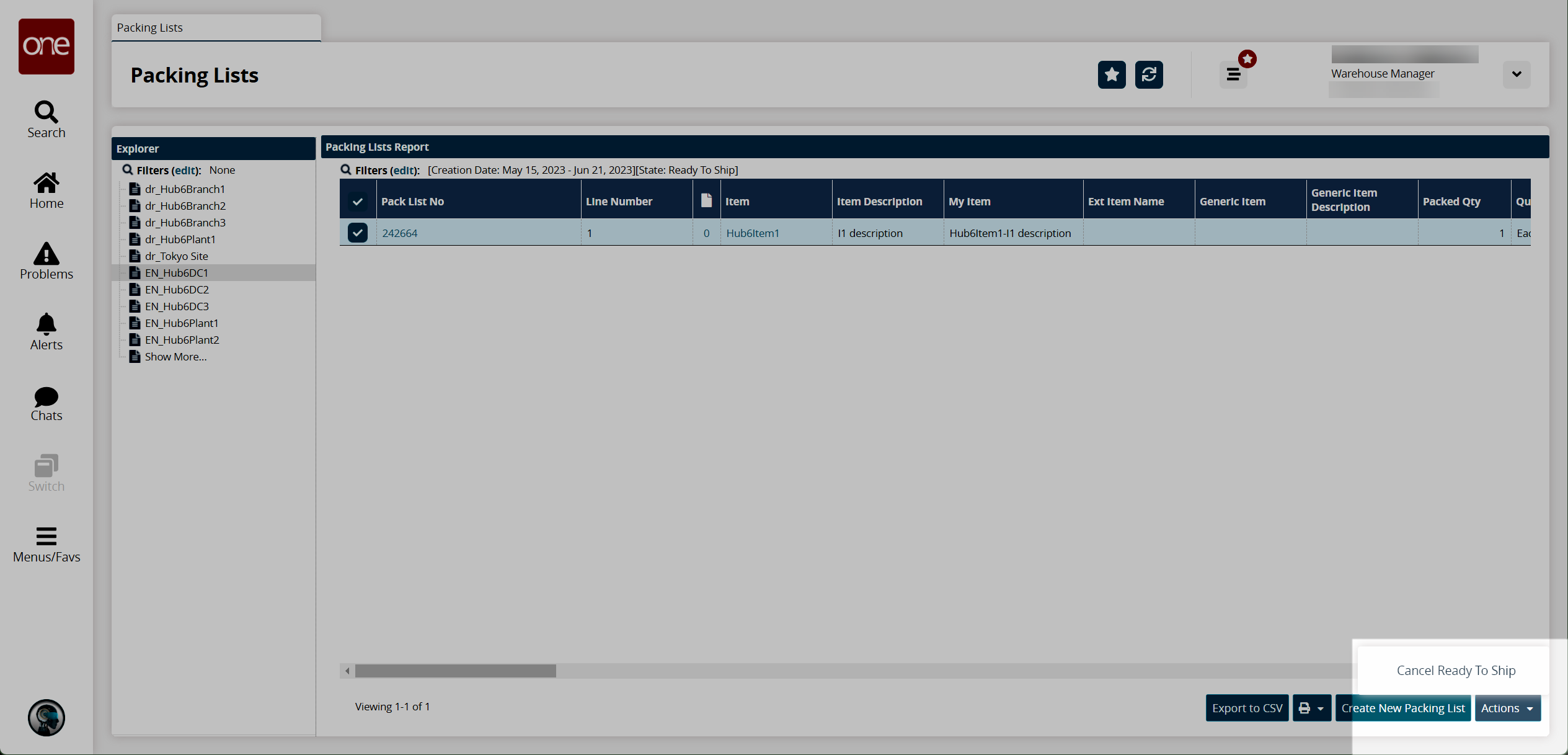
The Cancel Ready To Ship popup appears.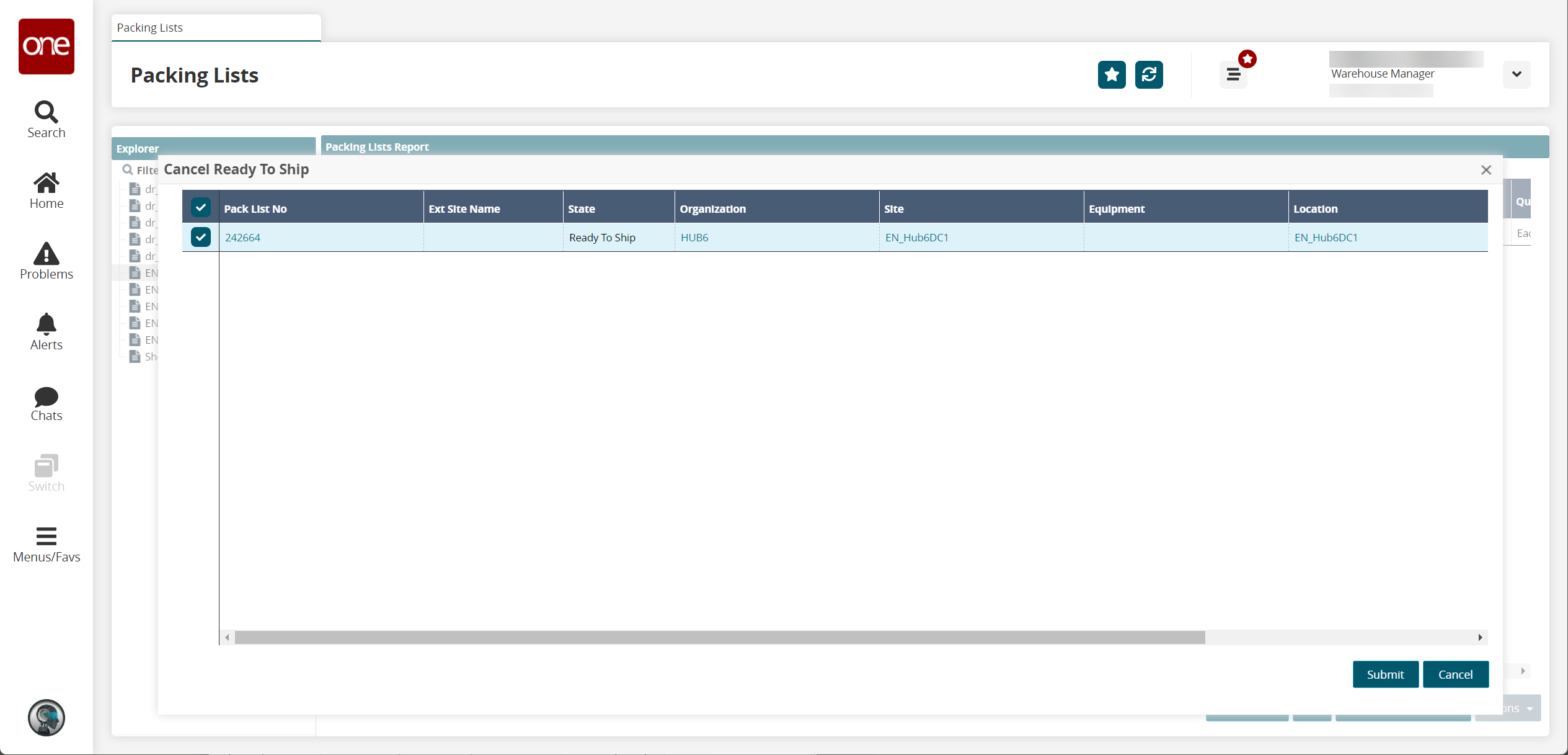
Click Submit to confirm the cancel action.
A success message appears.
Complete the following steps to cancel particular items from a packing list:
On the Packing Lists screen, click a Pack Line No link.
The pack list details screen appears.Click the Content tab.
The Content tab opens.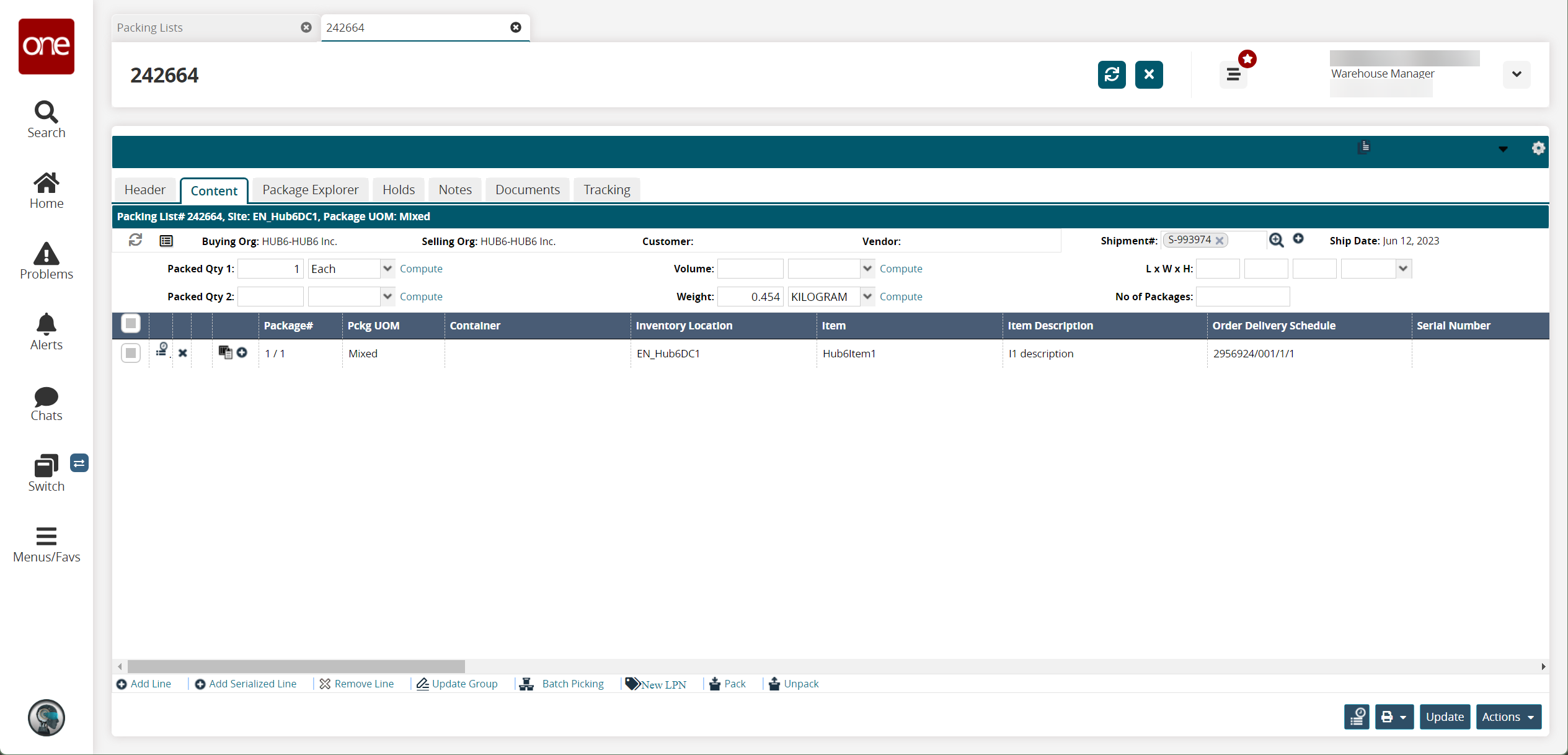
Select the particular item that you want to cancel and click Actions > Cancel Ready to Ship.
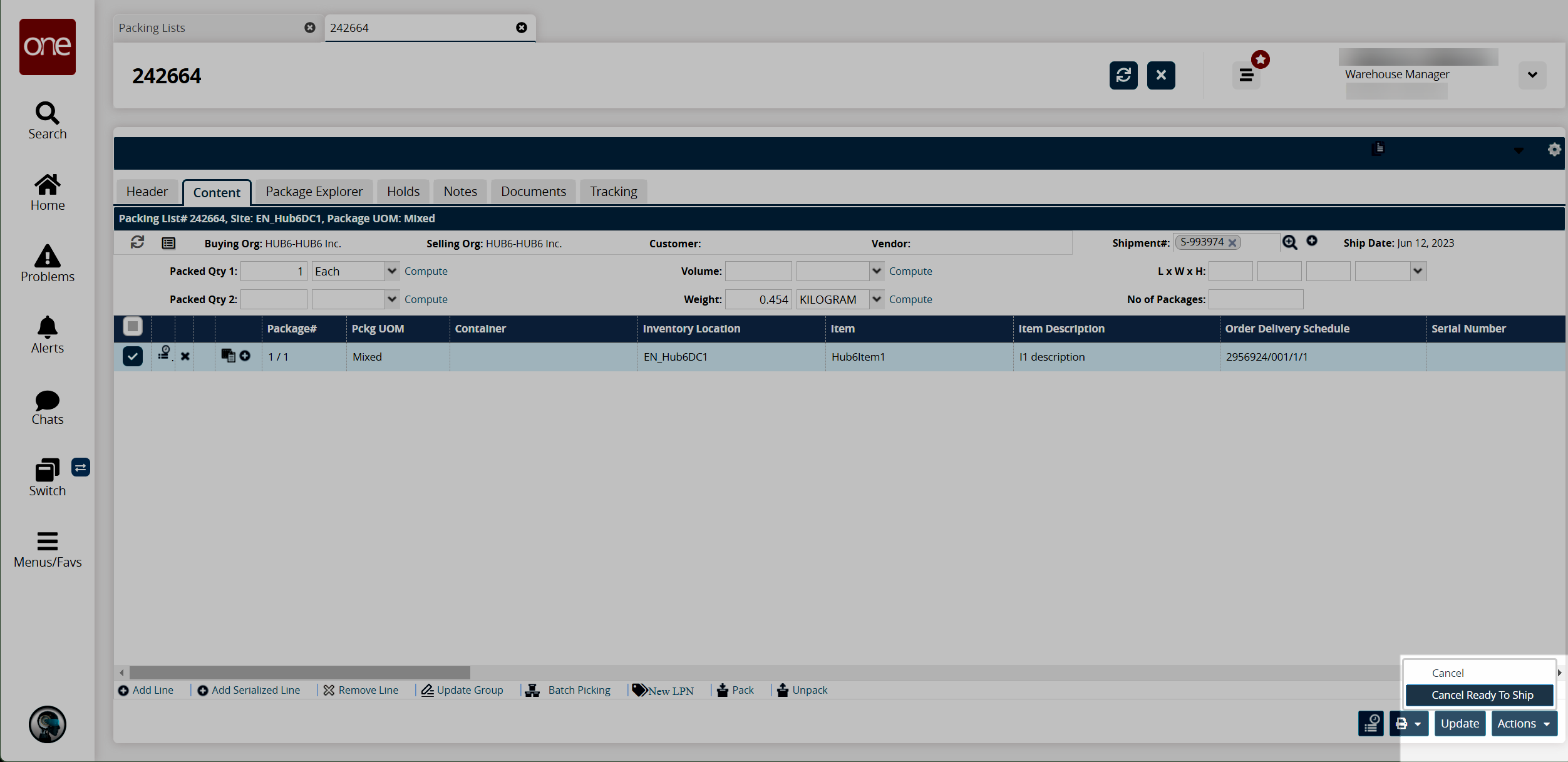
A success message appears.