Changing the Movement for Pre-existing Shipments
Users can specify a movement number for existing shipments, allowing users to change the movement the shipment is associated with. When an existing movement is selected, the given shipment is consolidated into the selected movement.
When updating an existing shipment, if a user selects a movement with a state different from the current shipment state, a warning appears stating the shipment will be canceled from its current movement and will be consolidated to the target movement. If the user cancels the warning, the shipment is not consolidated to the target movement.
Complete the following steps to update the movement for pre-existing shipments:
L og in to the ONE system.
Click Menu/Favs > Transportation > Shipment Summary.
The Shipment Summary screen appears.In the Count column, click the count link to view the shipments in the desired shipment state.
The search results appear in a new tab.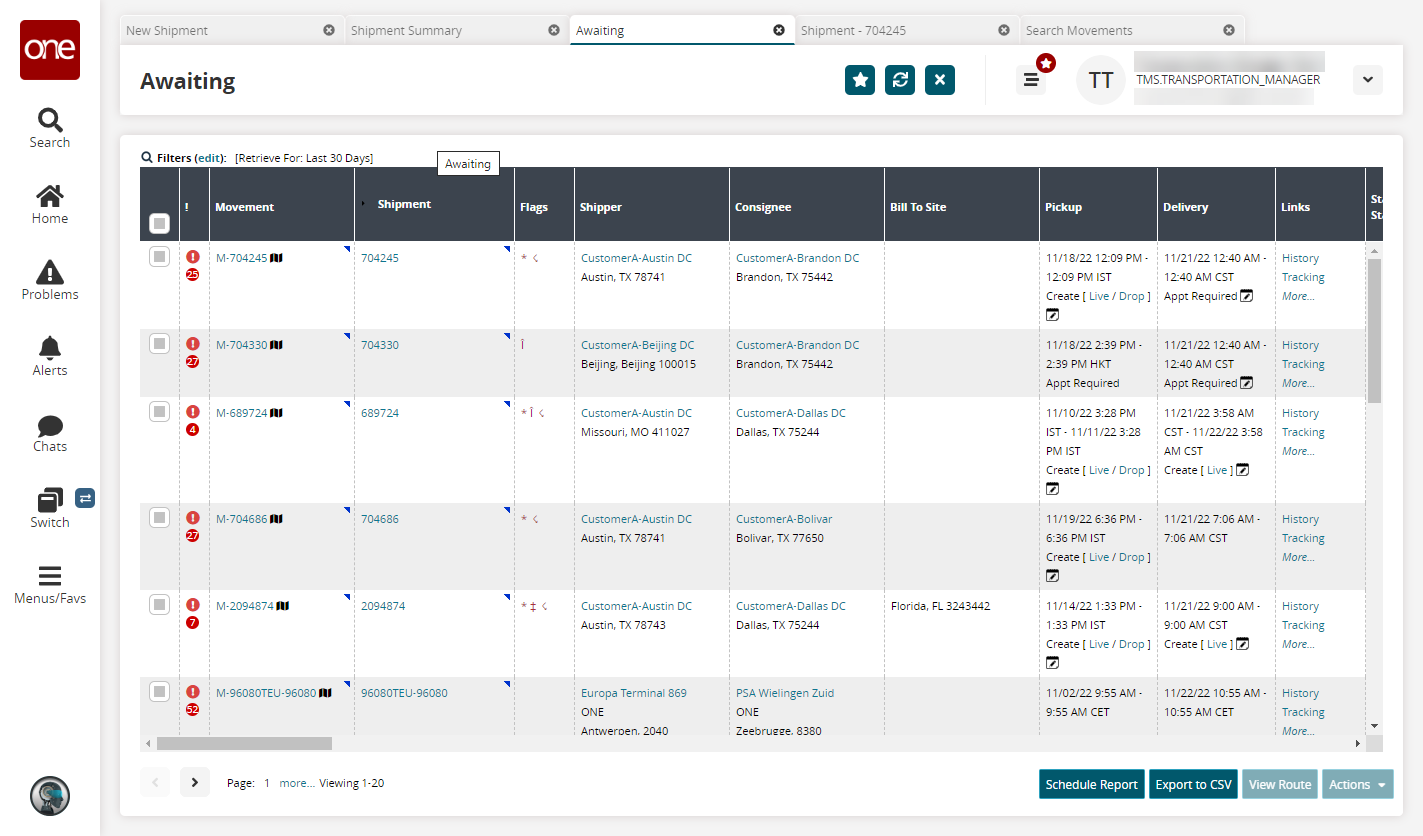
In the Shipment column, click the shipment number link for the desired shipment.
The shipment details screen appears.In the * Movement field, remove the existing movement and enter another movement number.
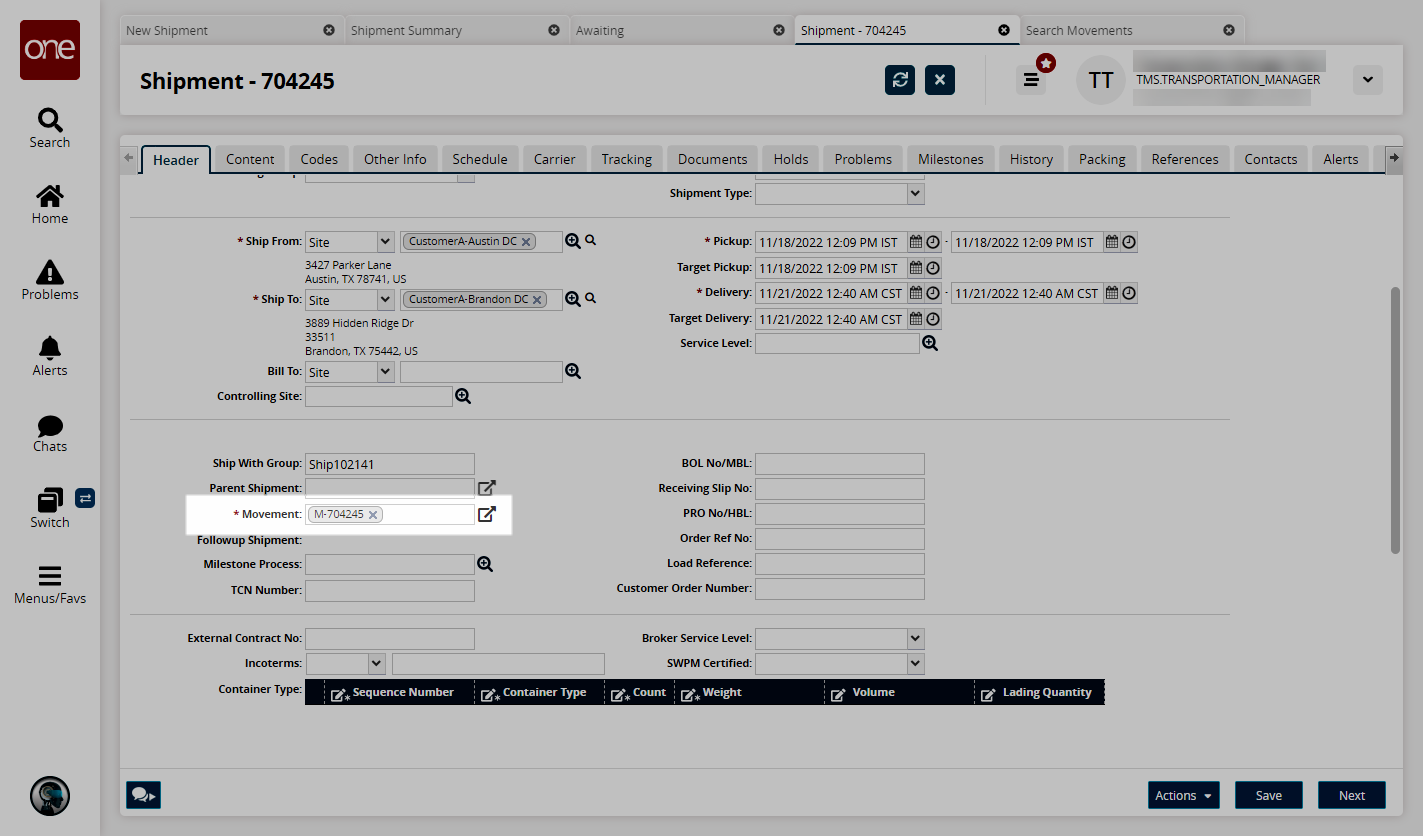
The Movement Change popup appears if the target movement is in a different state than the shipment.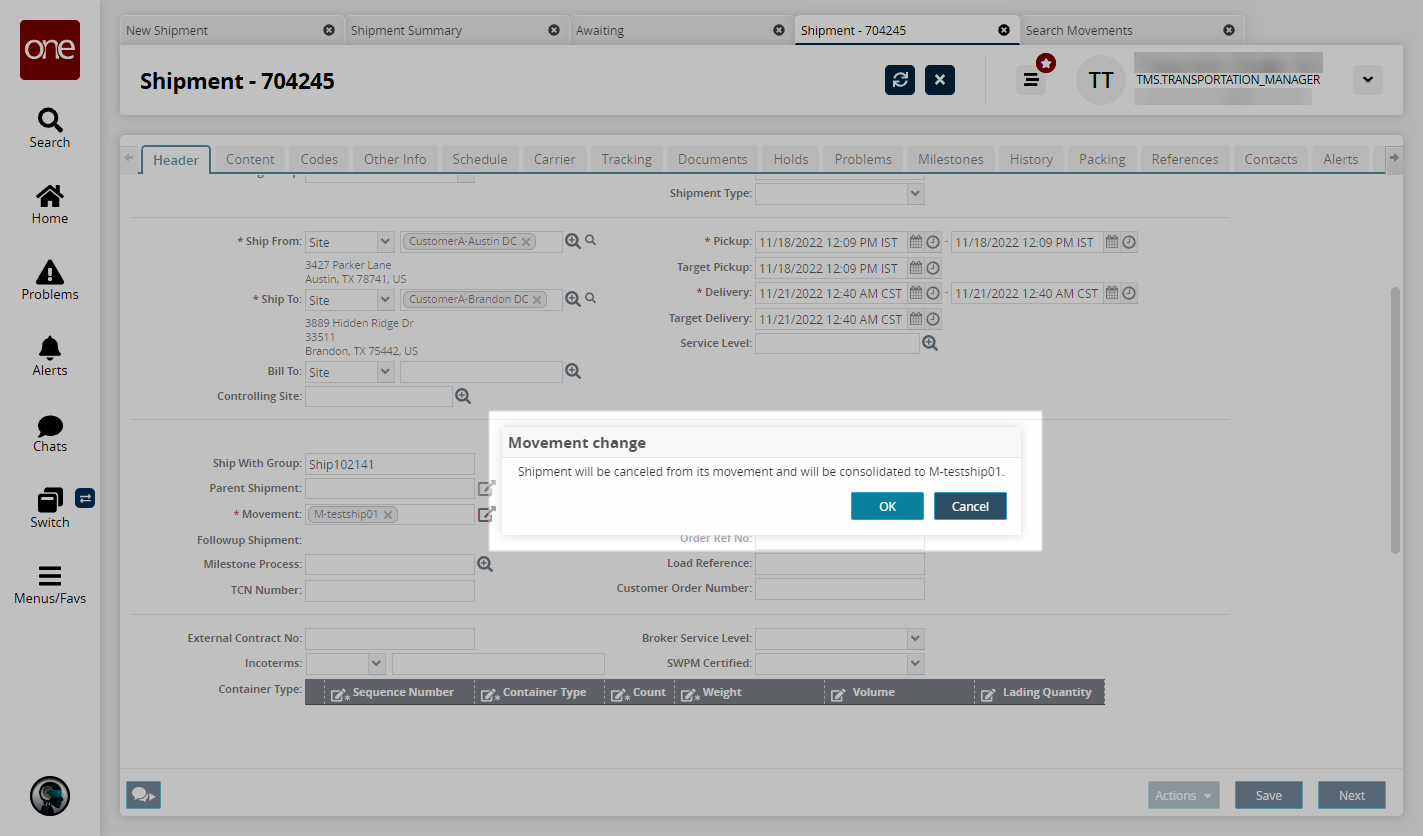
Click OK.
The movement updates.Click Save.
A success message appears.