Requesting and Canceling Dispatches
The Request Dispatch, Cancel Dispatch, and Cancel Dispatch Request actions are available for FedEx and UPS movements. The Request Dispatch and Cancel Dispatch actions are available for DHL movements. Request and dispatch events display in movement history and tracking UIs.
Depending on the pickup option configured in the parcel execution policy, you can initiate an automatic or manual dispatch request for shipments confirmed to carriers.
Prerequisites:
You must select the Pickup From Site By Default checkbox in the parcel execution policy at the Organization level.
You must set the Pickup Option field to either Daily Pickup or Request Dispatch at the Site level.
For more information, see "Parcel Execution Policies" in Online Help.
Request Dispatch
Users can request dispatches while creating new shipments or for existing shipments in the Awaiting state.
Complete the following steps to configure automatic pickup for a site:
L og in to the ONE system.
Create a new shipment using the UPS, FedEx, or DHL template, or search for an existing shipment by shipment number.
On the Shipment Details screen, click Actions > Request Dispatch .
The Request Dispatch confirmation pop-up screen appears.
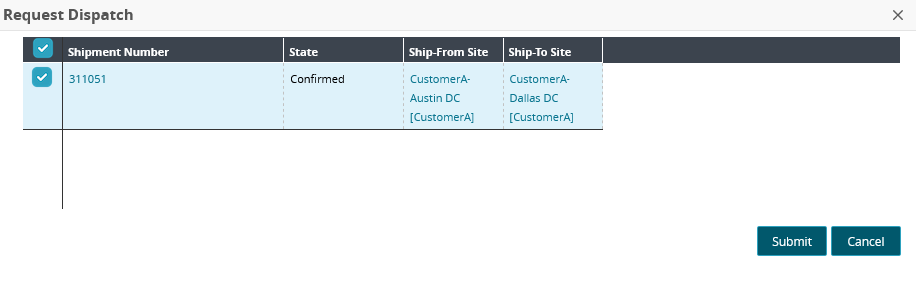
Click Submit to initiate a pickup request.
Click the Tracking tab to see the auto-generated Manual Dispatch Request tracking event. You can view the event details along with a response code in the Message column.
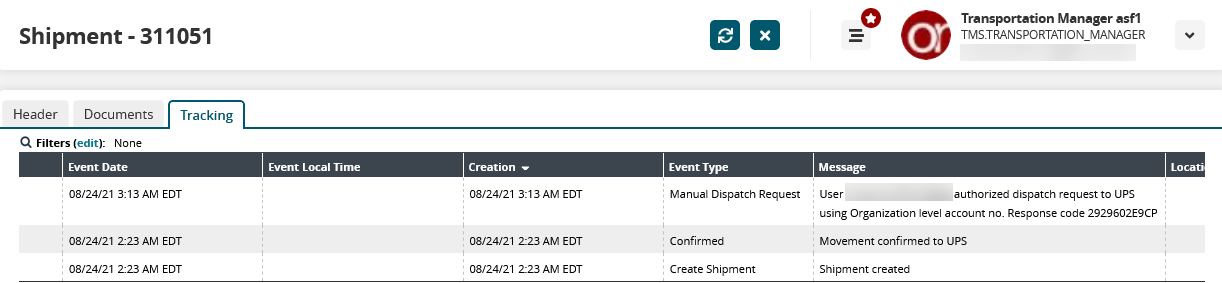
If the parcel execution policy for a site is set to Request Dispatch, the following pop-up screen appears as soon as you save the new shipment.
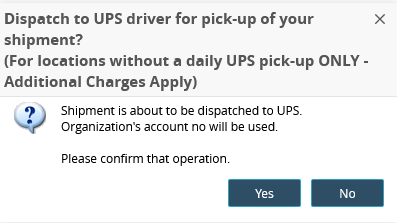
Click Yes to confirm the dispatch request.
Click No to cancel the dispatch request. You can follow Step 2 to Step 5 in the Daily Pickup procedure to initiate a manual dispatch request later.
Cancel Dispatch
Complete the following steps to cancel a dispatch:
L og in to the ONE system.
Click Menu/Favs > Transportation > Confirmed.
The Confirmed screen appears.
In the NEO UI, users can click on the Menus/Favs icon on the left sidebar and type in the name of the screen in the menu search bar. For more information, see "Using the Menu Search Bar."Click the Filters (edit) link to filter the results for shipments from UPS, FedEx, or DHL.
Click the small blue triangle in the Movement column and click Cancel Dispatch. For UPS and FedEx shipments, the Cancel Dispatch Request action is also available.
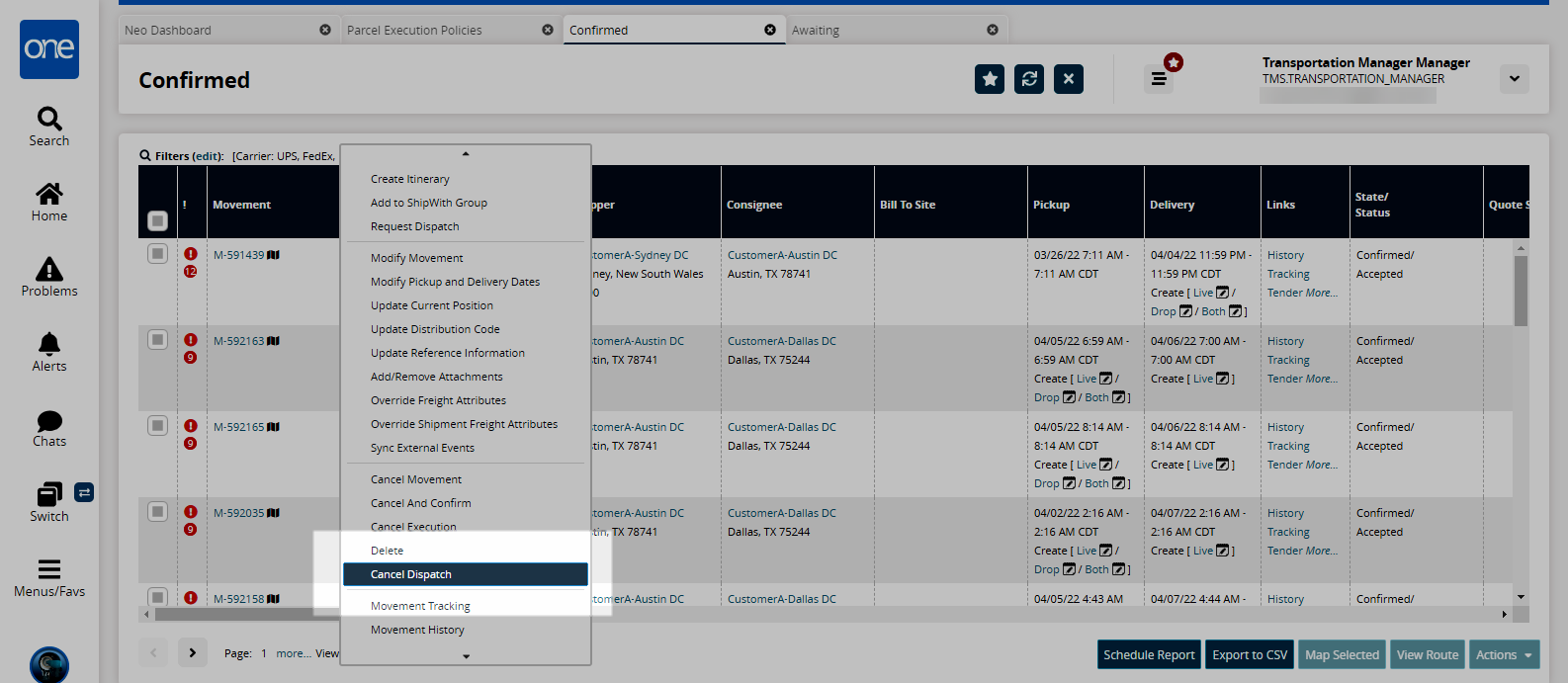
The Cancel Dispatch screen appears.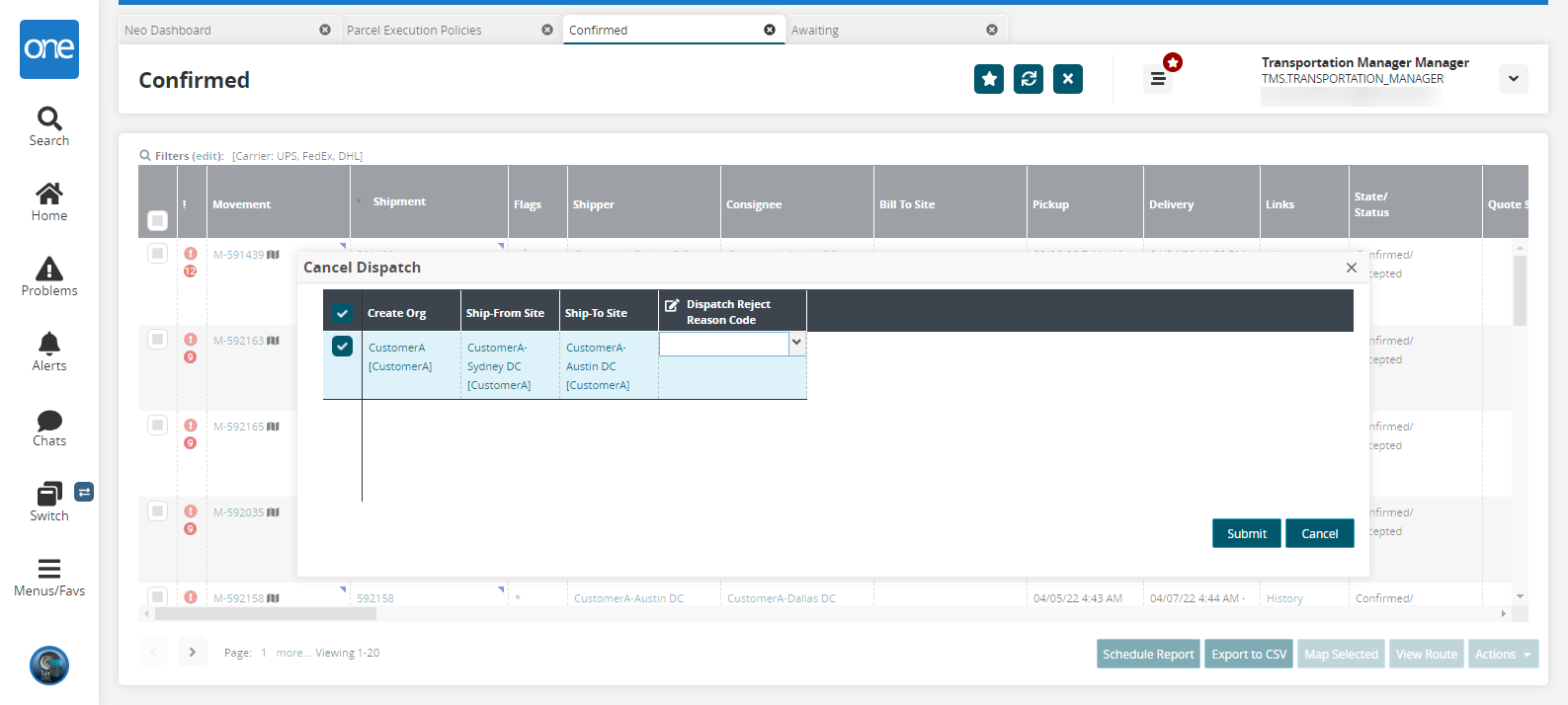
Enter a Dispatch Reason Reject Code and click Submit.
A success message appears.