Computation Input Data
Computation Input Data defines data that is read from the database and will be used in subsequent computation steps.
Complete the following steps to use the Search Computation Input Data screen:
L og in to the ONE system.
Click Menus/Favs > Demand Planning > Dynamic Data Measurement Computation > Search Computation Input Data.
The Search Computation Input Data screen displays.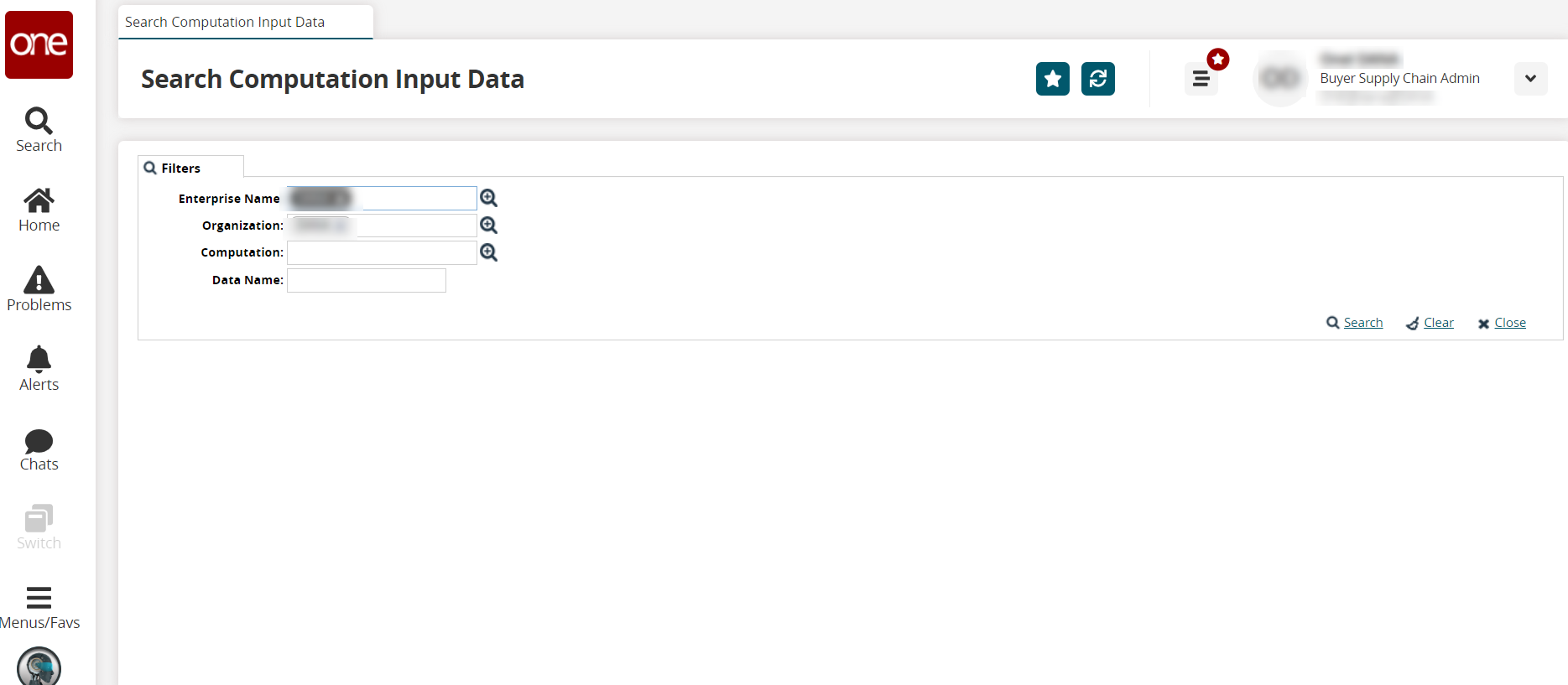
Use the picker tool to select values for the Enterprise Name, Organization, and Computation filter fields.
Enter a value for the Data Name field.
Click the Search link.
The search results display.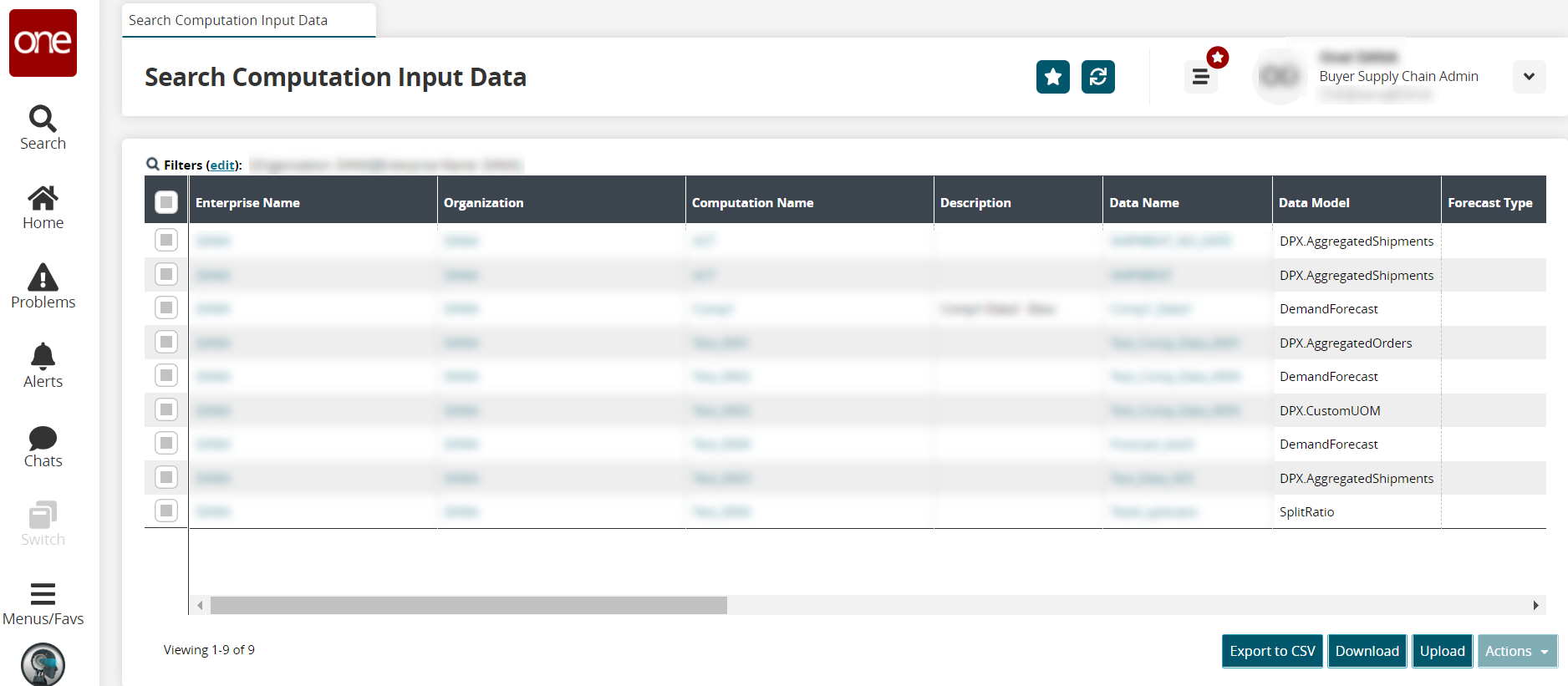
Click the Export to CSV button to export the report to a CSV file.
Click the Download button to download a file to your computer.
Click the Upload button to upload a file to the ONE system for batch uploads. Please see the "Uploading Files" section in the Online Help for more information.
Click a checkbox to select one or more records.
The Actions button activates.Click the Actions button.
Select Delete to delete records.
Select Update to update records.
The Update popup window displays.Fill out the following fields. Fields with an asterisk ( * ) are required.
Field
Description
Data Name
This field auto-populates.
Description
Enter a description.
Computation
This field auto-populates.
Data Model
Select a data model from the dropdown list.
Forecast Type
Enter the forecast type.
Forecast Sub Type
Enter the forecast subtype.
Value Field Name
Enter the value field's name as found in the data source tables.
Override Field Name
Enter the override field's name as found in the data source tables.
Date Field Name
Enter the date field's name as found in the data source tables.
Time UOM
Select a time unit of measure from the dropdown list.
Product Dimension
Select a value from the dropdown list.
Geo Dimension
Select a value from the dropdown list.
*Is Partner Based
Check the box if the computation is partner-based.
*Is Partner Site Based
Check the box if the computation is partner site-based.
Horizon
Enter a numeric value for the horizon time.
Horizon UOM
Select a horizon unit of measure from the dropdown list.
Relative Start Bucket
Enter a numerical value for the relative start bucket.
*Read By Item
Check the box if the computation is read by the item.
*Read By Site
Check the box if the computation is read by the site.
Supply Type
Select a supply type from the dropdown list.
Click the Submit button.
A green success message displays.