Search Computation
Computation configuration defines a computation where the computation:
names a distinct piece of work that can be run by DDMC.
can consist of one or more computation steps.
provides dimensions for running a subnet.
Complete the following steps to use the Search Computation screen:
L og in to the ONE system.
Click Menus/Favs > Demand Planning > Dynamic Data Measurement Computation > Search Computation.
The Search Computation screen displays.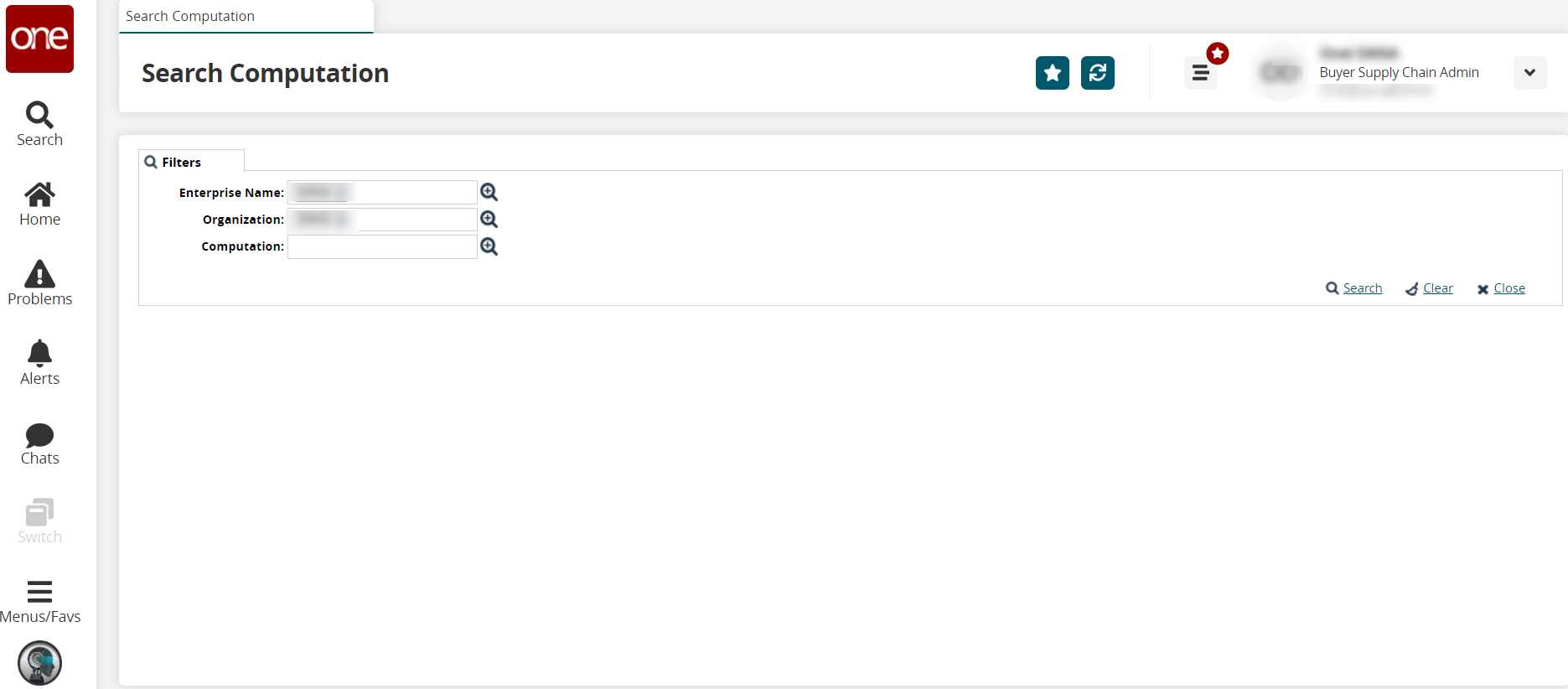
Use the picker tool to select values for the Enterprise Name, Organization, and Computation filter fields.
Click the Search link.
The search results display.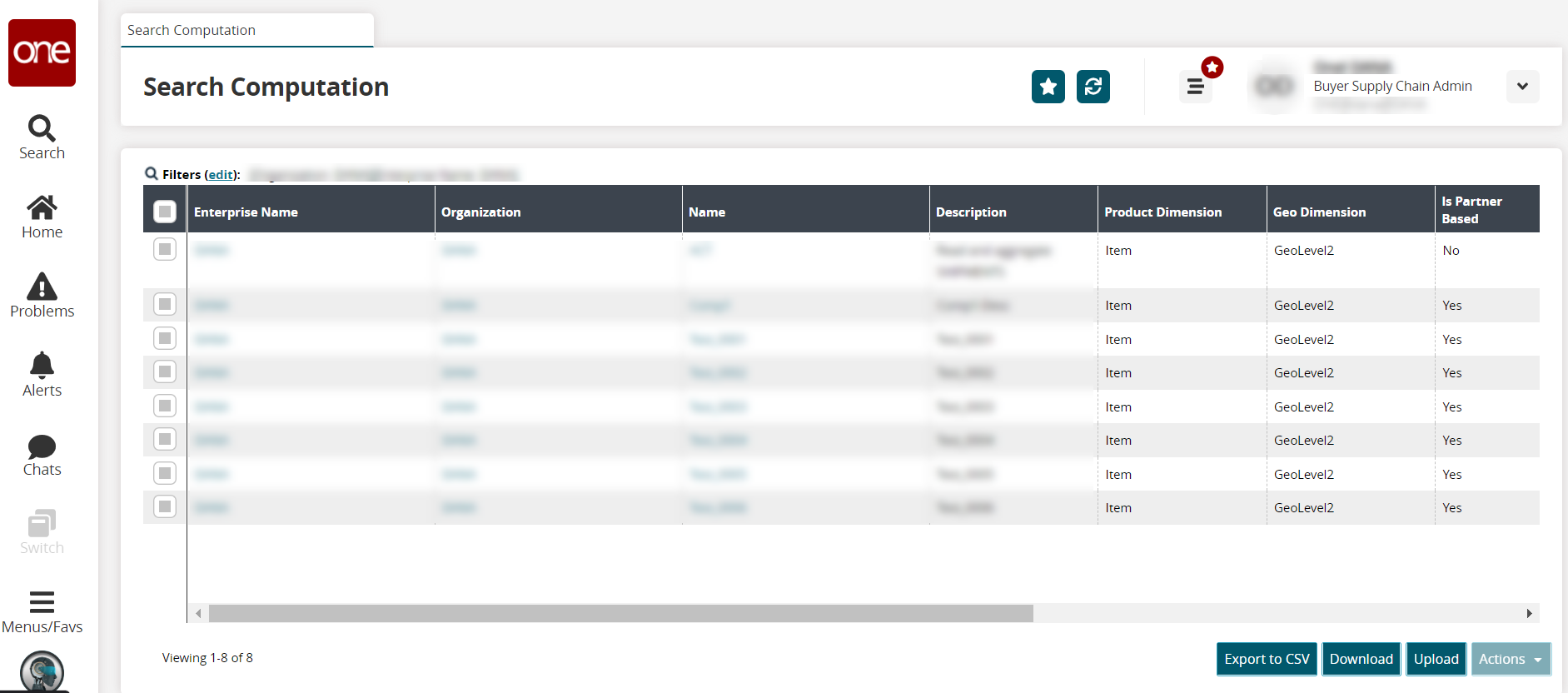
Click the Export to CSV button to export the report to a CSV file.
Click the Download button to download a file to your computer.
Click the Upload button to upload a file to the ONE system for batch uploads. Please see the "Uploading Files" section in the Online Help for more information.
Click a checkbox to select one or more records.
The Actions button activates.Click the Actions button.
Select Delete to delete records.
Select Update to update records.
The Update popup window displays.Fill out the following fields. Fields with an asterisk ( * ) are required.
Field
Description
Geo Dimension
Select a geographical dimension from the dropdown list.
*Is Partner Based
Check the box if the computation is partner-based.
*Is Partner Site Based
Check the box if the computation is partner site-based.
Partner Type Name
Enter the partner type name.
Product Dimension
Select the product dimension from the dropdown list.
Product Group Type Name
Enter the product group type's name.
Site Group Type Name
Enter the site group type's name.
Time UOM
Select the time-based unit of measure (UOM) from the dropdown list.
Click the Submit button.
A green success message displays.