Configuring Container Move Tracking Event Policies
This policy defines settings for container move tracking events as policies. The user selects only tracking events that are preferred for display, reducing clutter and increasing usability. The user can also create new tracking events and configure the required and optional fields by partners. Note that these tracking events are meant to be information only and will not execute any business logic on the invocation of the event. Users can require certain fields for a system-defined tracking event and configure these rules by partners, which is only possible for originally optional fields. If the system has already configured a field to be required, the user will not be able to change it.
Complete the following steps to view tracking event policies:
L og in to the ONE system.
Select Menus/Favs > Transportation > Policies > Tracking Event Policies. In the NEO UI, users can click on the Menus/Favs icon on the left sidebar and type in the name of the screen in the menu search bar. For more information, see "Using the Menu Search Bar."
The Tracking Event Policies screen displays tabs for different categories of events.
Click the Container Move Events tab.
The tab displays existing container move tracking events.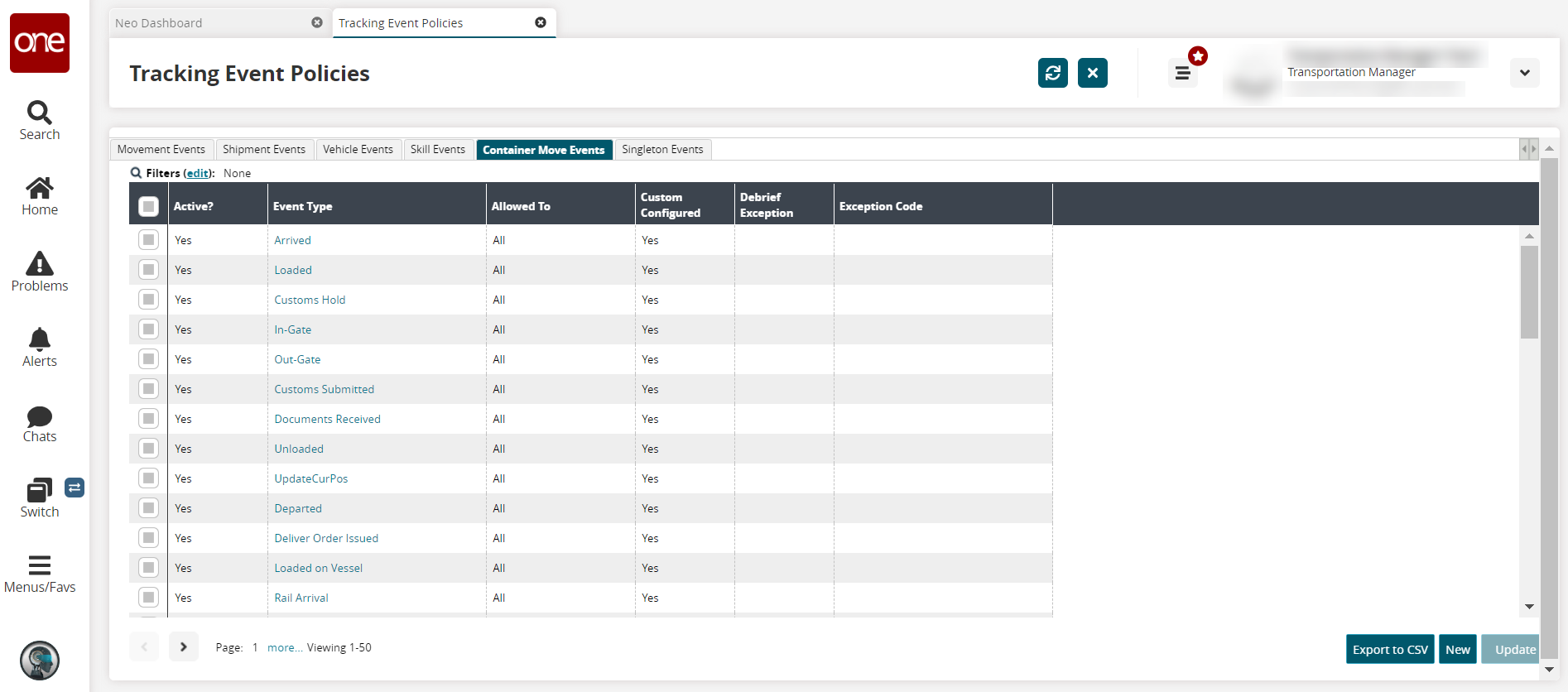
Click the Export to CSV button to export the report to a CSV file.
Complete the following steps to create a new tracking event policy for container moves:
Click the New button.
The New Tracking Event Type screen displays.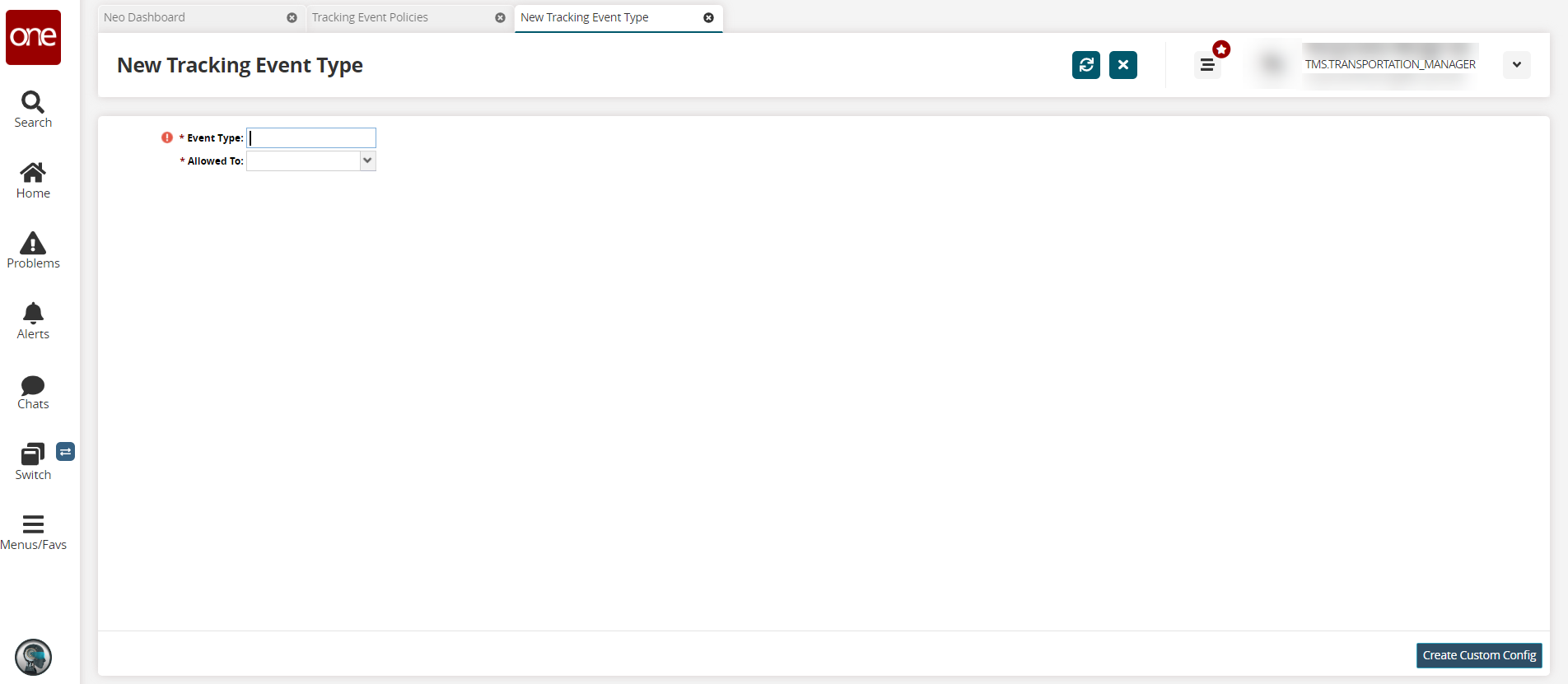
Enter a value for the * Event Type field. Fields with an asterisk ( * ) are required.
Select a value from the * Allowed To field.
Click the Create Custom Config button to create the tracking event.
A success message displays.
Complete the following steps to update one or more existing policies from the Tracking Event Policy screen:
Click the checkbox for the events tracking policy row, and click the Update button.
The screen refreshes with only the selected policies in edit mode; fields with an edit icon (pencil) are editable.
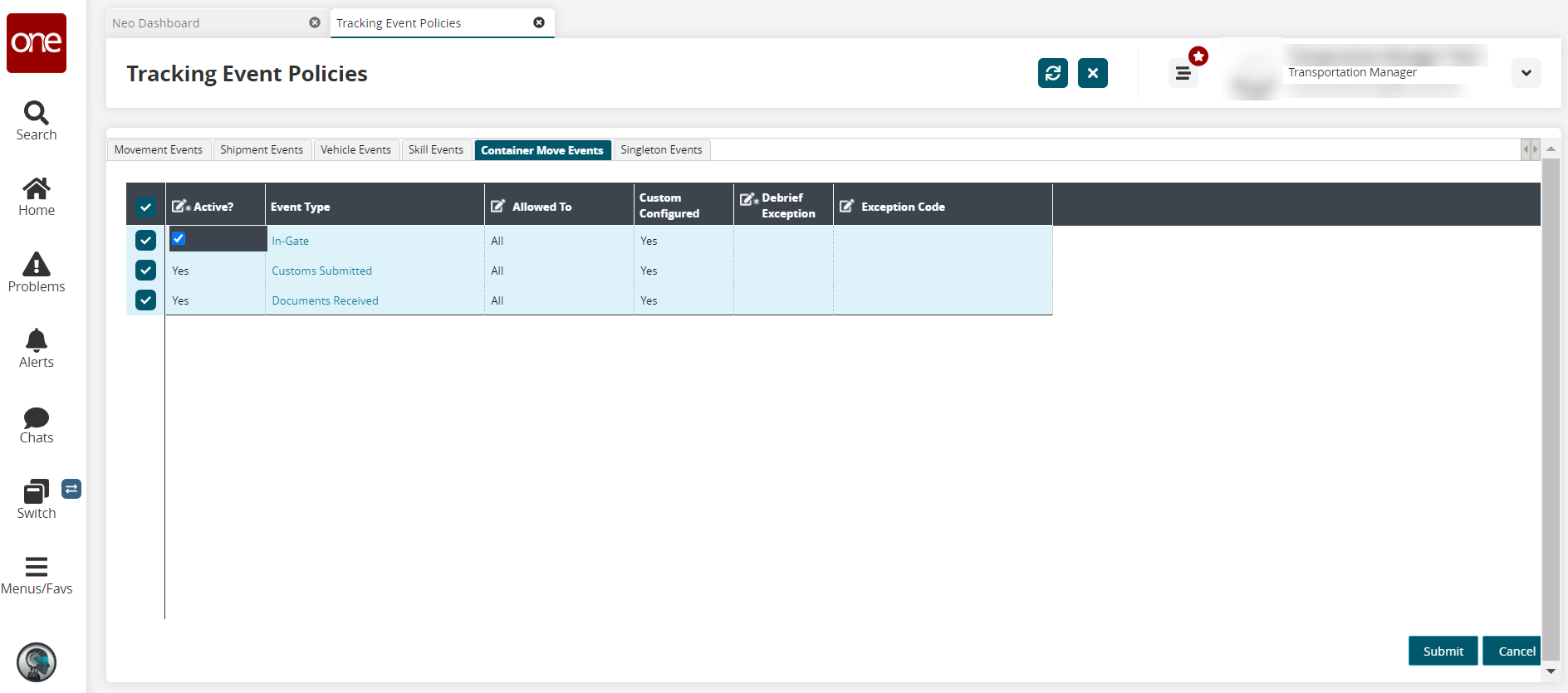
Enter values for fields described in the table below. Fields with an asterisk ( * ) are required.
Field
Description
*Active
Select an option from the dropdown list to ensure this policy is active. Options are Yes and No.
Allowed To
Select an option from the dropdown list.
*Debrief Exception
Select an option from the dropdown list to allow exceptions for debriefs. Options are Yes and No.
Exception Code
Enter or use the picker tool to select an exception code.
Click the Submit button.
A success message displays.
Update existing policies from the tracking event details screen:
Click the link under the Event Type header for a movement.
The event details screen displays.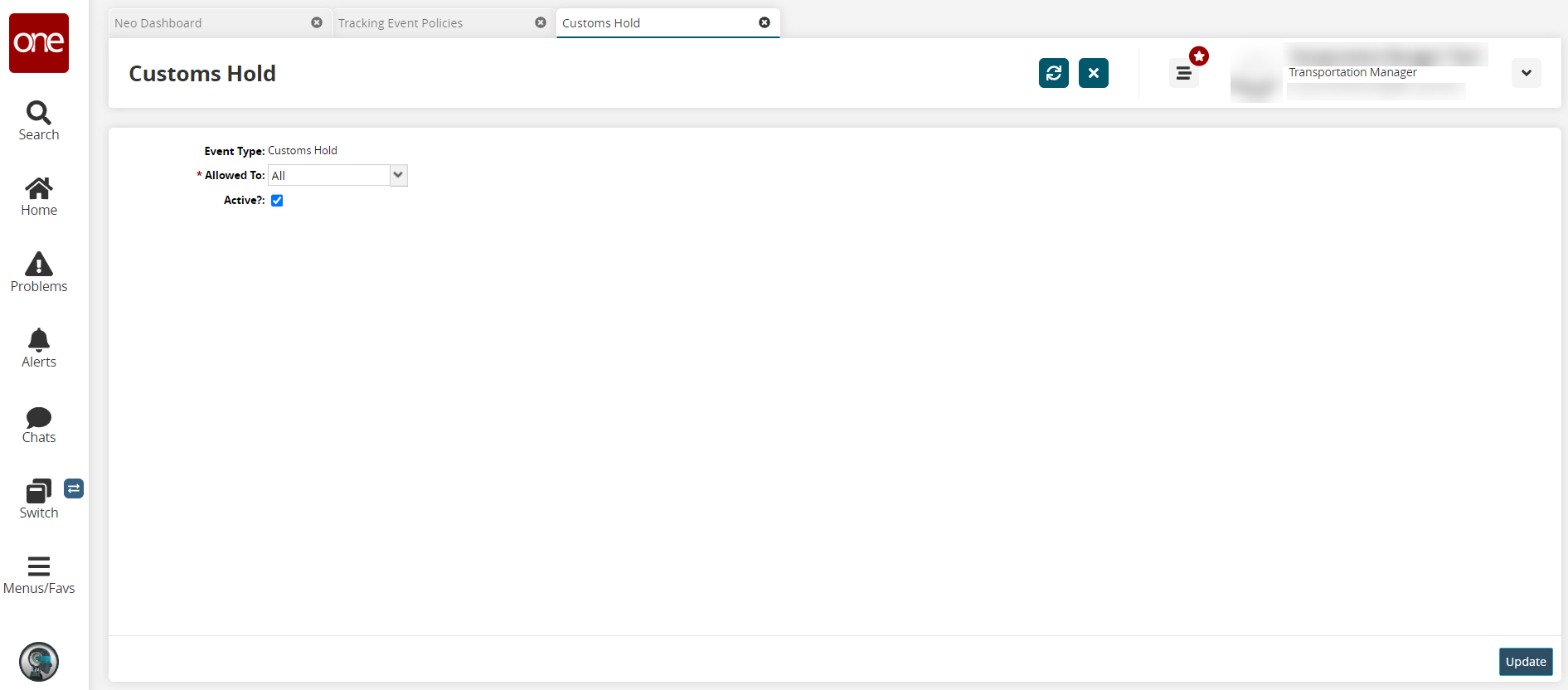
Select an option for * Allowed To from the dropdown list.
Check the box for the Active? field.
Click the Update button.
A green success message displays.