Configuring Critical Service Level for Items
Users can define the service level of an item as critical on the items screen. The item is considered a critical item by the Multi-Tier Inventory Planning engine.
Complete the following steps to set the Critical Service Level option for items:
Log in to the ONE system as a Buyer Supply Chain Admin role.
Click Menus/Favs > Administration > Item > Search Item.
The Search Item screen opens.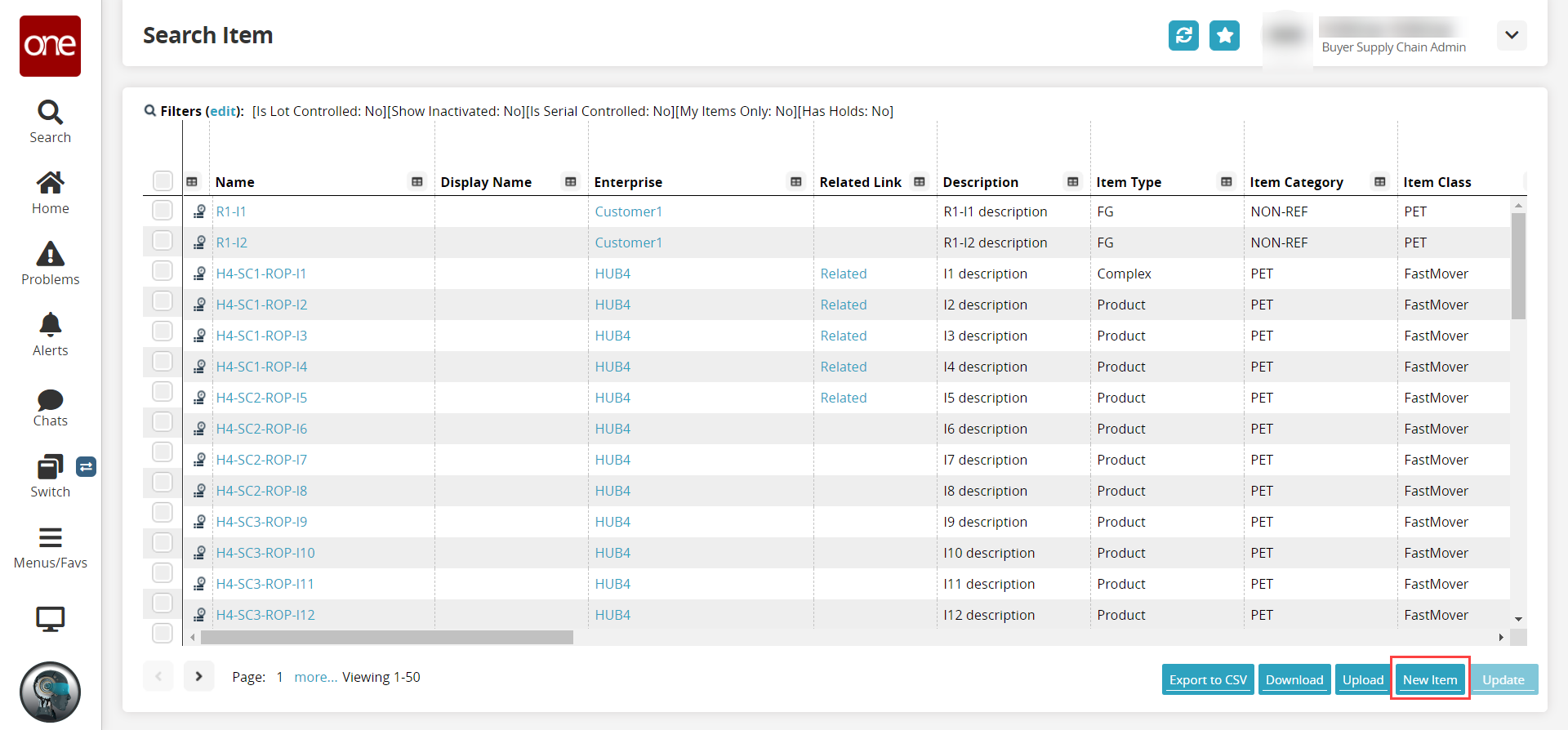
Click the New Item button.
The New Item screen displays.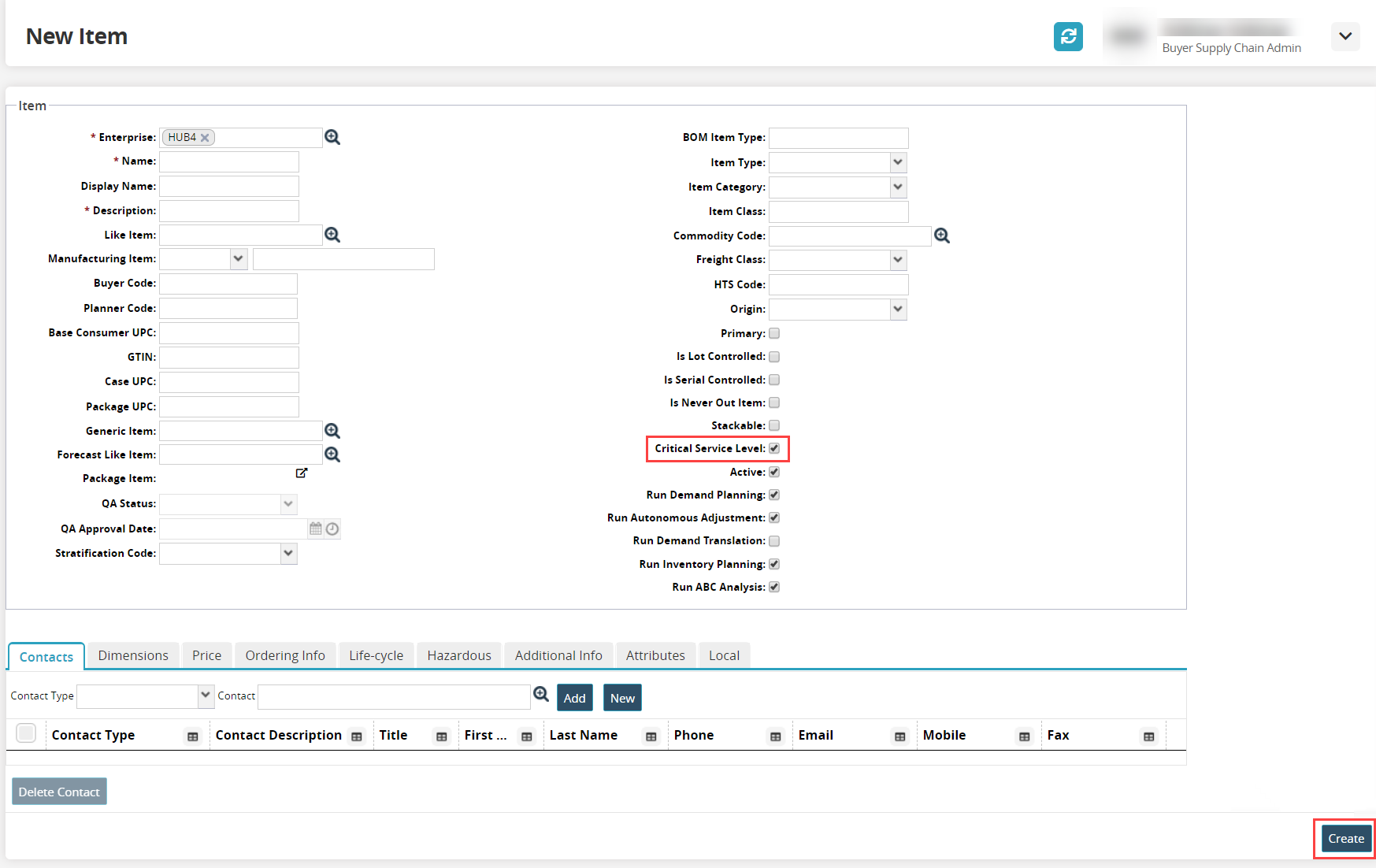
Enter all the required information on the screen. Fields with an asterisk ( * ) are required.
Select the Critical Service Level checkbox to set the critical service level for the item.
Click Create to create and save the record.
A success message appears.
Note
Users can upload CSV files using the Upload option on the Search Item screen. The Critical Service Level is a boolean field that accepts 0 (False) or 1 (True) as input.