Creating a Multi-Tier Configuration (Config)
Users can create multi-tier configurations to configure multi-tier inventory planning engines according to their specific requirements.
Complete the following steps to create a multi-tier config:
Log in to the ONE system.
Click Menus/Favs > Inventory Planning > Configuration >Multi-Tier Config > New Multi-Tier Config.
The New Multi-Tier Config screen appears.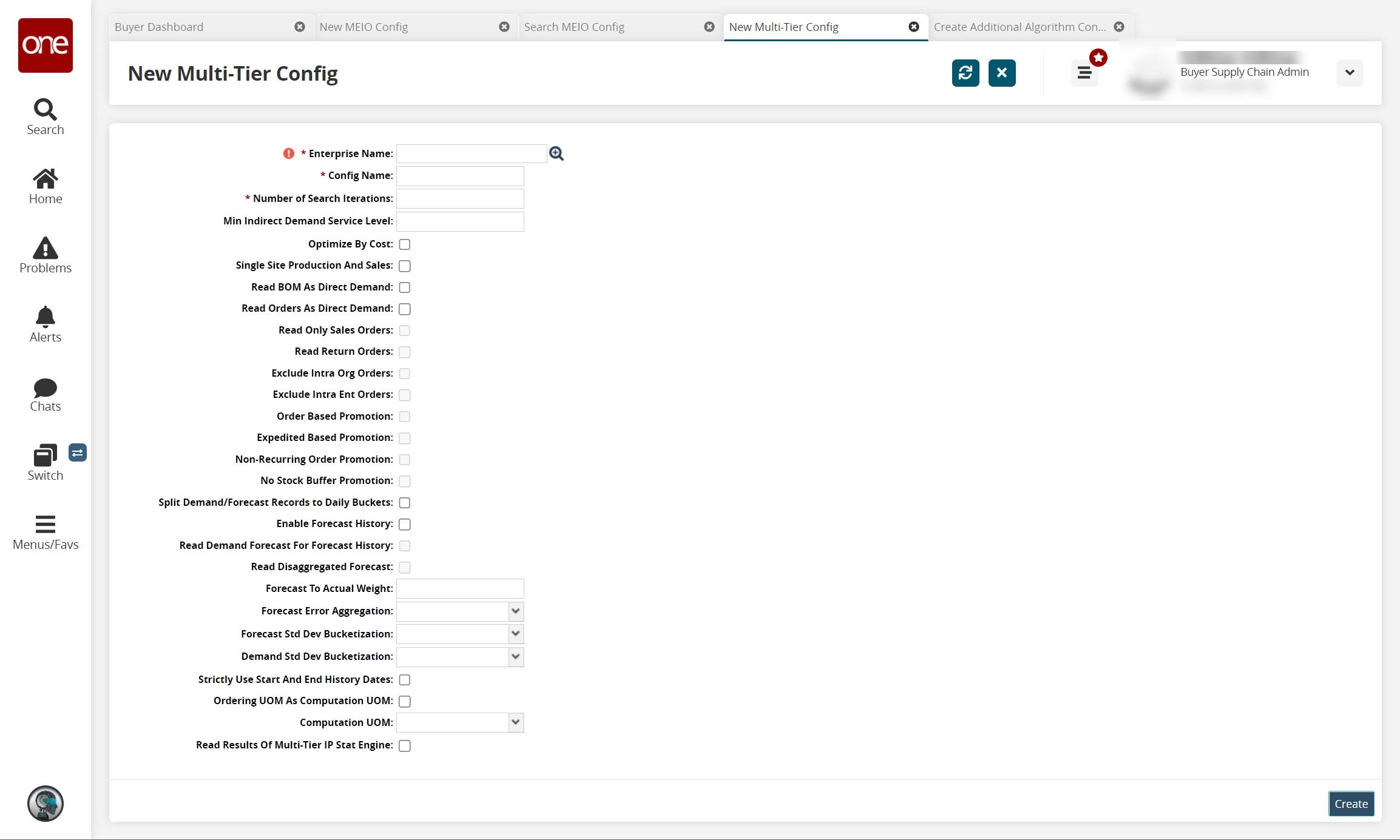
Complete the following fields to create a new config. Fields with an asterisk ( * ) are required.
Field Name
Description
* Enterprise
Select the enterprise using the picker tool.
*C onfig Name
Enter a config name.
* Number of Search Iterations
Enter a value for the search iterations
Min Indirect Demand Service Level
Enter a value for the minimum indirect demand service level.
Optimized By Cost
If selected, the engine minimizes total inventory.
If not selected, the engine minimizes total cost by multiplying inventory at each location by the buffer's standard cost.
Single Site Production And Sales
If selected, the engine includes search results with single-site production and sales.
Read BOM As Direct Demand
If selected, Demand History is interpreted as BOM or Production Demand.
If not selected, the engine will not calculate safety stock for production.
Read Orders As Direct Demand
If selected, the engine reads orders as direct demand.
Exclude Intra Org Orders
If selected, the Purchase/Deployment orders within the same organization will not be read.
Exclude Intra Ent Orders
If selected, the Purchase/Deployment orders with the same enterprise will not be read.
Order Based Promotion
If selected, the Order Promotion will be in effect, and any order with a longer lead time from a site than that site can reasonably get supply from its parent will be charged against the parent.
Expedited Based Promotion
If selected, the Expedited Based Promotion is on.
Split Demand/Forecast Records to Daily Buckets
If selected, the engine splits the demand or forecast records into daily buckets.
Enable Forecast History
If selected, the engine considers forecast history during processing.
Read Demand Forecast For Forecast History
If selected, the engine reads a demand forecast for forecast history.
Read Disaggregated Forecast
If selected, the engine reads the disaggregated forecast during processing the request.
Forecast to Actual Weight
Enter a value for the actual weight used in forecasting.
Forecasts Error Aggregation
Select a value from the dropdown menu.
Strictly Use Start And End History Dates
If selected, the engine calculates mean and standard deviation over all of the existing values for the entire History Start and End date range.
Ordering UOM as Computation UOM
If selected, the engine will use the UOM selected in the following field during computation.
Computation UOM
Select the value for the UOM used during computation.
Read Results Of Multi-Tier IP Stat Engine
If selected, the engine reads results of the MTIP Stat engine while
Click Create to save the config.
A success message appears.