Configuring Gamification Achievements
The ONE system includes a gamification feature that offers a game-like incentive to drive competition and better user efficiency. The benefit of gamification is providing users with an external motivation for performance improvement within an enjoyable environment. Users will also have prompts for the next step to an achievement level and visual progress monitoring.
Admin/Managers configure the achievement measurements for users and roles based on daily, weekly, and/or monthly time buckets (called cadences), as well as thresholds for the top three performance-based ranks: bronze, silver, and gold.
Complete the following steps to configure a new gamification achievement:
Log in to the ONE system.
Click Menus/Favs > Administration > Achievements Configuration.
The Achievements Configuration screen displays with the Achievement Type Configuration List opened.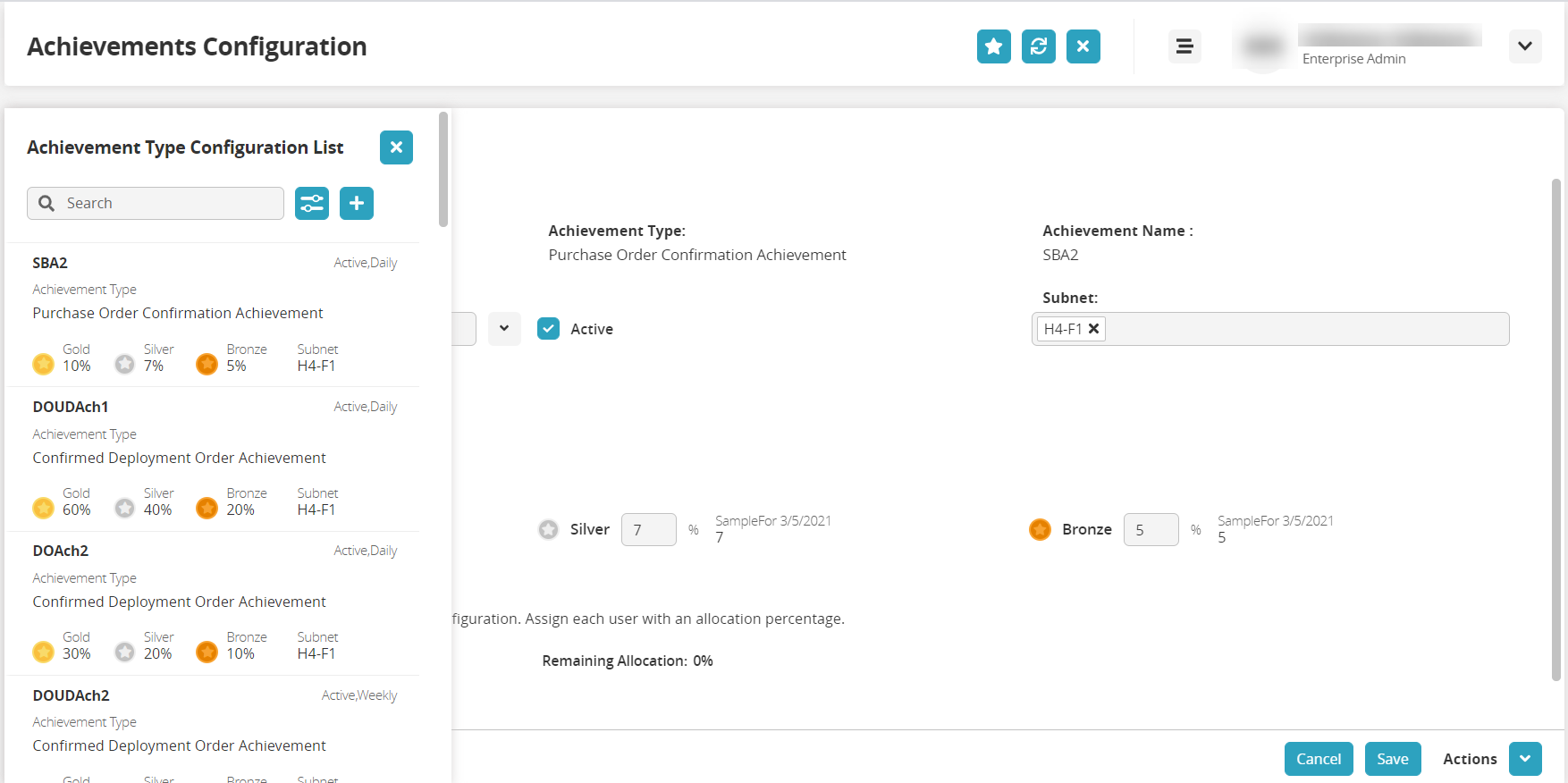
Click the plus sign (+) to open a blank template for an achievement configuration.
The Achievement Type Configuration List slide-out closes, and all fields on the Achievements Configuration screen are blank.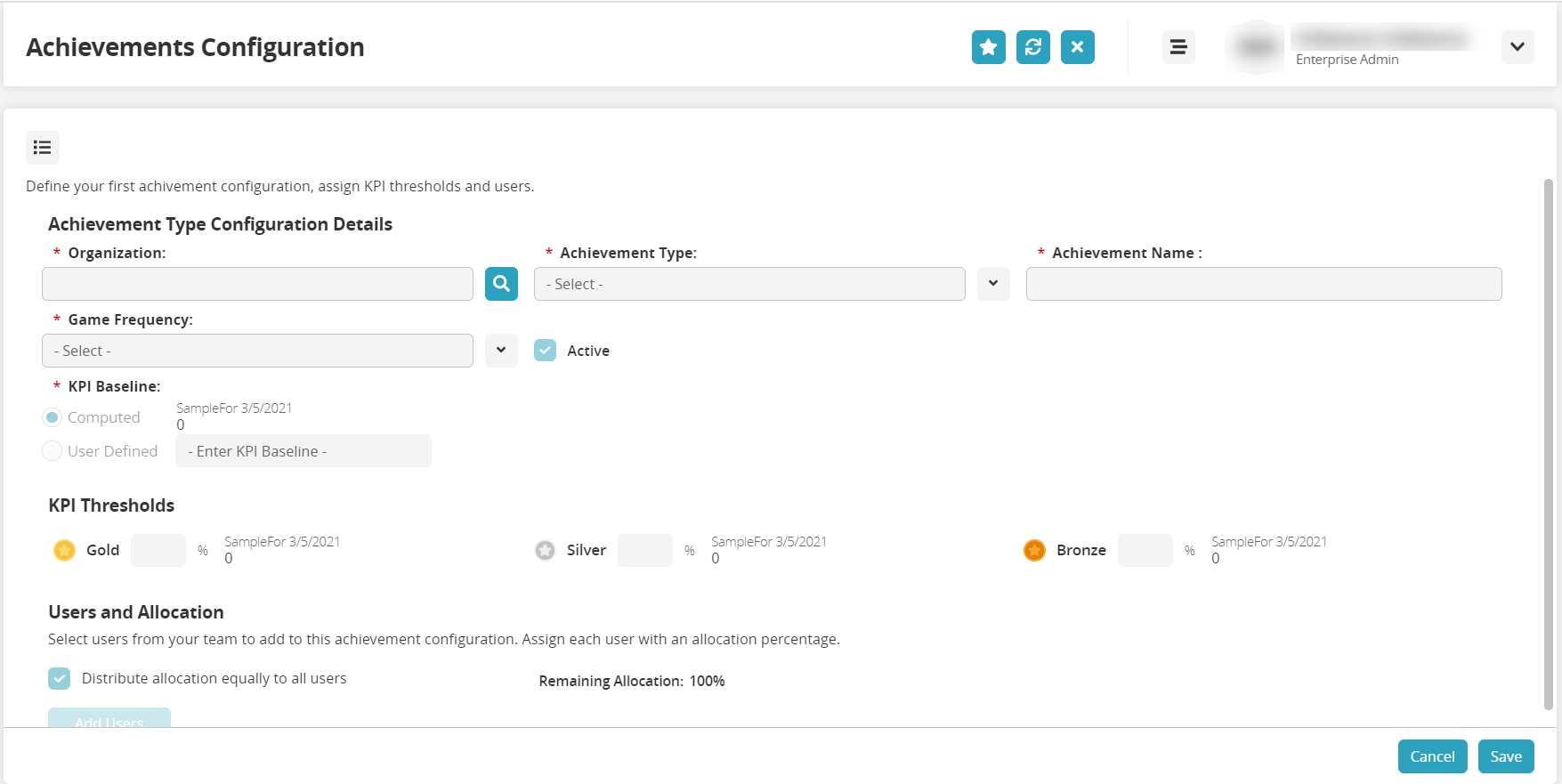
Complete the following fields. Fields with an asterisk ( * ) are required.
Section
Field
Description
Achievement Type Configuration Details
* Organization
Use the picker tool to select the organization to apply the gamification achievements.
* Achievement Type
Select the type from the dropdown menu. A new field, Subnet, will display depending on the selected value.
* Achievement Name
Type a name for this achievement.
* Game Frequency
Select a frequency (daily, weekly, or monthly) to calculate this achievement.
Active
Check the box to render the achievement active for users.
Subnet
This field displays based on the value selected for the Achievement Type. Use the picker tool to select a subnet.
KPI Baseline
Select the baseline, Computed or User Defined, for the achievement.
KPI Thresholds
Gold
Enter a percentage value as a threshold for the gold standard of this achievement. This percentage is calculated from the value in the KPI Baseline field.
Silver
Enter a percentage value as a threshold for the silver standard of this achievement. This percentage is calculated from the value in the KPI Baseline field.
Bronze
Enter a percentage value as a threshold for the bronze standard of this achievement. This percentage is calculated from the value in the KPI Baseline field.
Users and Allocation
Distribute allocation equally to all users
Check the box to distribute the achievement allocation across all users.
Click the Add Users button.
The Add Users popup window displays.
Click the Select button under each user.
The button changes to display Selected.Click the Add Selected button.
The users display under the Users and Allocation section.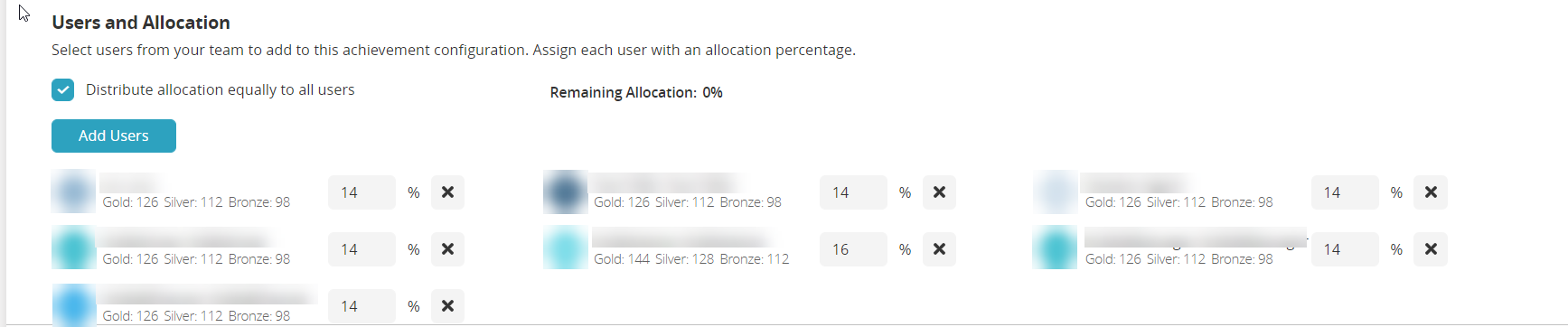
Change the number next to a user's name to allocate a different percentage to that user.
Click the X next to a user's name to delete the user from the achievement.
Click the Save button.
A green success bar displays.