Configuring Item Catalog Visibility
Users can limit the ability of 3PL partners and customers to view only the items with Active Customer Lists (ACLs) configured.
Complete the following steps to configure item catalog visibility for customers:
Log in to the ONE system.
Click Menus/Favs > Administration > Customers.
A list of customer partners opens.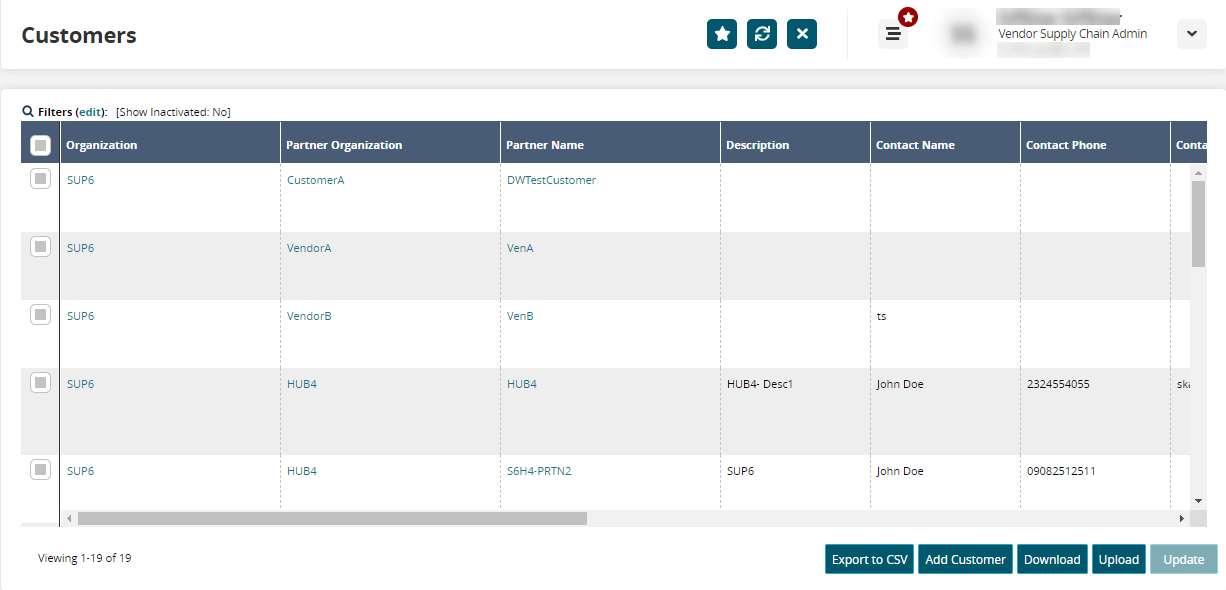
In the Partner Name column, click the link for the desired partner.
The partner details open in a new tab.
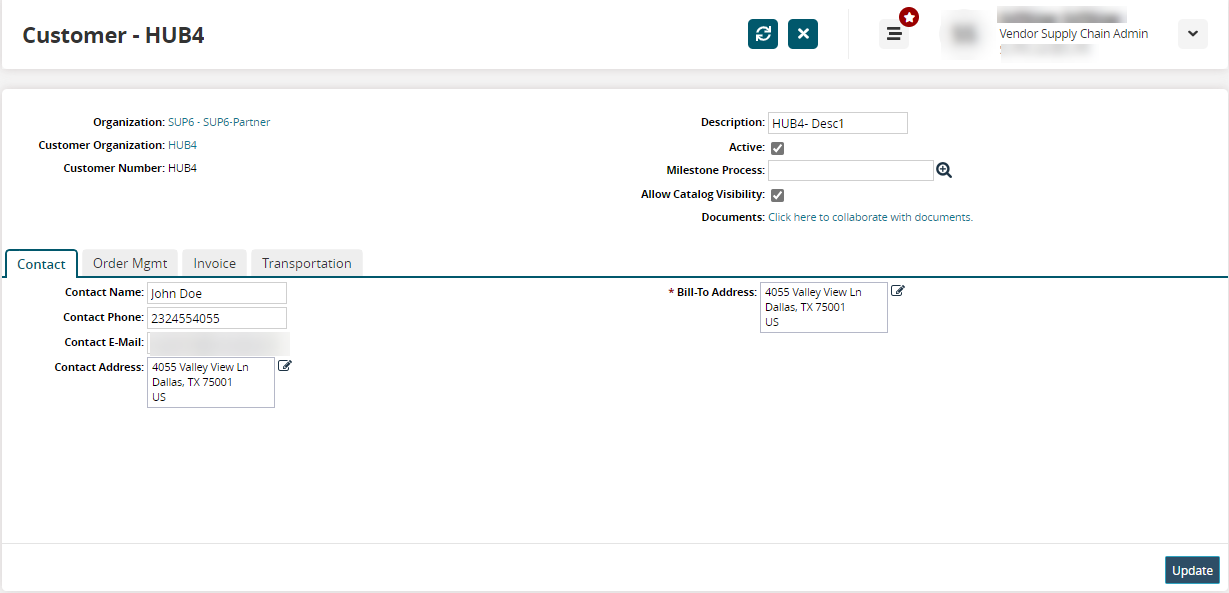
In the Allow Catalog Visibility field located in the header, click the checkbox to allow the visibility of items that have ACLs configured.
Complete the following steps to configure item catalog visibility for an AVL:
Log in to the ONE system.
Click Menus/Favs > Administration > AVLs.
The AVLs screen opens.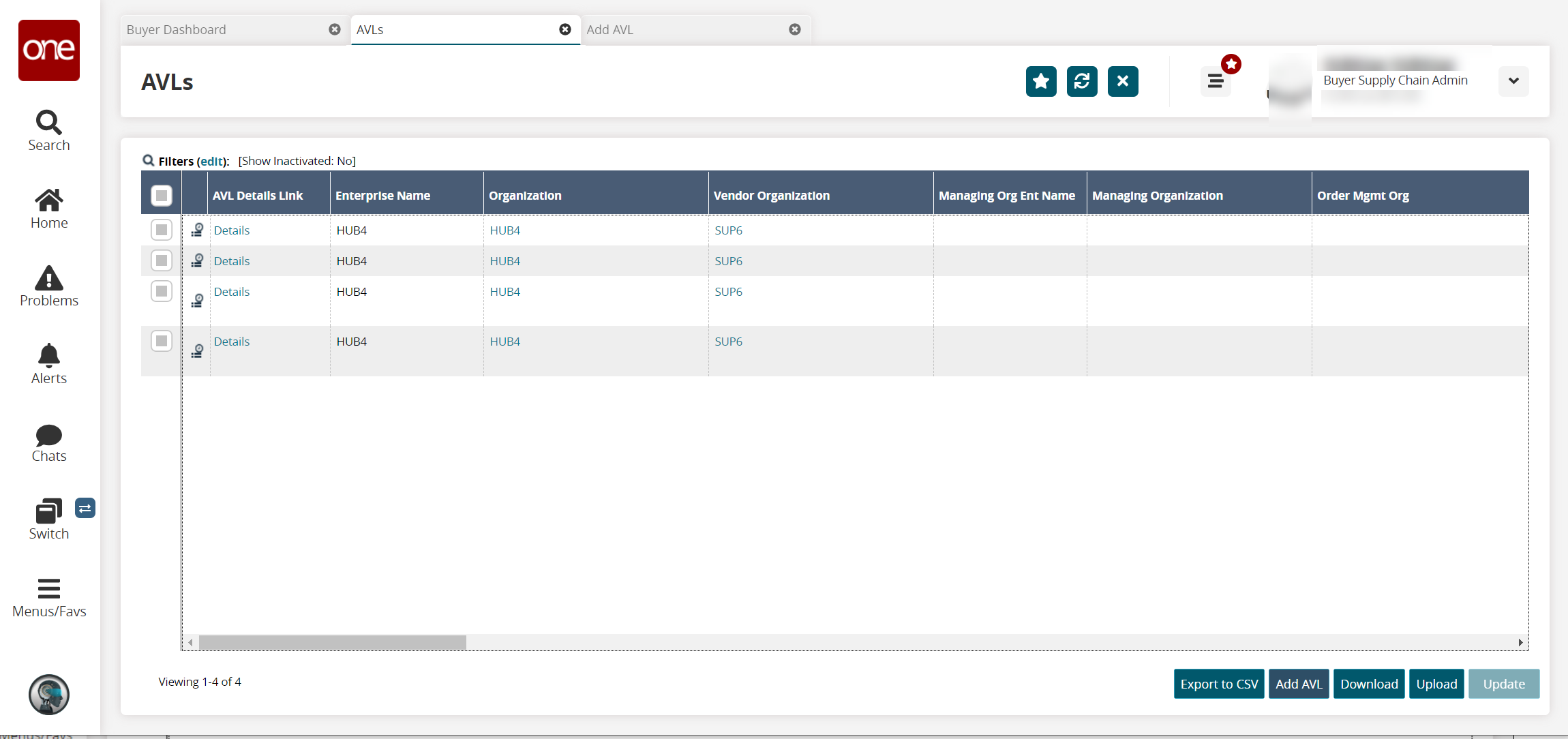
In the AVL Details Link column, click the details link for the desired AVL.
The AVL details screen opens.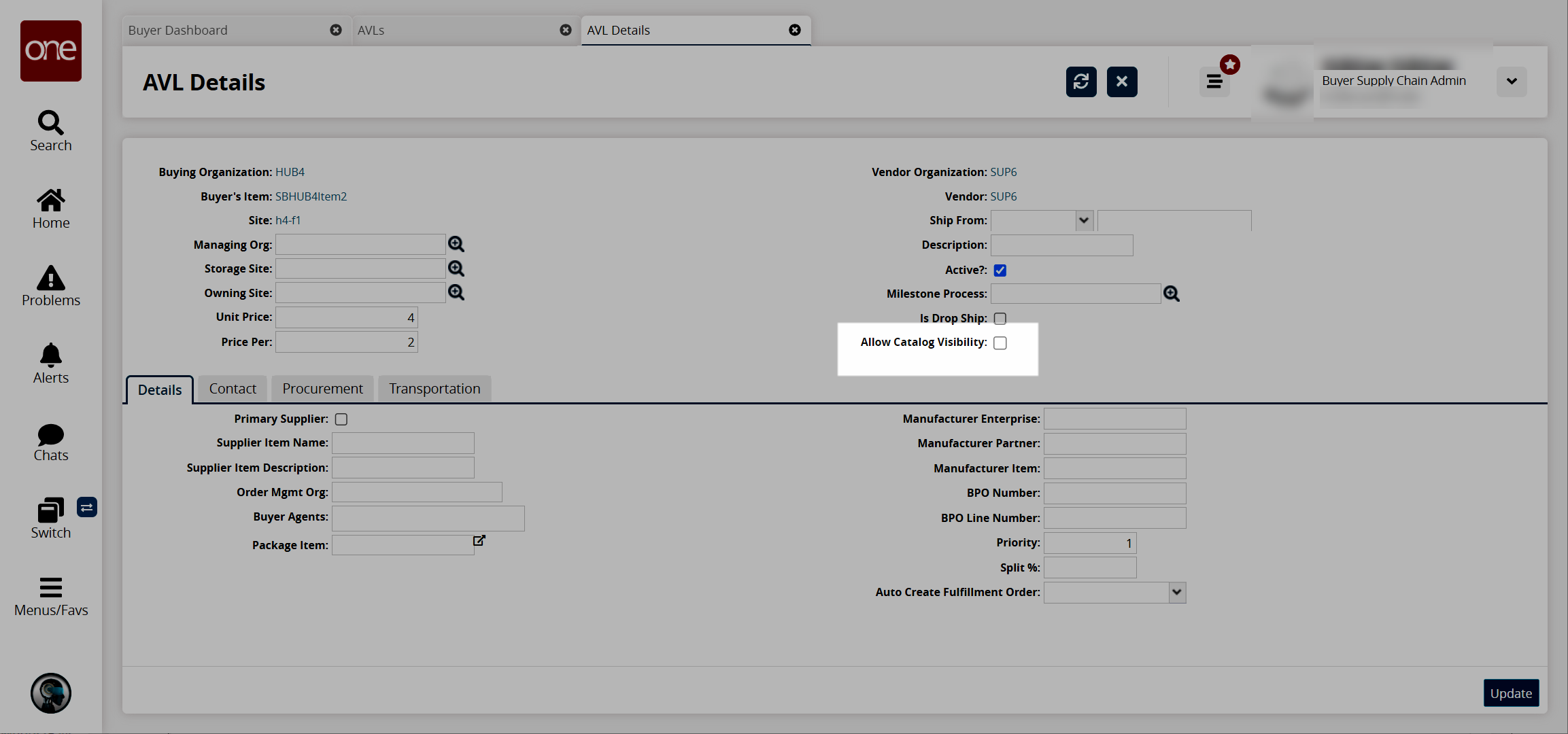
In the Allow Catalog Visibility field located in the header, click the checkbox to allow the visibility of items that have ACLs configured.