Confirming ASNs and Shipments
ASNs and shipments in the Awaiting state can be confirmed by Transportation Manager roles, moving their state to Confirmed.
Complete the following steps to confirm an ASN or shipment:
L og in to the ONE system.
Click Menus/Favs > Order Mgmt > Awaiting.
In the NEO UI, users can click on the Menus/Favs icon on the left sidebar and type in the name of the screen in the menu search bar. For more information, see "Using the Menu Search Bar."
The Awaiting screen displays.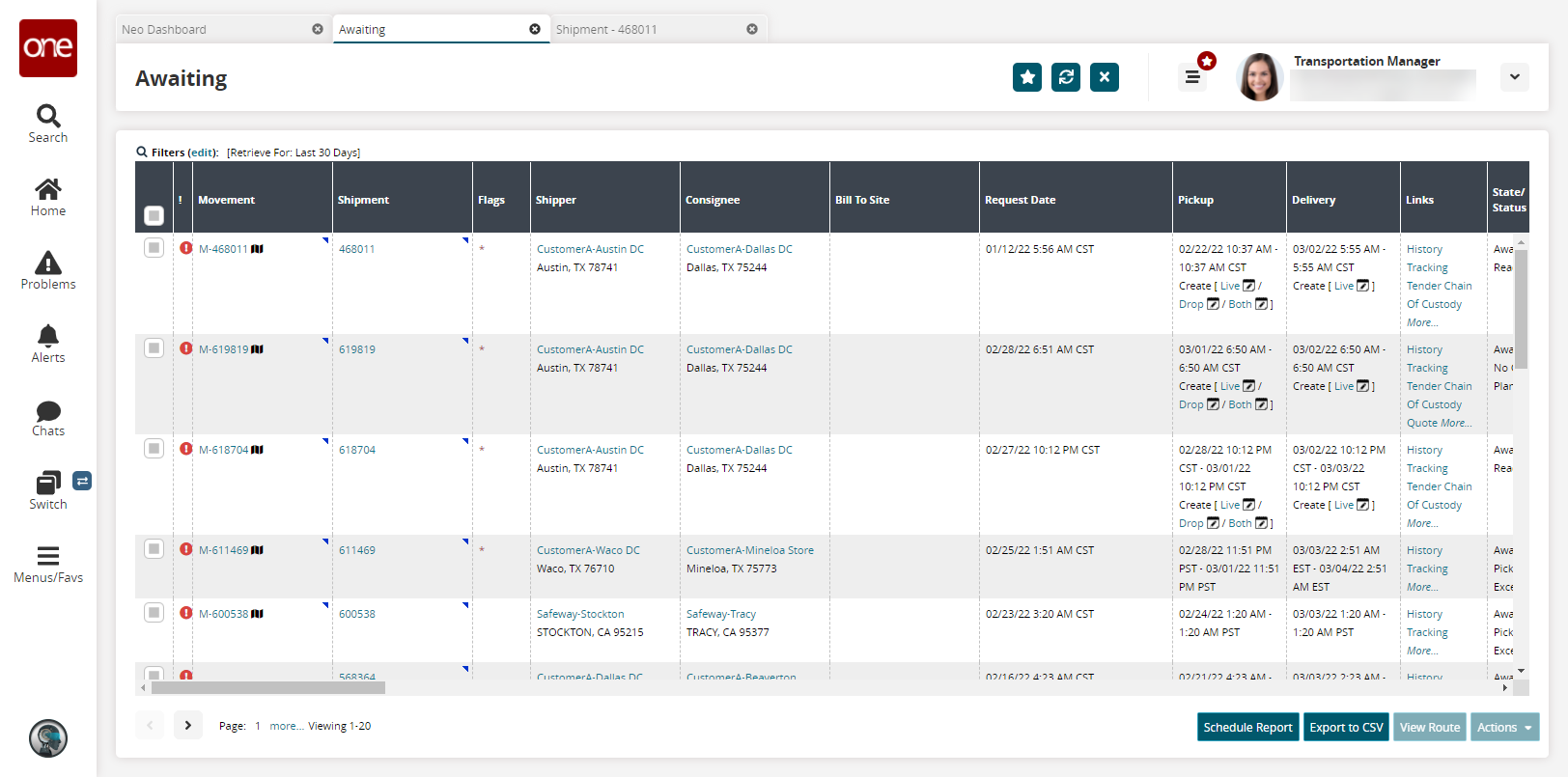
Click a Shipment link.
The shipment details screen displays.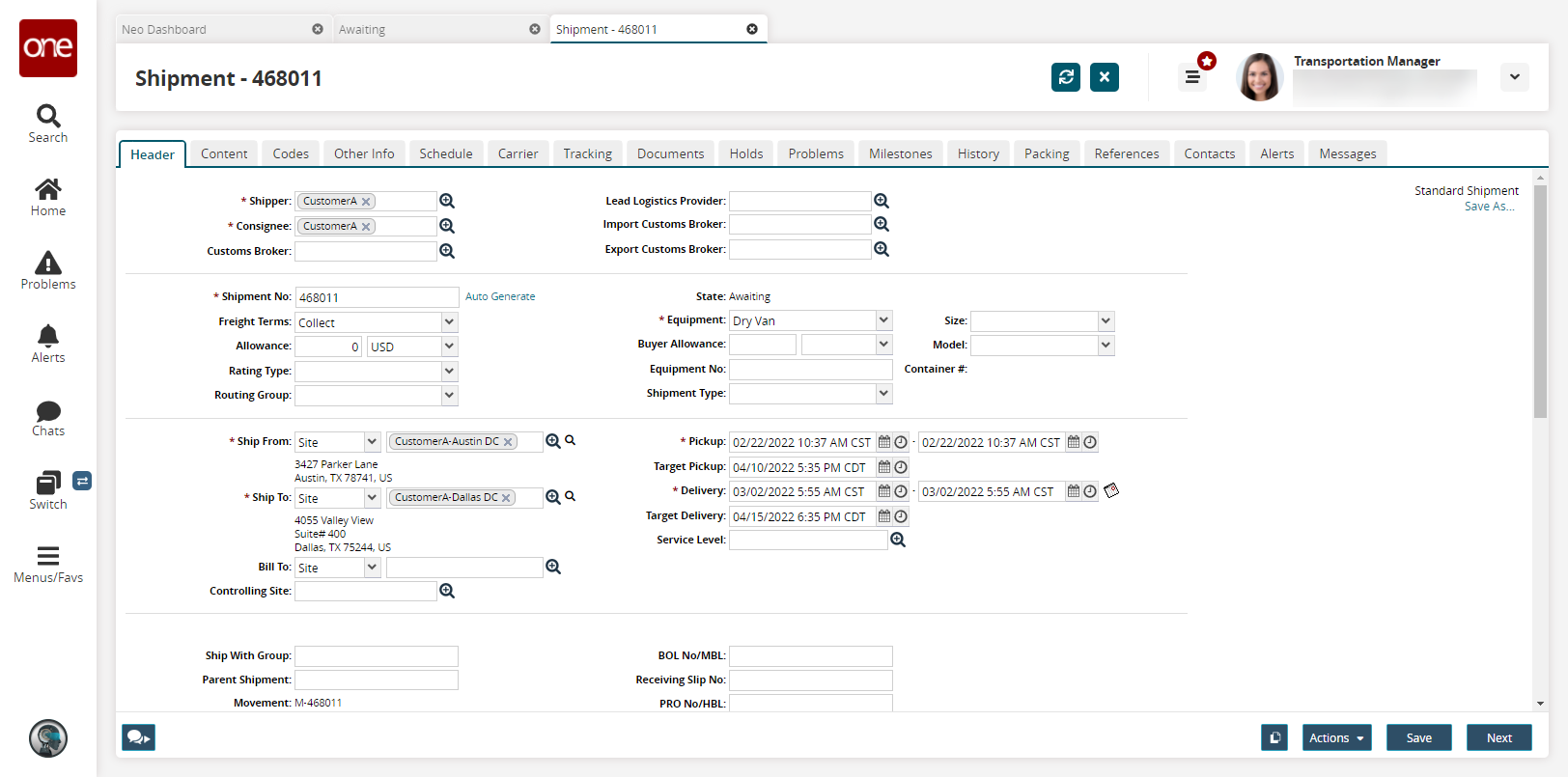
Click Actions > Save To Confirmed.
The Save to Confirmed popup opens.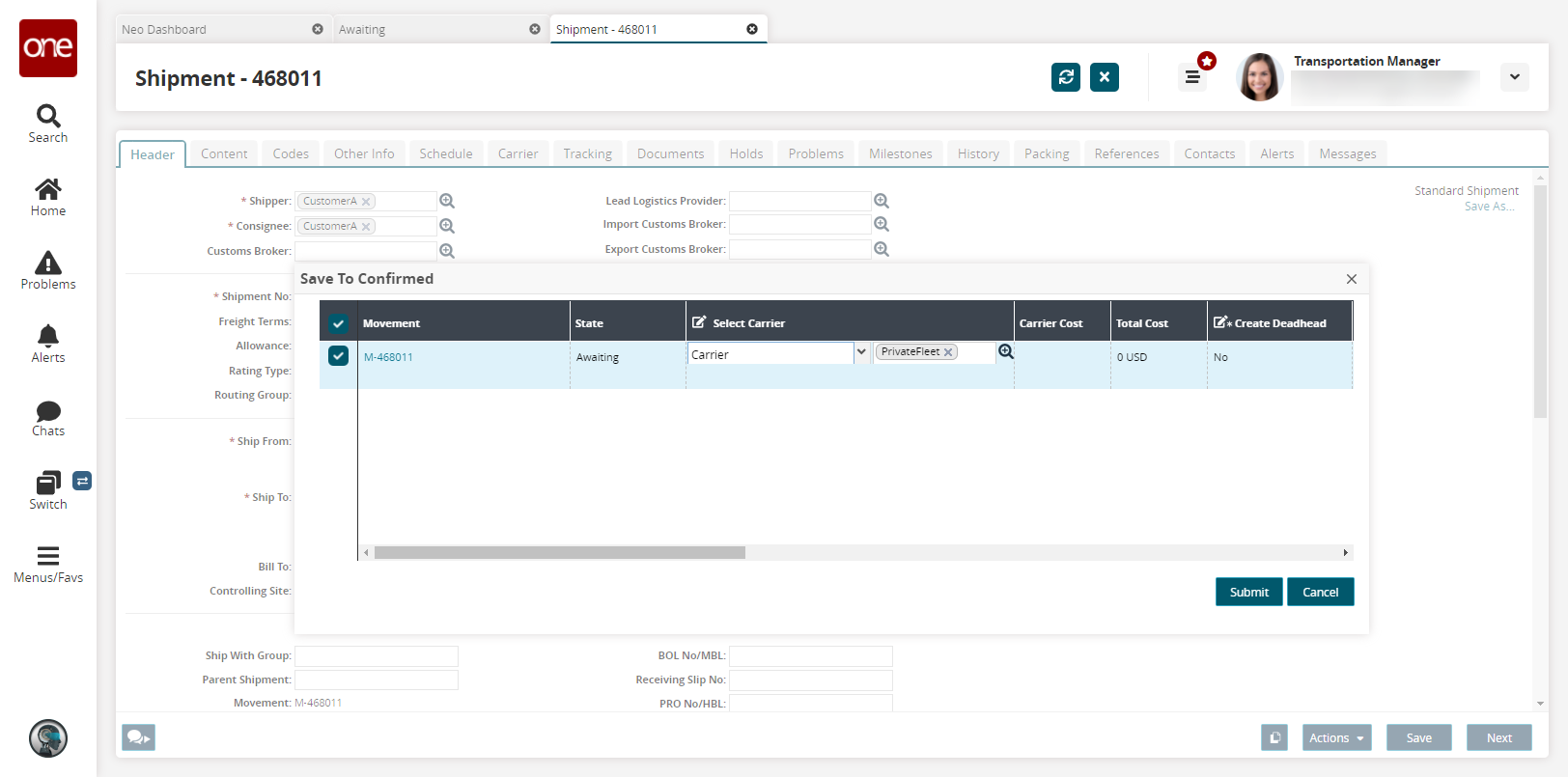
In the Select Carrier column, select a carrier using the picker tool.
Click the Submit button.
A success message appears, and the ASN or shipment transitions to the Confirmed state.