Searching Order Headers - Shipment
Complete the following steps to search order headers - shipment:
L og in to the ONE system.
Click Menus/Favs > Transportation > Order Header - Shipment.
In the NEO UI, users can click on the Menus/Favs icon on the left sidebar and type in the name of the screen in the menu search bar. For more information, see "Using the Menu Search Bar."
The Order Header - Shipment screen opens with the filter fields displayed.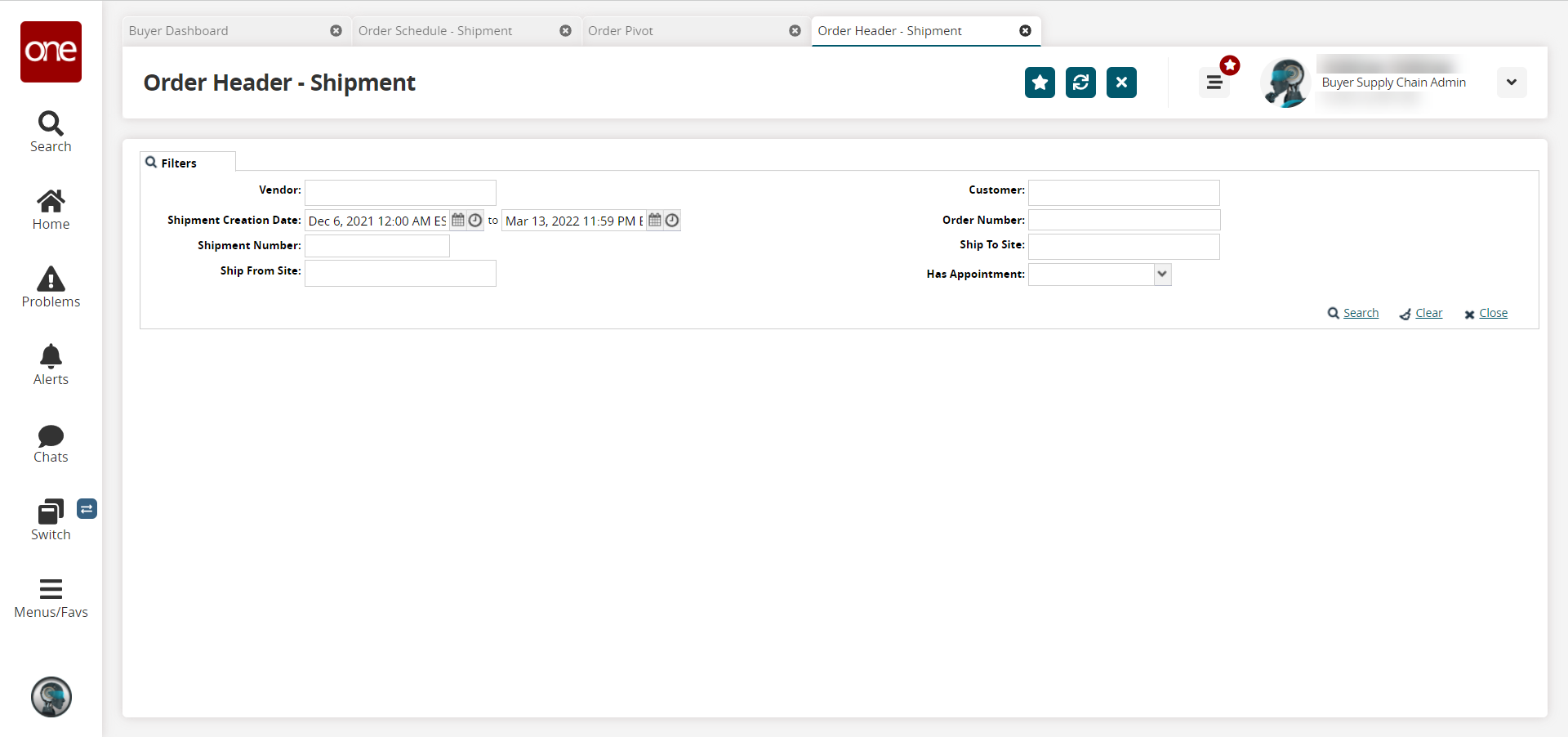
Fill out the following fields. Fields with an asterisk ( * ) are required.
Field
Description
Vendor
This field uses predictive text. Begin typing a vendor name and select the vendor from the list of results that appear below the field.
Shipment Creation Date
Use the calendar and clock ico ns to select the shipment creation date range.
Shipment Number
Enter the shipment number.
Ship From Site
This field uses predictive text. Begin typing the Ship From site and select from the list of results that appear below the field.
Customer
This field uses predictive text. Begin typing the customer and select from the list of results that appear below the field.
Order Number
This field uses predictive text. Begin typing an order number and select from the list of results that appear below the field.
Ship To Site
This field uses predictive text. Begin typing the Ship To site and select from the list of results that appear below the field.
Has Appointment
Select Yes or No from the dropdown list.
Fill out the filters as desired, and click the Search link.
The search results display.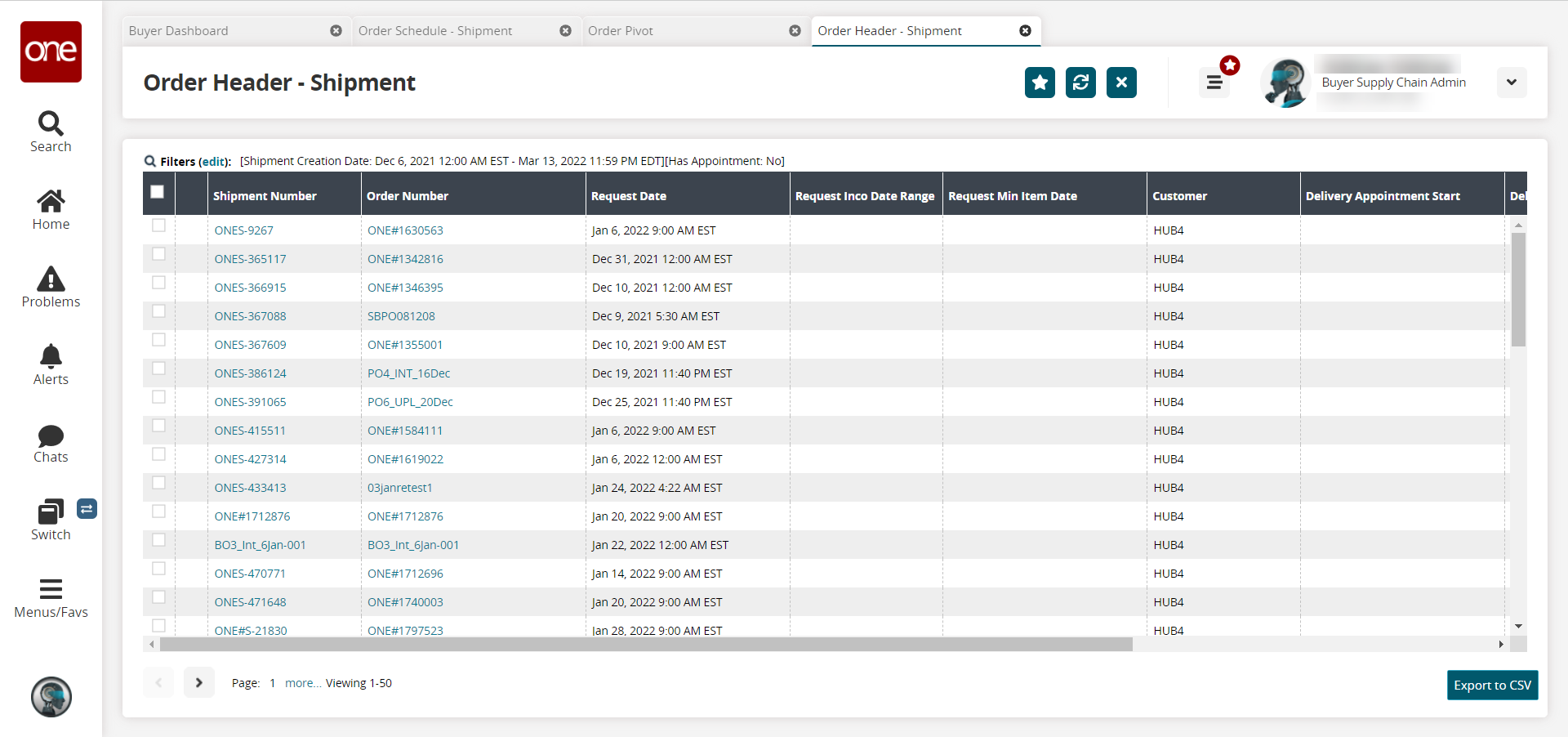
Click the Export to CSV button to export the report to a CSV file.