Consensus Forecast Output
Complete the following steps to view the Consensus Forecast Output:
L og in to the ONE system.
Click Menus/Favs > Demand Planning > Consensus Forecast > Consensus Forecast Output.
In the NEO UI, users can click on the Menus/Favs icon on the left sidebar and type in the name of the screen in the menu search bar. For more information, see "Using the Menu Search Bar."
The Consensus Forecast Output screen opens.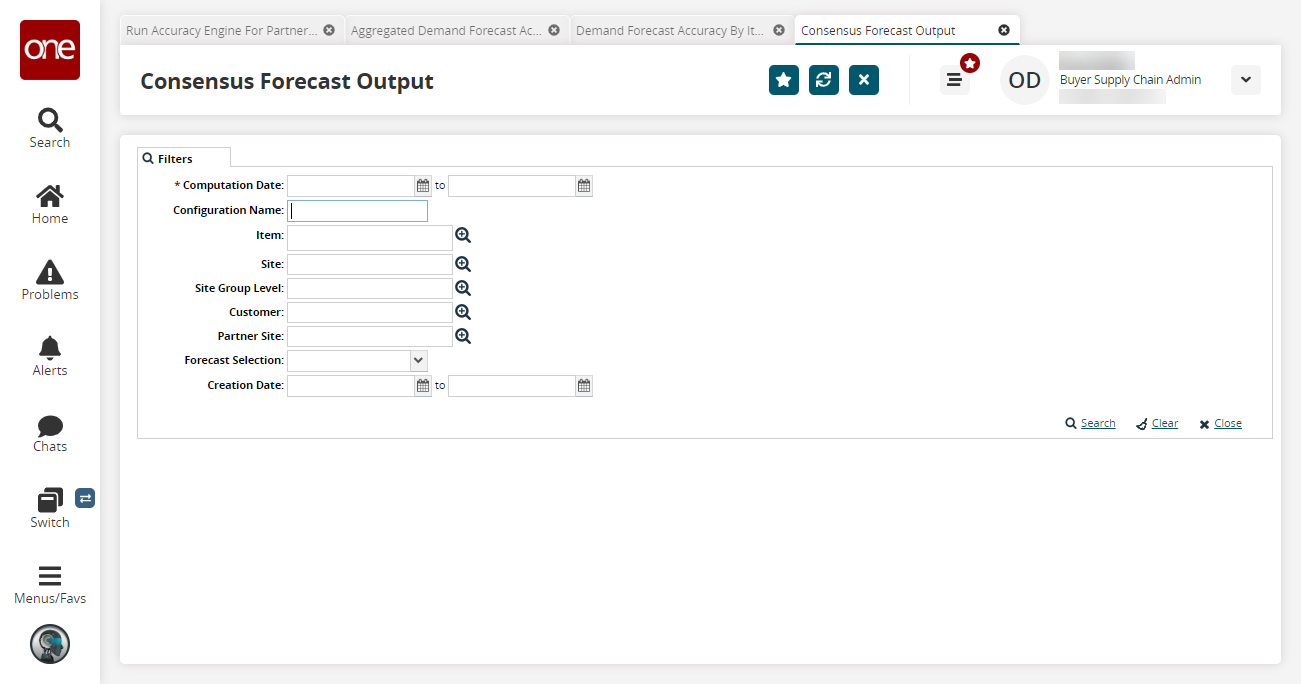
Fill out the following fields. Fields with an asterisk ( * ) are required.
Field
Description
* Computation Date
Click the calendar icons to select a computation date range.
Configuration Name
Begin typing a configuration name and select an auto-complete option.
Item
Select an item using the picker tool.
Site
Select a site using the picker tool.
Site Group Level
Select a site group level using the picker tool.
Customer
Select a customer using the picker tool.
Partner Site
Select a partner site using the picker tool.
Forecast Selection
Select a selection from the dropdown menu. The available options are Reference 1, Reference 2, and Reference 3.
Creation Date
Select a creation date range using the date pickers.
Click the Search link.
The search results appear.