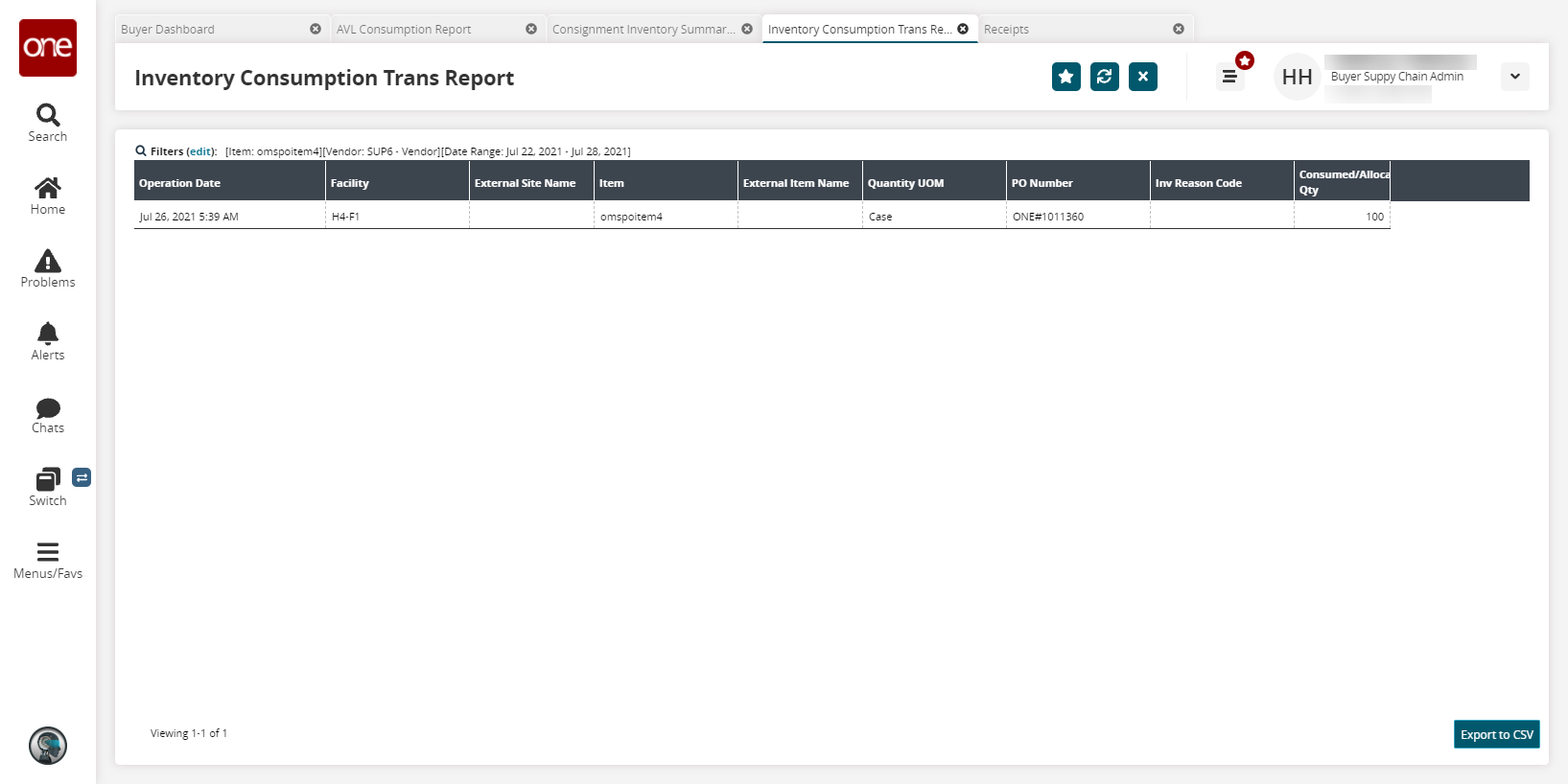Consignment Inventory Summary Report
You can view the Consignment Inventory Summary report and export the search results to an Excel spreadsheet.
Complete the following steps to view the Consignment Inventory Summary report:
L og in to the ONE system.
Click Menus/Favs > Inventory Mgmt > Consignment > Consignment Inventory Summary Report.
In the NEO UI, users can click on the Menus/Favs icon on the left sidebar and type in the name of the screen in the menu search bar. For more information, see "Using the Menu Search Bar."
The Consignment Inventory Summary Report screen opens.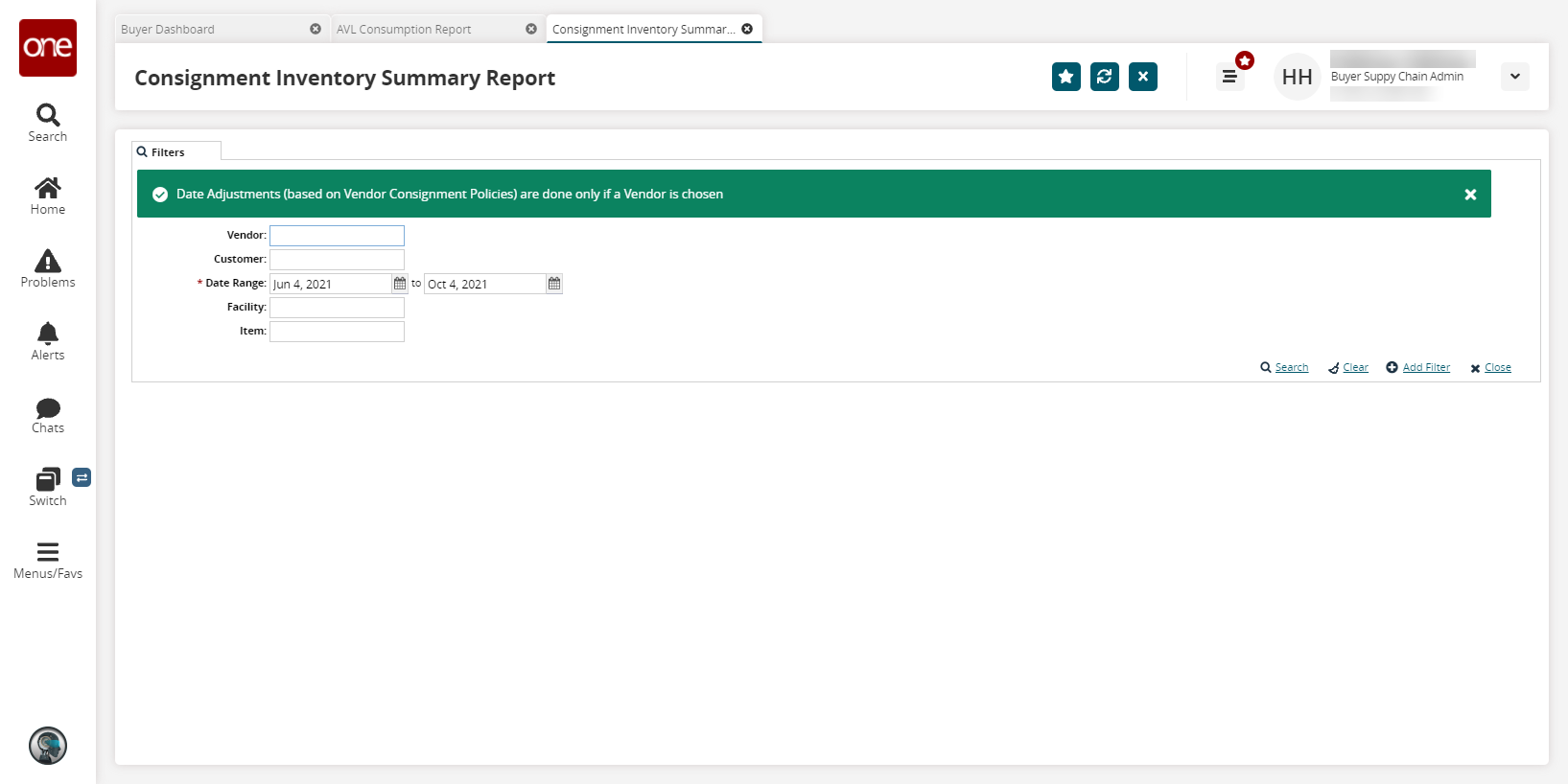
Enter a * Date Range.
To add more search filters, click the Add Filter link, and then click one or more filter options from the Add Filter list.
Fill out the filters as desired, and click the Search link.
The search results display.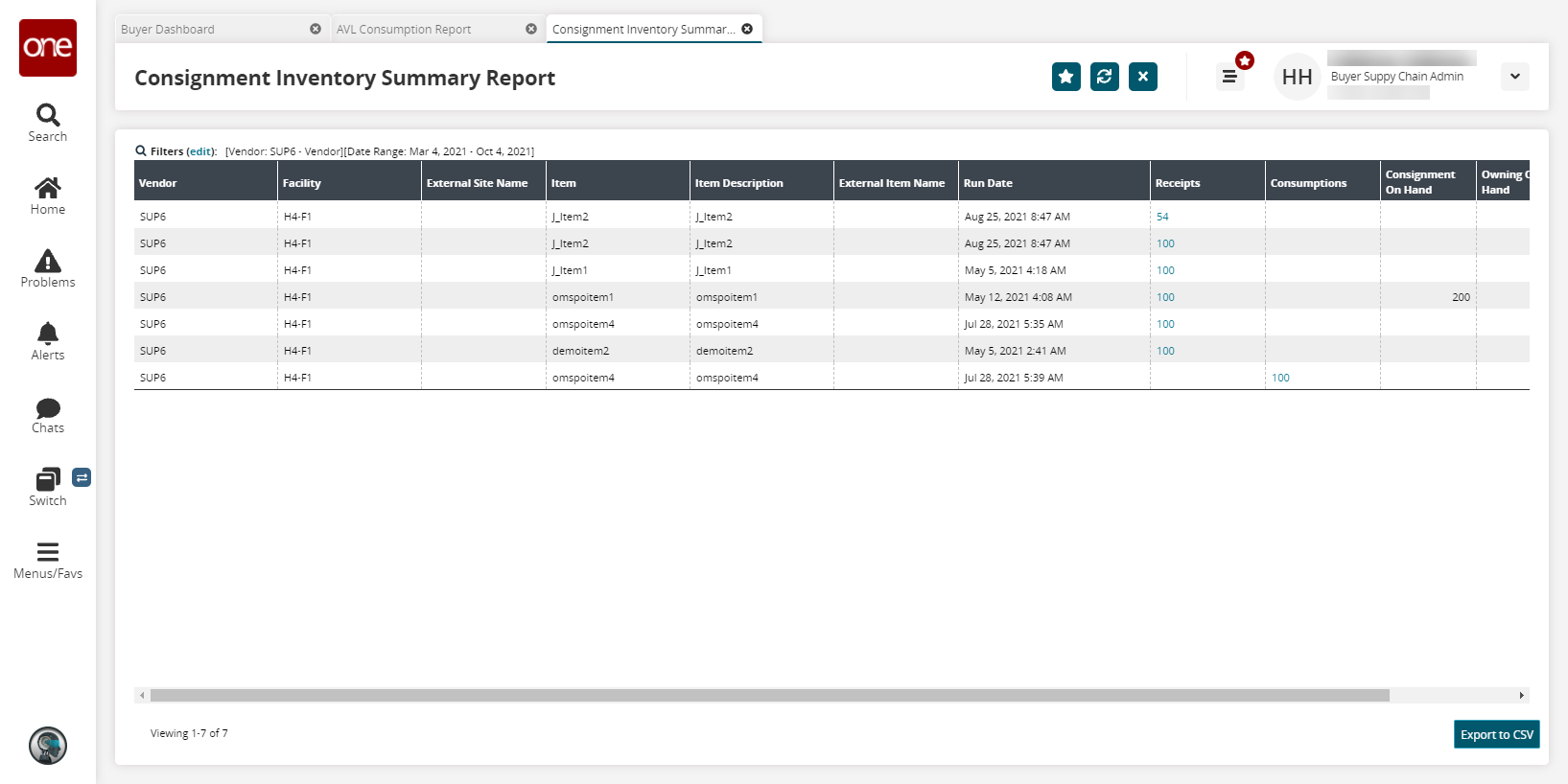
Click the Export to CSV button to export the report to a CSV file.
To view a list of receipts, click a Receipts link.
The Receipts Detail screen opens.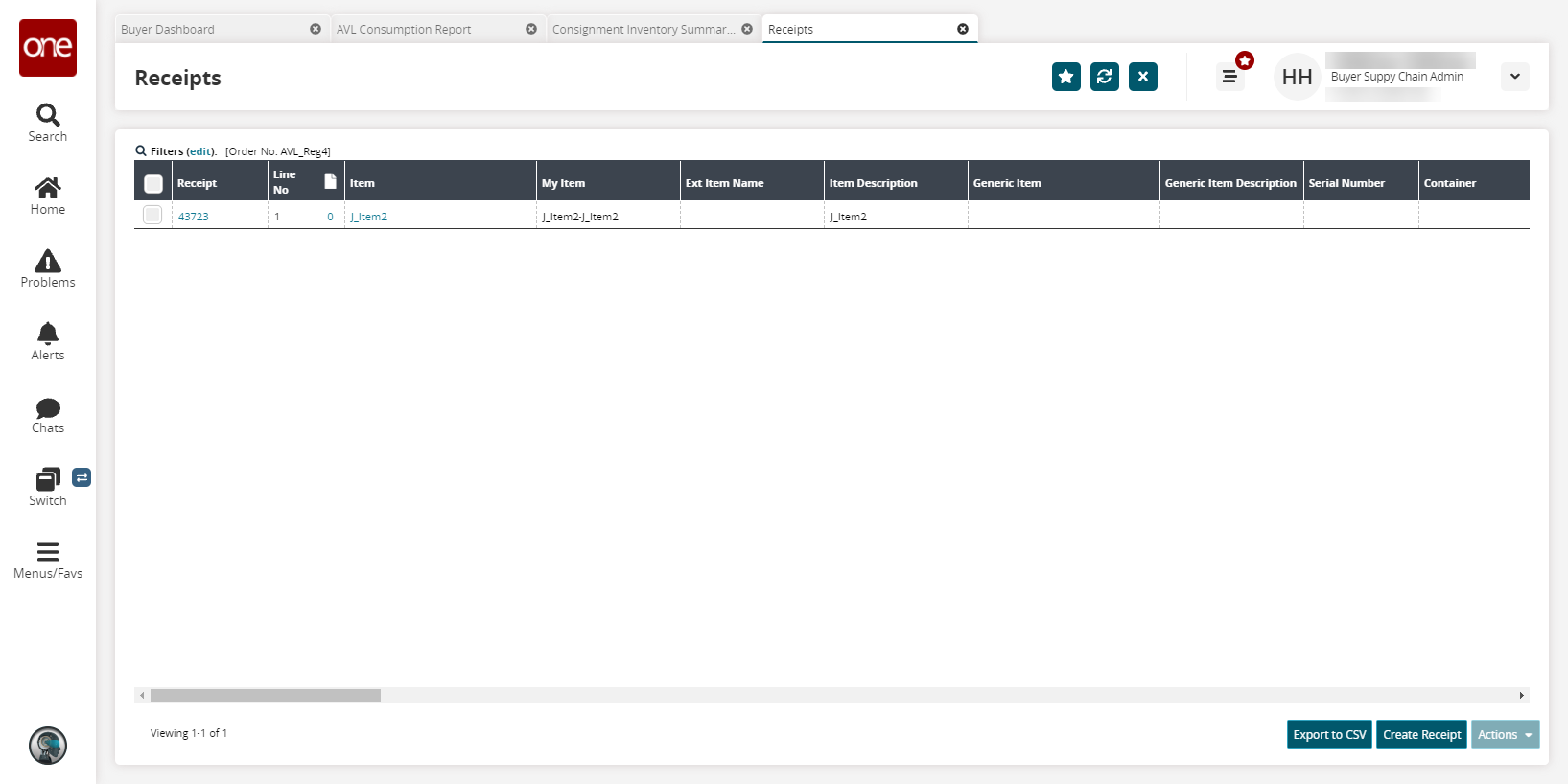
To view a list of consumptions, click a Consumptions link.
The Consumptions Detail screen displays.