Inventory Consumption Trans Report
Users can view the Inventory Consumption Trans report and export the search results to an Excel spreadsheet.
Complete the following steps to view the Inventory Consumption Trans report:
L og in to the ONE system.
Click Menus/Favs > Inventory > Search Consignment Inventory > Inventory Consumption Trans Reports.
In the NEO UI, users can click on the Menus/Favs icon on the left sidebar and type in the name of the screen in the menu search bar. For more information, see "Using the Menu Search Bar."
The Inventory Consumption Trans Report screen opens with the filters menu showing.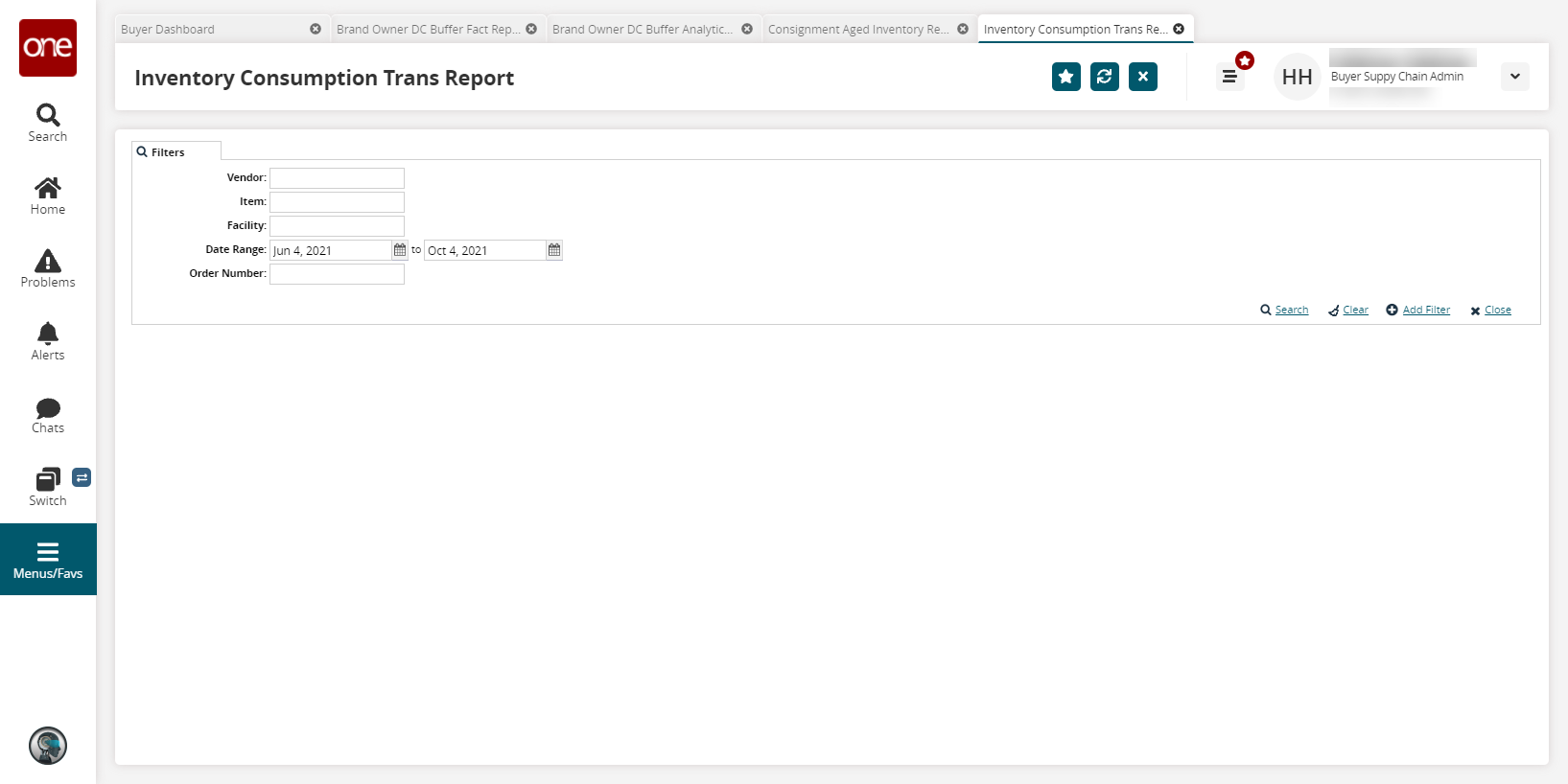
Enter a * Date Range.
To add more search filters, click the Add Filter link, and then click one or more filter options from the Add Filter list.
Fill out the filters as desired, and click the Search link.
The search results display.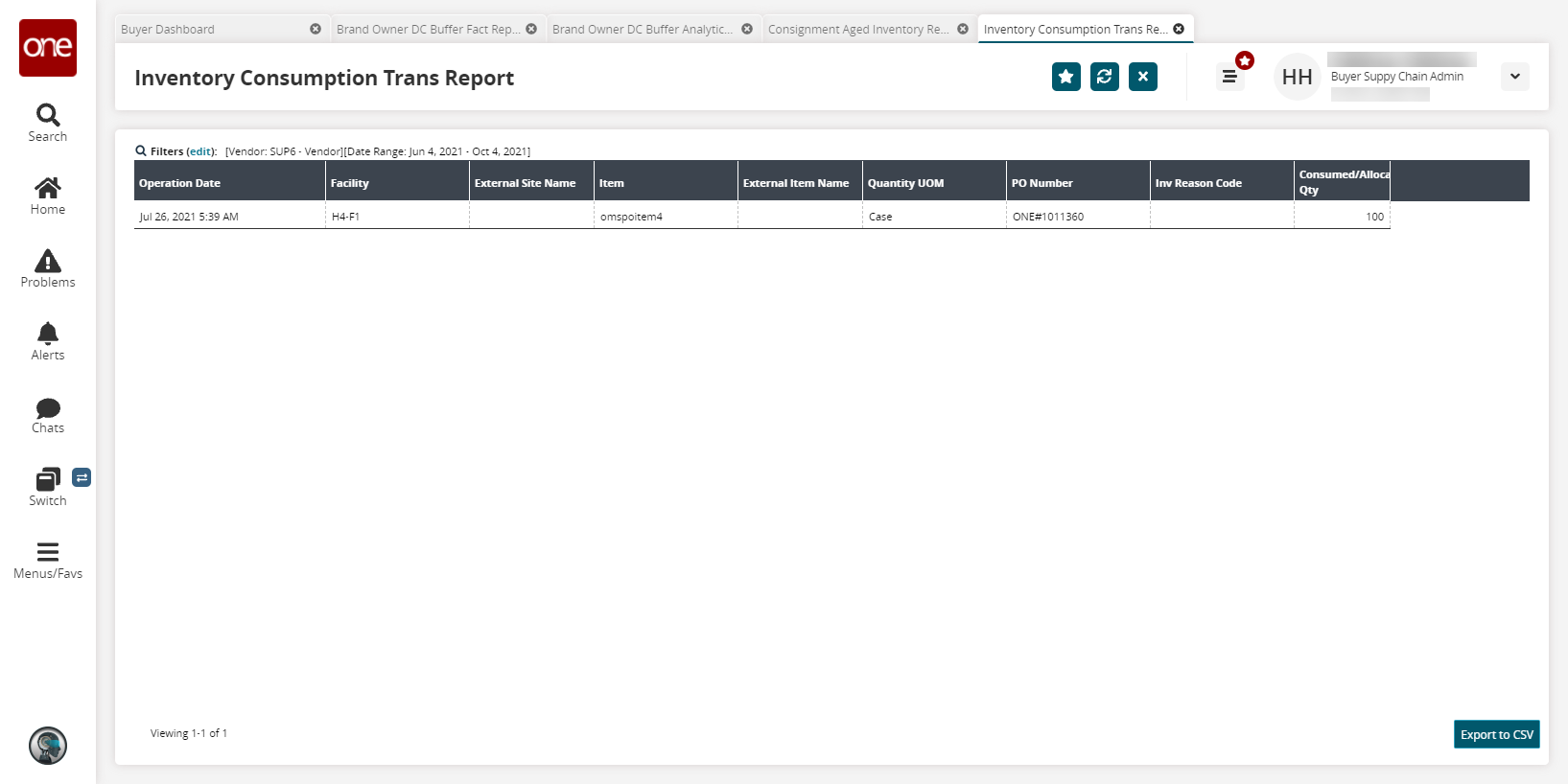
Click the Export to CSV button to export the report to a CSV file.