Constrained Demand Translation (CDT) Engine
Constrained Demand Translation (CDT) accepts the original demand for the finished goods, constraints on the raw material supply, and through analyzing the BOM and linear programming, determine the number of finished goods that may be produced. The CDT engine also supports Production Capacity while computing production plan for finished good items. The end result is an accurate amount that may be promised to meet the demand.
The engine can run in two different modes: Unconstrained Supply Mode, and Constrained Supply Mode. In the Unconstrained Supply Mode, the engine assumes that there are no co-constraints on raw materials. The engine first translates the finished good demand and generates raw material requirements by expanding the bill of materials. The engine also nets the requirements against inventory and supply to generate raw material bucketized order forecasts. Outside the engine, the generated raw material bucketized order forecast can be used to collaborate with the supplier to get promises from the supplier.
Constrained Supply Mode assumes constraints on raw materials. The results of CDT will essentially change the requested amount by lowering some of the requested finished goods.
For example, if a finished good A requires B and C, and you have demand for 10 As but only have supplier promise for 5 Bs and 6 Cs, then the request for B and C are reduced to 5. This also means that only 5 As can be built, so only 5 are promised.
Complete the following steps to run the Constrained Demand Translation Engine:
Log in to the ONE system.
Select Menus/Favs > Demand Translation > Constrained Demand Translation Engine.
The Constrained Demand Translation Engine screen appears.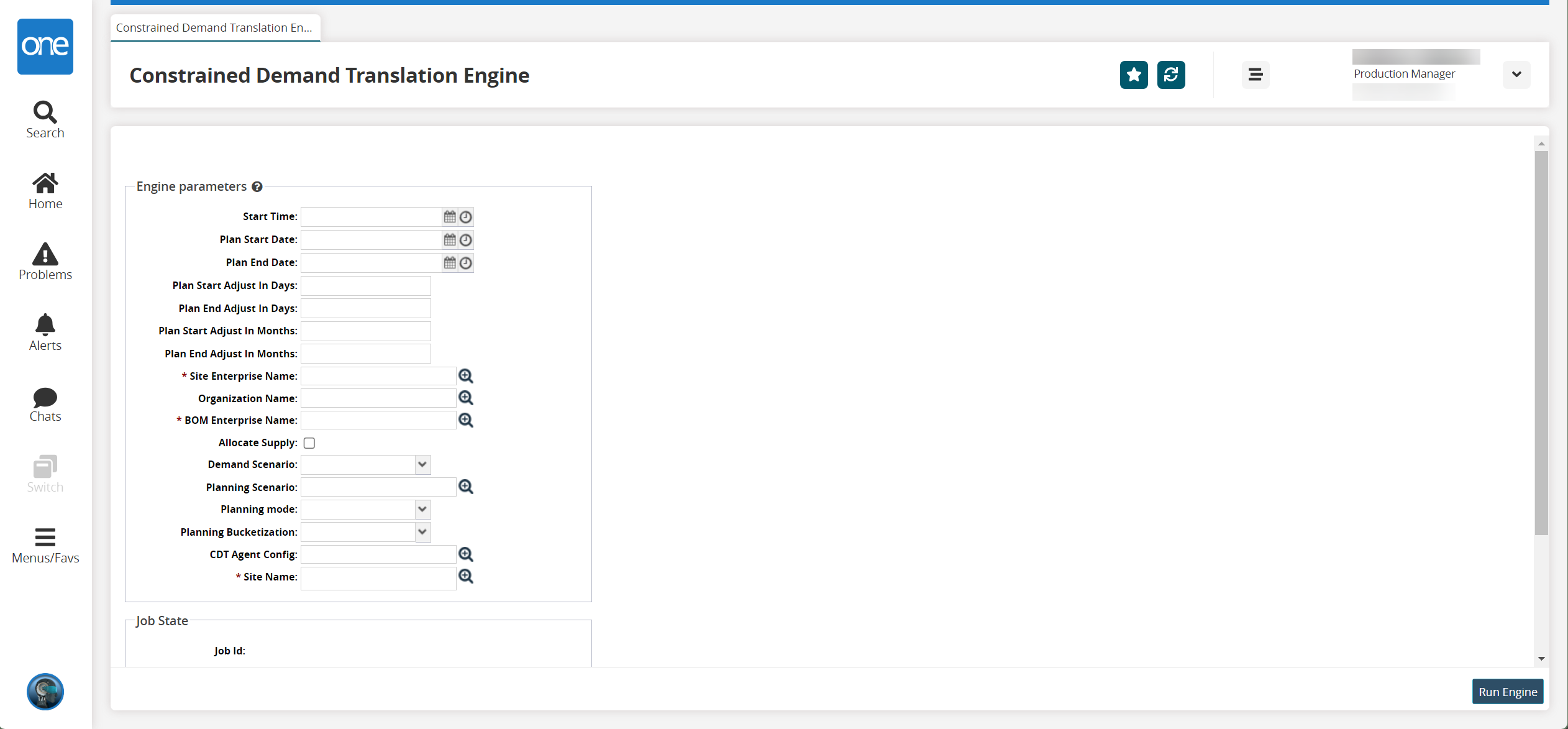
Fill out the following fields. Fields with an asterisk ( * ) are required.
Field
Description
Start Time
Enter a start time using the calendar and clock icons.
Plan Start Time
Enter a plan start time using the calendar and clock icons.
Plan End Time
Enter a plan end time using the calendar and clock icons.
Plan Start Adjust in Days
Enter a number of days to adjust the plan start time by.
Plan End Adjust in Days
Enter a number of days to adjust the plan end time by.
Plan Start Adjust in Months
Enter a number of months to adjust the plan start time by.
Plan End Adjust in Months
Enter a number of months to adjust the plan start end by.
* Site Enterprise Name
Select a site enterprise name using the picker tool.
Organization Name
Select an organization name using the picker tool.
* BOM Enterprise Name
Select a BOM enterprise name using the picker tool.
Allocate Supply
Select this checkbox to allocate supply.
Demand Scenario
Select a demand scenario from the dropdown menu.
Planning Scenario
Select a planning scenario using the picker tool.
Planning Mode
Select planning mode from the dropdown menu.
Planning Bucketization
Select a planning bucketization from the dropdown menu.
CDT Agent Config
Select a CDT agent configuration using the picker tool.
* Site Name
Select a site name using the picker tool.
Click the Run Engine button to run the engine.
A success message appears.