Constrained Demand Translation Engine
The Constrained Demand Translation (CDT) engine accepts the original demand for the finished goods and the constraints on the raw material supply and, through analyzing the Bill of Materials (BOM) and linear programming, determines the number of finished goods that may be produced at a location. The CDT engine can also determine production capacity while computing the production plan for finished goods items; the result is an accurate quantity that may be promised to meet the demand.
Complete the following steps to run the Constrained Demand Translation Engine:
Log in to the ONE system as a Production Manager.
Click Menus/Favs > Demand Translation > Constrained Demand Translation Engine.
The Constrained Demand Translation Engine screen appears.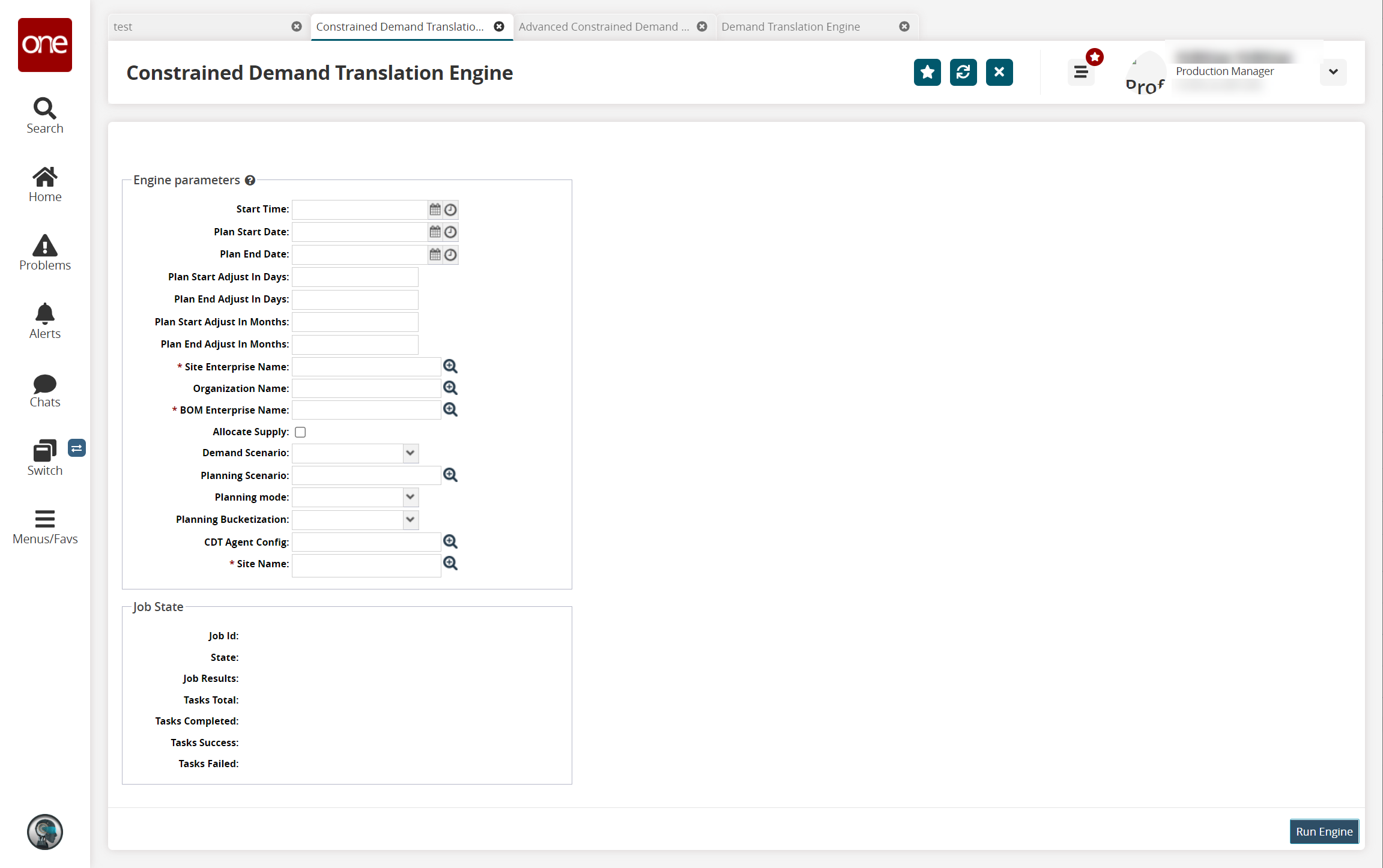
Complete the following fields. Fields with an asterisk ( * ) are required.
Field
Description
Start Time
Click the calendar and clock icons to set the start date and time.
Plan Start
Click the calendar and clock icons to set the plan start date and time.
Plan End
Click the calendar and clock icons to set the plan end date and time.
Plan Start Adjust in Days
Type in the number of days to adjust the plan start.
Plan End Adjust in Days
Type in the number of days to adjust the plan end.
* Site Enterprise Name
Use the picker tool to select the site enterprise name.
Organization Name
Use the picker tool to select the organization name.
* BOM Enterprise
Use the picker tool to select the BOM enterprise.
Allocate Supply
Check the box to allocate supply.
Demand Scenario
Select the value from the dropdown menu.
Planning Scenario
Use the picker tool to select the planning scenario.
Planning Mode
Select the value from the dropdown menu.
Planning Bucketization
Select the value from the dropdown menu. The available options are Daily, Weekly, and Monthly.
CDT Agent Config
Use the picker tool to select the CDT agent configuration (config).
* Site Name
Use the picker tool to select the site name.
Click the Run Engine button at the bottom of the page.
A success message appears, and the Job State fields at the bottom of the screen update.To view the status of the engine, click the Job Id link under the Job State heading at the lower portion of the page.
The Job Id page appears.To view a list of Idle, Running, Succeeded, or Failed tasks, click the number link under the appropriate heading.
A list of tasks appears.To export the list as a spreadsheet, click the Export to CSV button at the bottom of the page.