Demand Translation Engine
The Demand Translation Engine can be run to convert finished goods demand to intermediate items and raw materials. The engine generates full demand without considering plant constraints.
Complete the following steps to run the Demand Translation Engine:
Log in to the ONE system using a Production Manager role type.
Click Menus/Favs > Demand Translation > Demand Translation Engine.
The Demand Translation Engine screen appears.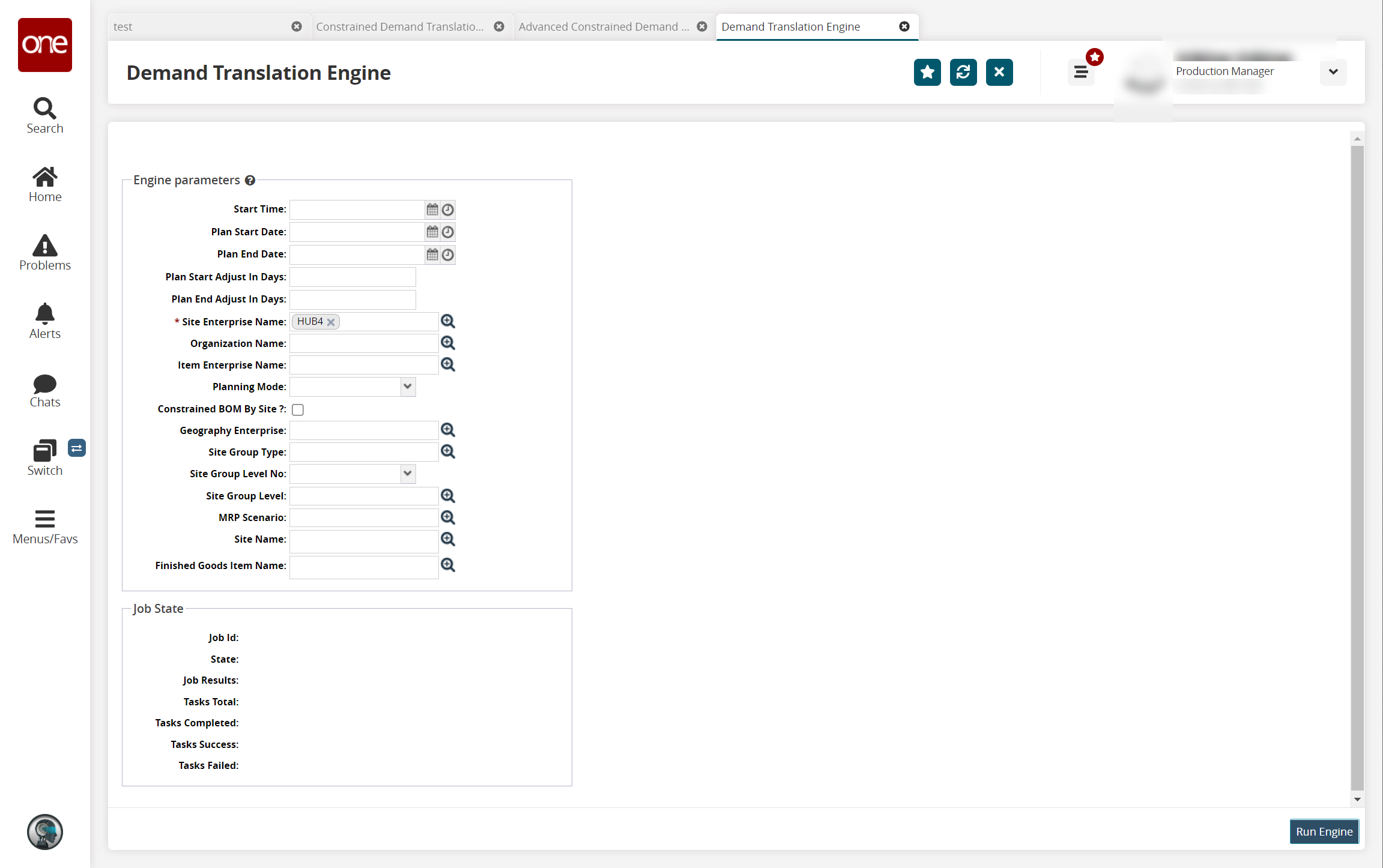
Fill out the following fields. Fields with an asterisk ( * ) are required.
Field
Description
Start Time
Click the calendar and clock icons to select an engine start date and time.
Plan Start Date
Click the calendar and clock icons to select a plan start date and time.
Plan End Date
Click the calendar and clock icons to select a plan end date and time.
Plan Start Adjust in Days
Enter a value.
Plan End Adjust in Days
Enter a value.
* Site Enterprise Name
Use the picker tool to select a site enterprise.
Organization Name
Use the picker tool to select an organization.
Item Enterprise Name
Use the picker tool to select an item enterprise
Planning Mode
Select a mode from the dropdown list.
Constrained BOM By Site?
Check the box if desired.
Geography Enterprise
Use the picker tool to select a geography enterprise.
Site Group Type
Use the picker tool to select a site group type.
Site Group Level No
Select a site group level number from the dropdown list.
Site Group Level
Use the picker tool to select a site group level.
MRP Scenario
Use the picker tool to select an MRP scenario.
Site Name
Use the picker tool to select a site.
Finished Goods Item Name
Use the picker tool to select a finished goods item.
Note
Selecting a Finished Goods Item in conjunction with a Site Group Level allows you to run demand translation for PLU items across your enterprise.
Click the Run Engine button.
A success message appears, and the Job State section updates.To view the status of the engine, click the Job Id link under the Job State heading at the lower portion of the page.
The Job Id page appears in a new tab.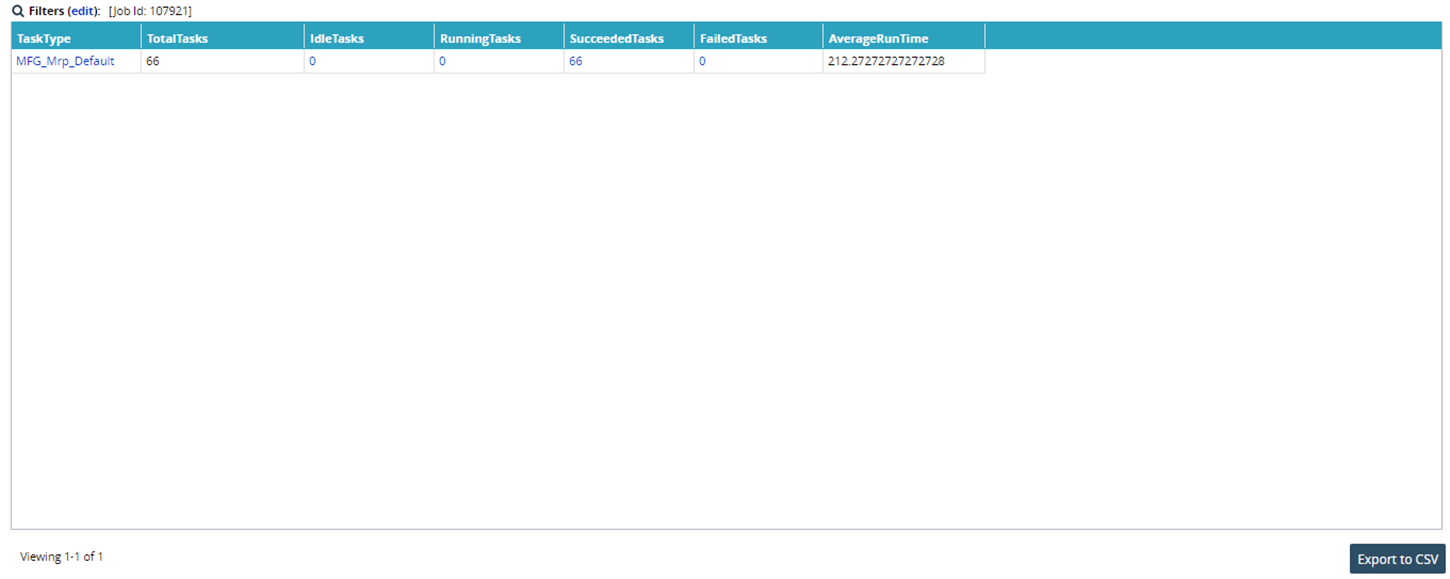
To view a list of Idle, Running, Succeeded, or Failed tasks, click the number link under the appropriate heading.
A list of tasks appears.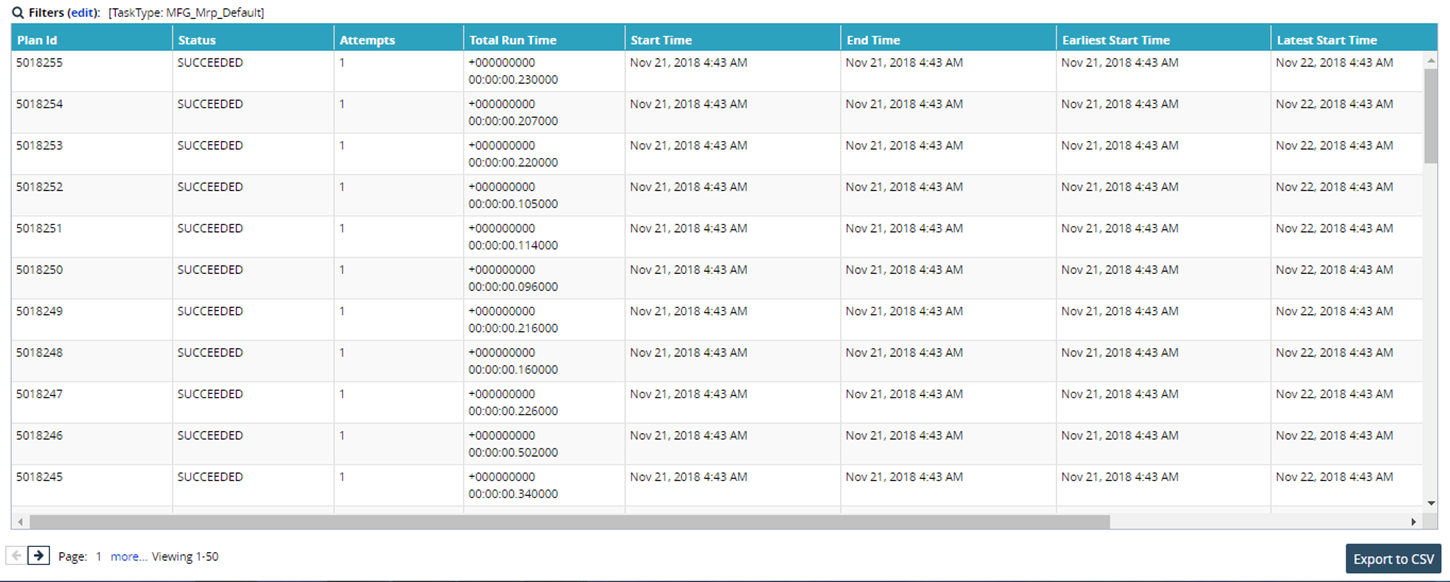
To export the list as a spreadsheet, click the Export to CSV button at the bottom of the page.