Copying Forcast Overrides
Users can copy overrides established in one forecast to another forecast.
Complete the following steps to copy overrides from month-to-month forecasts:
L og in to the ONE system.
Click Menus/Favs > Demand Planning > Copy Forecast Overrides. In the NEO UI, users can click on the Menus/Favs icon on the left sidebar and type in the name of the screen in the menu search bar. For more information, see "Using the Menu Search Bar."
The Copy Forecast Overrides screen displays.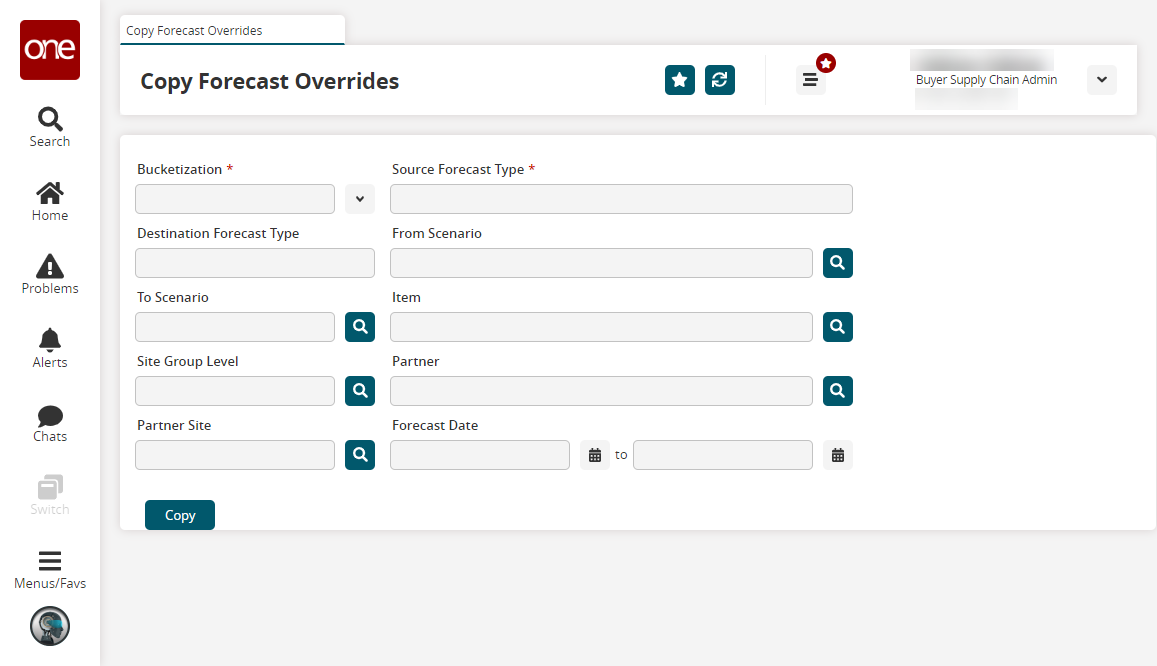
Fill out the following fields. Fields with an asterisk ( * ) are required.
Field
Description
Bucketization *
Select the time bucket from the dropdown list.
Destination Forecast Type
Enter the destination forecast type.
To Scenario
Enter or use the picker tool to select the scenario to which the overrides are copied.
Site Group Level
Enter or use the picker tool to select the site group level.
Partner Site
Enter or use the picker tool to select the partner site.
Source Forecast Type *
Enter the source forecast type.
From Scenario
Enter or use the picker tool to select the scenario from which the overrides are copied.
Item
Enter or use the picker tool to select an item.
Partner
Enter or use the picker tool to select a partner.
Forecast Date
Use the calendar tool to select the beginning and end dates for the forecast.
Click the Copy button.
A green success message displays.