Searching User Forecast Overrides
You can search user forecast overrides in One Network System.
Complete the following steps to search overrides for user forecasts:
L og in to the ONE system.
Click Menus/Favs > Demand Planning > Forecast Review > Search User Forecast Override. In the NEO UI, users can click on the Menus/Favs icon on the left sidebar and type in the name of the screen in the menu search bar. For more information, see "Using the Menu Search Bar."
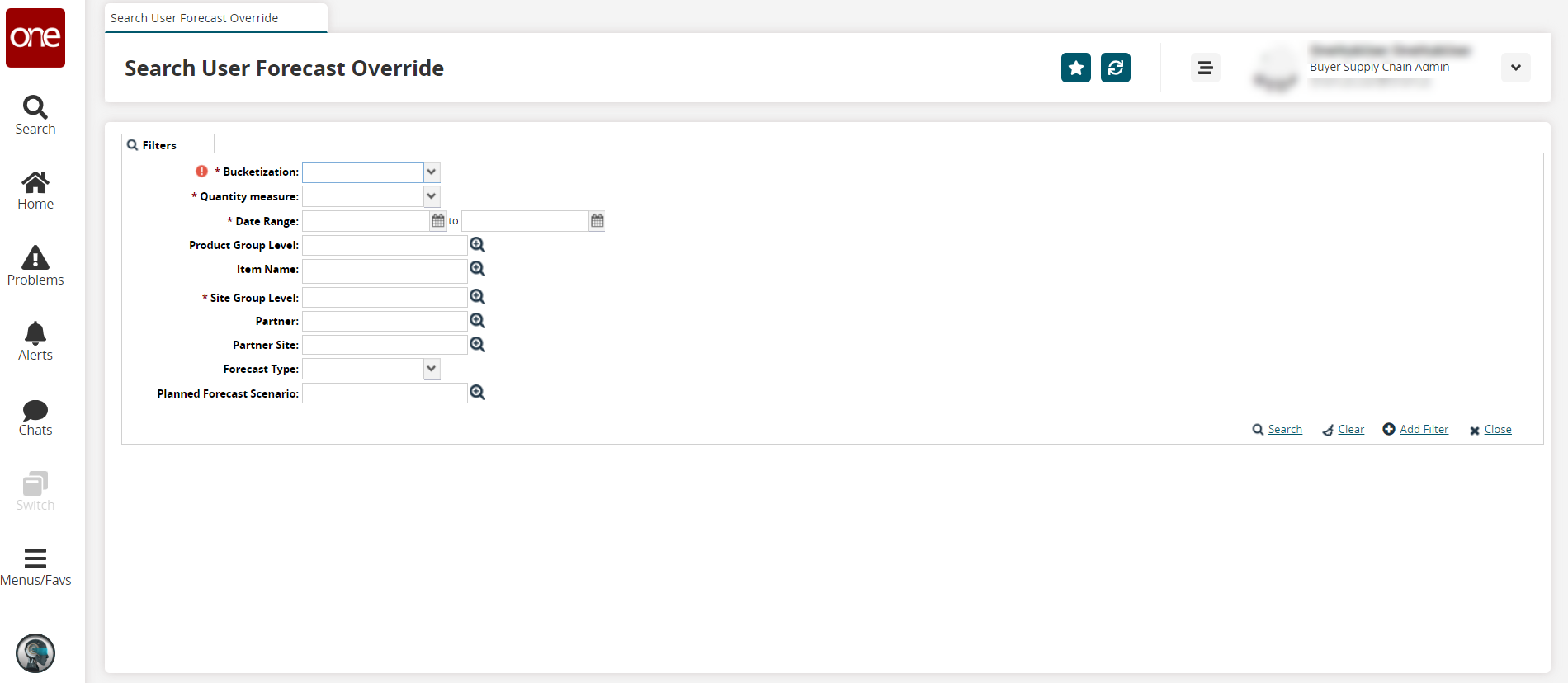
Enter values for fields described in the table below. Fields with an asterisk ( * ) are required.
Field
Description
* Bucketization
Select the time bucket from the dropdown list.
* Quantity Measure
Select the quantity measurement from the dropdown list.
* Date Range
Use the calendar to select the beginning and ending dates for the desired date range.
Product Group Level
Enter or use the picker tool to select the product group level.
Item Name
Enter or use the picker tool to select the item.
* Site Group Level
Enter or use the picker tool to select the site group level.
Partner
Enter or use the picker tool to select the partner.
Partner Site
Enter or use the picker tool to select the partner.
Forecast Type
Select the forecast type from the dropdown list.
Planned Forecast Scenario
Enter or use the picker tool to select the planned forecast scenario.
Click the Add Filter link to add more filters.
Click the Search link.
The search results display.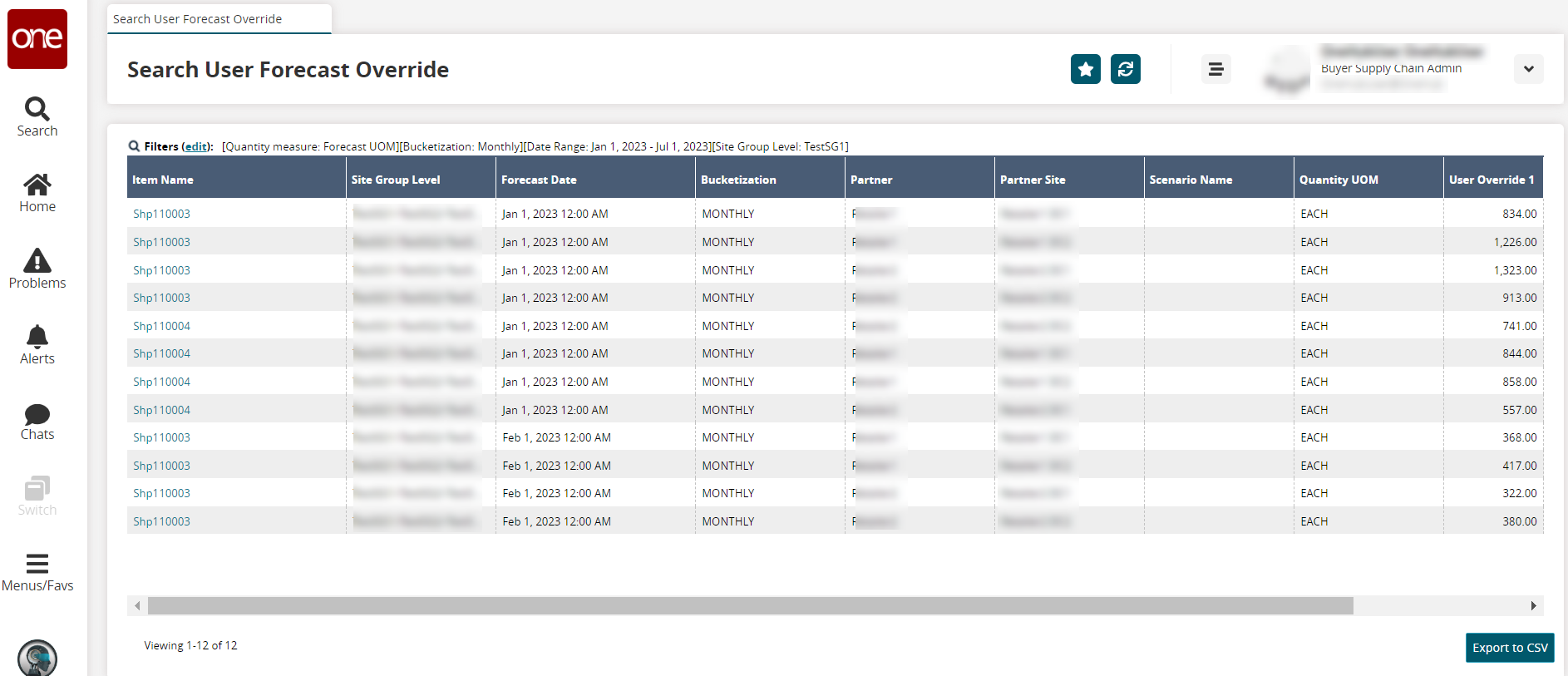
Click the Export to CSV button to export the report to a CSV file.