Create Event For Scenario
Users can create events related to Demand Planning scenarios in the One Network system.
Complete the following steps to create an event:
Log in to the ONE system.
Click Menus/Favs > Demand Planning > Simulation > Create Event For Scenario.
The Create Event For Scenario screen opens.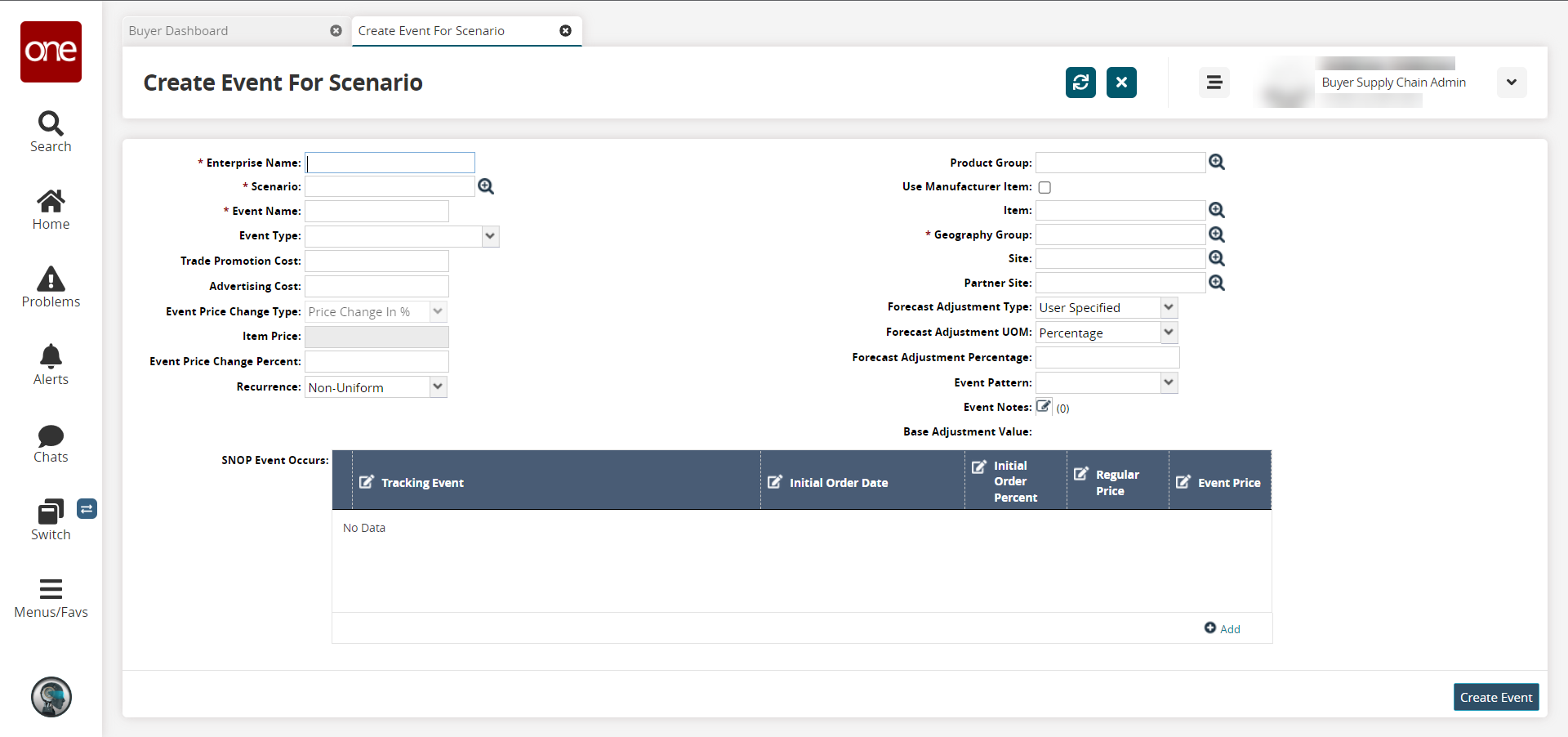
Fill out the following fields. Fields with an asterisk ( * ) are required.
Field
Description
*Enterprise Name
Enter an enterprise name.
*Scenario
Click the picker tool icon to select a scenario.
*Event Name
Enter a name for the event.
Event Type
Select the event type from the dropdown list.
Trade Promotion Cost
Enter a value for the trade promotion cost.
Advertising Cost
Enter a value for the advertising cost.
Event Price Change type
If the field is active, select a price change type from the dropdown list.
Item Price
This field auto-populates.
Event Price Change Percent
If the field is active, enter the price change in percent.
Recurrence
Select a recurrence frequency from the dropdown list.
Product Group
Click the picker tool icon to select the product group.
Use Manufacturer Item
Click the checkbox to use the manufacturer item.
Item
Click the picker tool icon to select the item.
*Geography Group
Click the picker tool icon to select the geography group.
Site
Click the picker tool icon to select the site.
Partner site
Click the picker tool icon to select the partner site.
Forecast Adjustment Type
Select an adjustment type from the dropdown list.
Forecast Adjustment UOM
Select a unit of measurement (UOM) from the dropdown list.
Forecast Adjustment Percentage
Enter a numerical value for the forecast adjustment percentage.
Event Pattern
Select a value from the dropdown list.
Event Notes
Click the icon to enter event notes.
Base Adjustment Value
This field auto-populates.
SNOP Event Occurs
Click the +Add link and then fill out the information in the Tracking Event, Initial Order Date, Initial Order Percent, Regular Price, and Event Price columns as desired.
When all information has been entered, click the Create Event button at the bottom of the page.
A success message appears.