Creating ABC Configurations
Complete the following steps to create a new ABC configuration:
Log in to the ONE system.
Click Menus/Favs > Inventory Planning > ABC Analysis > ABC Configuration > New ABC Configuration.
The New ABC Configuration screen opens.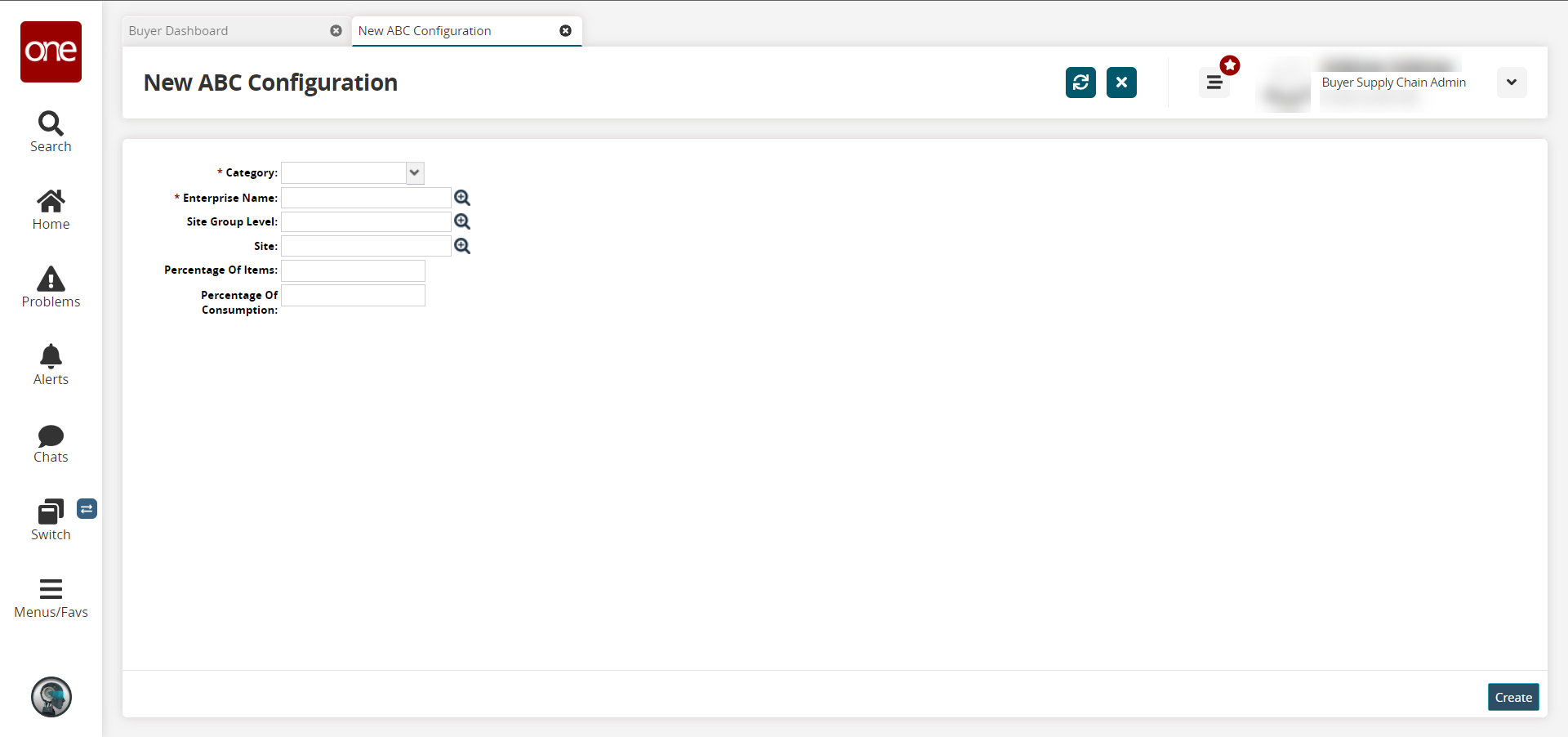
Fill out the following fields. Fields with an asterisk ( * ) are required.
Field
Description
*Category
Select a category from the dropdown list.
*Enterprise Name
Click the picker tool icon to select an enterprise.
Site Group Level
Click the picker tool icon to select a site group level.
Site
Click the picker tool icon to select a site.
Percentage of Items
Enter the top limit of the percentage of items falling into the selected category.
Percentage of Consumption
Enter the top limit of the percentage of consumption volume falling into the selected category.
Click the Create button at the bottom of the screen.
A success message appears.