Running the ABC Analysis Engine
Complete the following steps to run the ABC Analysis Engine:
Log in to the ONE system.
Click Menus/Favs > Inventory Planning > ABC Analysis > Run ABC Analysis Engine.
The Run ABC Analysis Engine screen displays.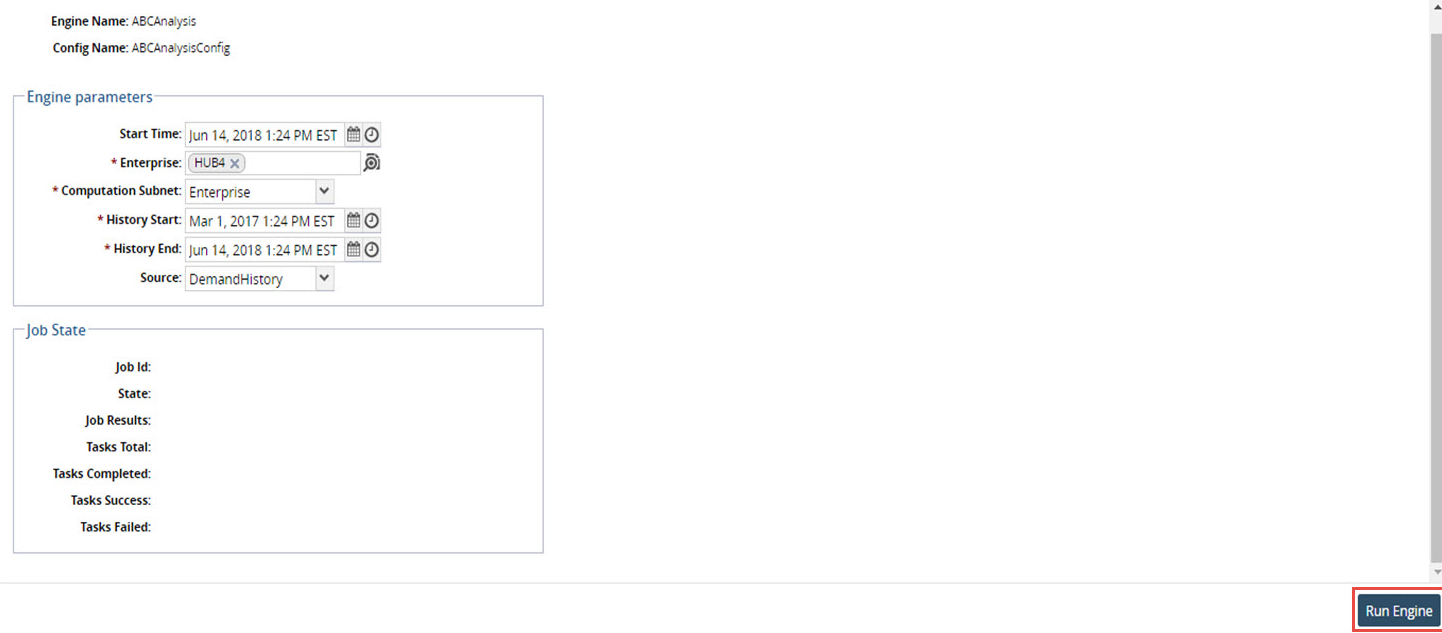
In the Engine Parameters section, fill out the following fields. Fields with an asterisk ( * ) are required.
Field
Description
Start Time
Click the calendar and clock icons to set the engine start date and time.
* Enterprise
Click the picker tool icon to select the enterprise.
* Computation Subnet
Select the subnet from the dropdown list. Select from the list of options that includes Enterprise, Site Hierarchy, and Site.
* History Start
Click the calendar and clock icons to set the history start date and time.
* History End
Click the calendar and clock icons to set the history end date and time.
Source
Select the source from the dropdown list. Select from the list of options that includes Demand History, Order, Shipment, Aggregate POS, and Store POS.
Click the Run Engine button at the bottom of the screen to start the engine.
The Job State section updates to display the information about the scheduled job.