Creating ASNs for Existing Orders
Before an order is shipped, vendor roles must create an Advance Ship Notice (ASN) for the order. You can create ASNs for orders in the Open state.
Complete the following steps to create ASNs for existing orders:
L og in to the ONE system.
Search for an order in the Open state.
The order details screen displays.See the "Searching Purchase Orders," "Searching Return Orders," "Searching Sales Orders," and "Searching Deployment Orders" sections in the Online Help for information on searching for an order in the Open state.
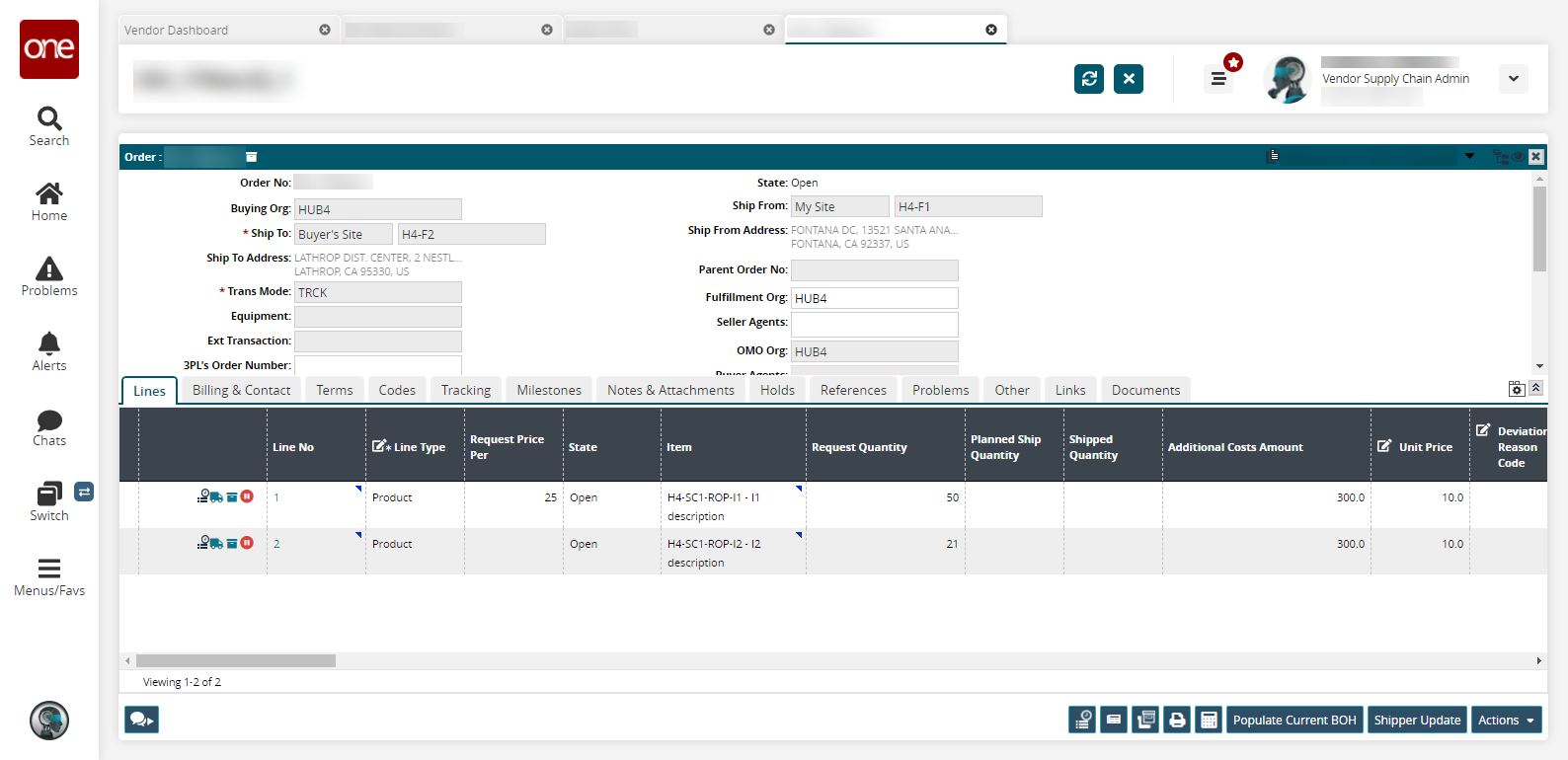
Click Actions > Create ASN.
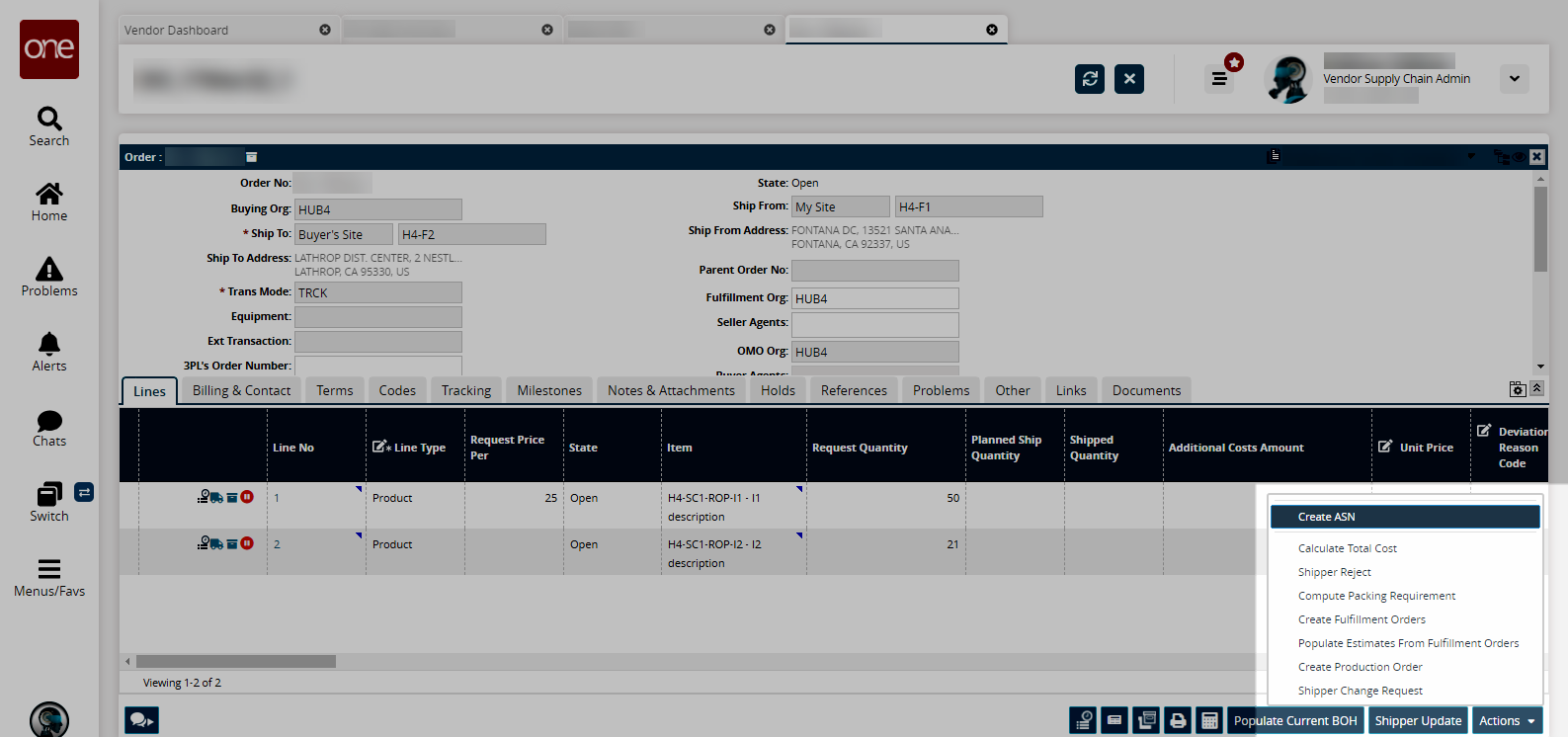
The Select Delivery Schedules popup window opens.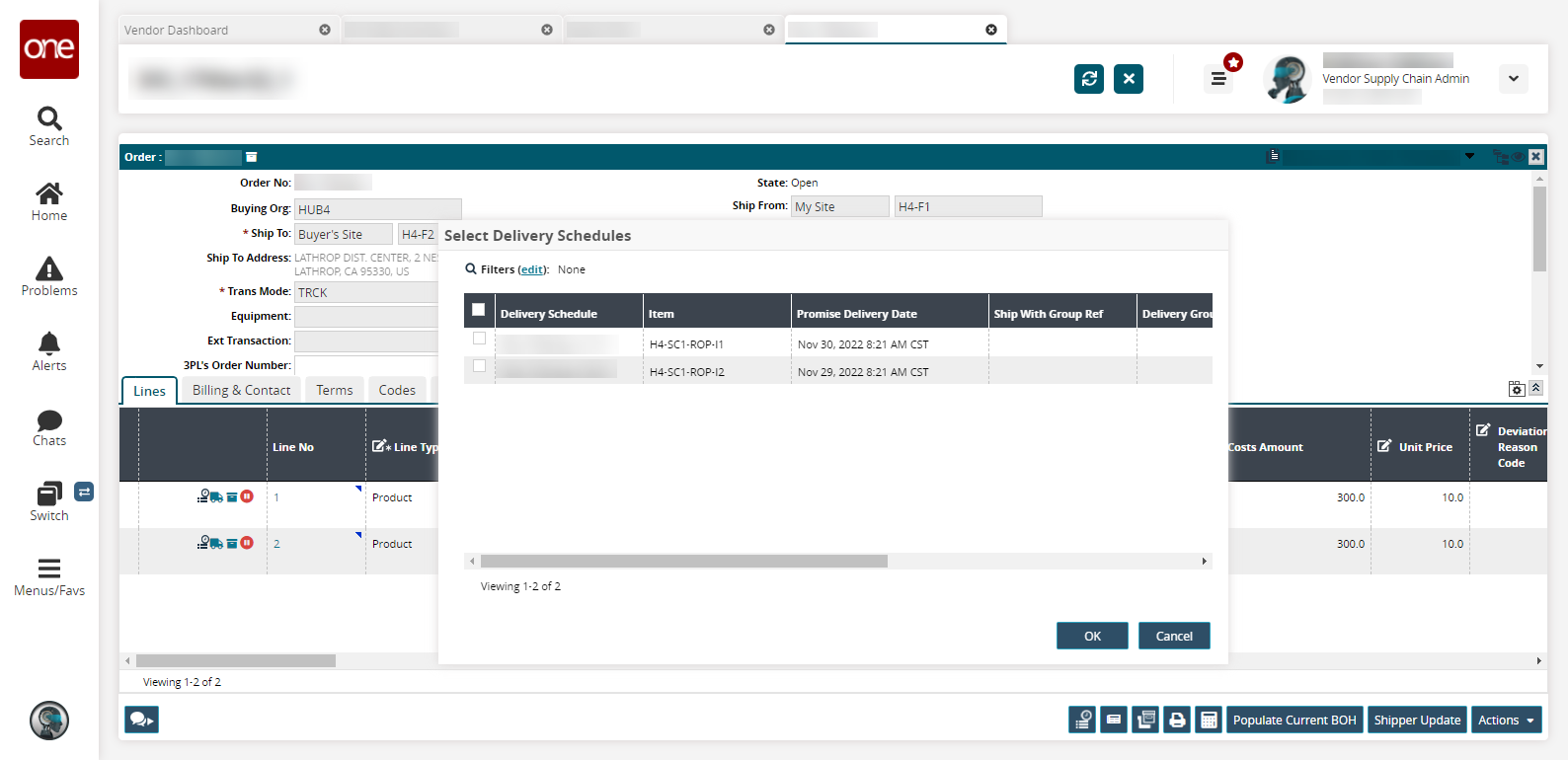
Select a delivery schedule and click OK.
The ASN details screen displays.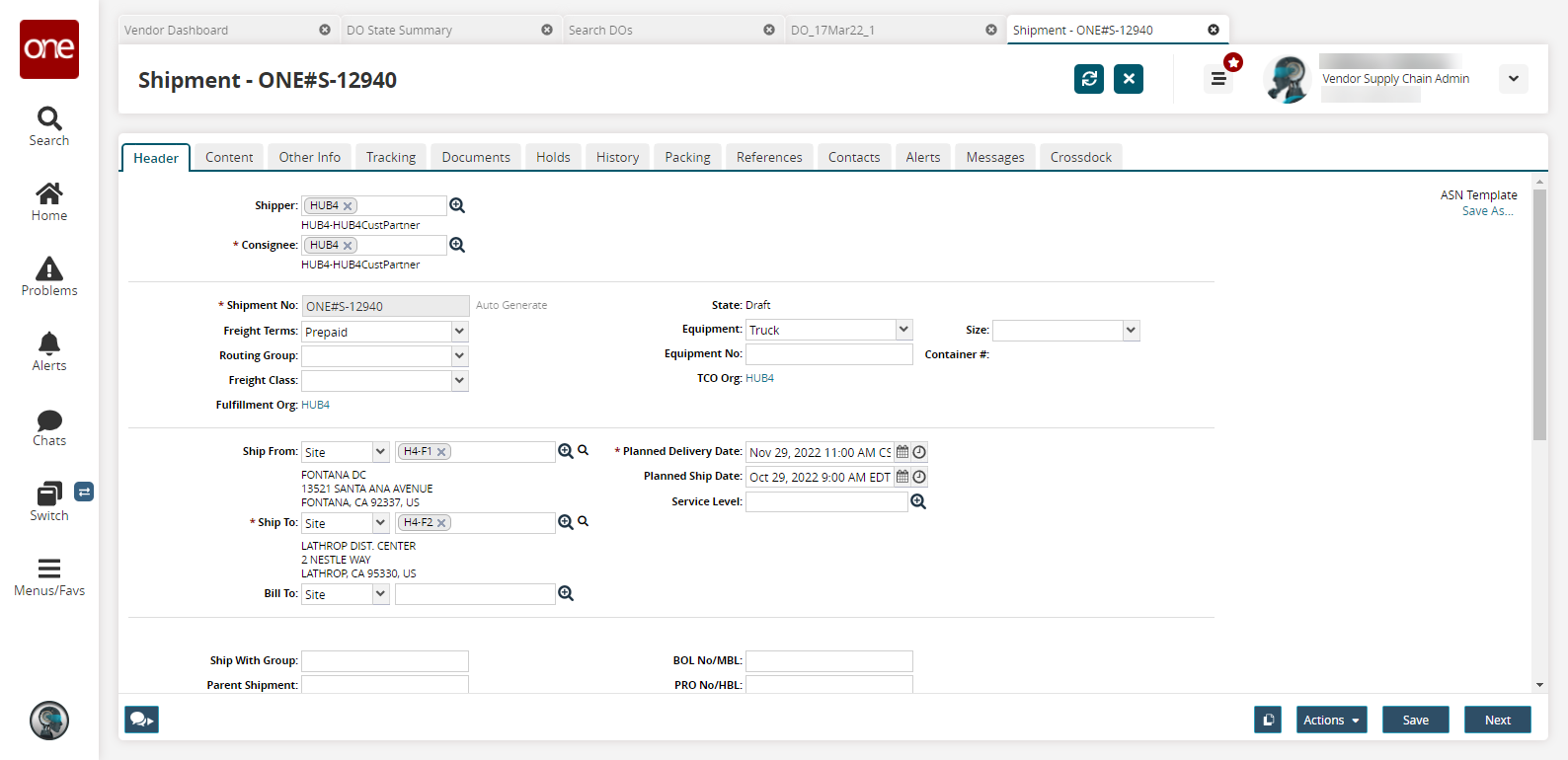
Fill in any required information for the ASN. See the "Creating New ASNs" section in the Online Help for more information.
When changes are complete, click Actions > Confirm.
The Confirm popup window opens.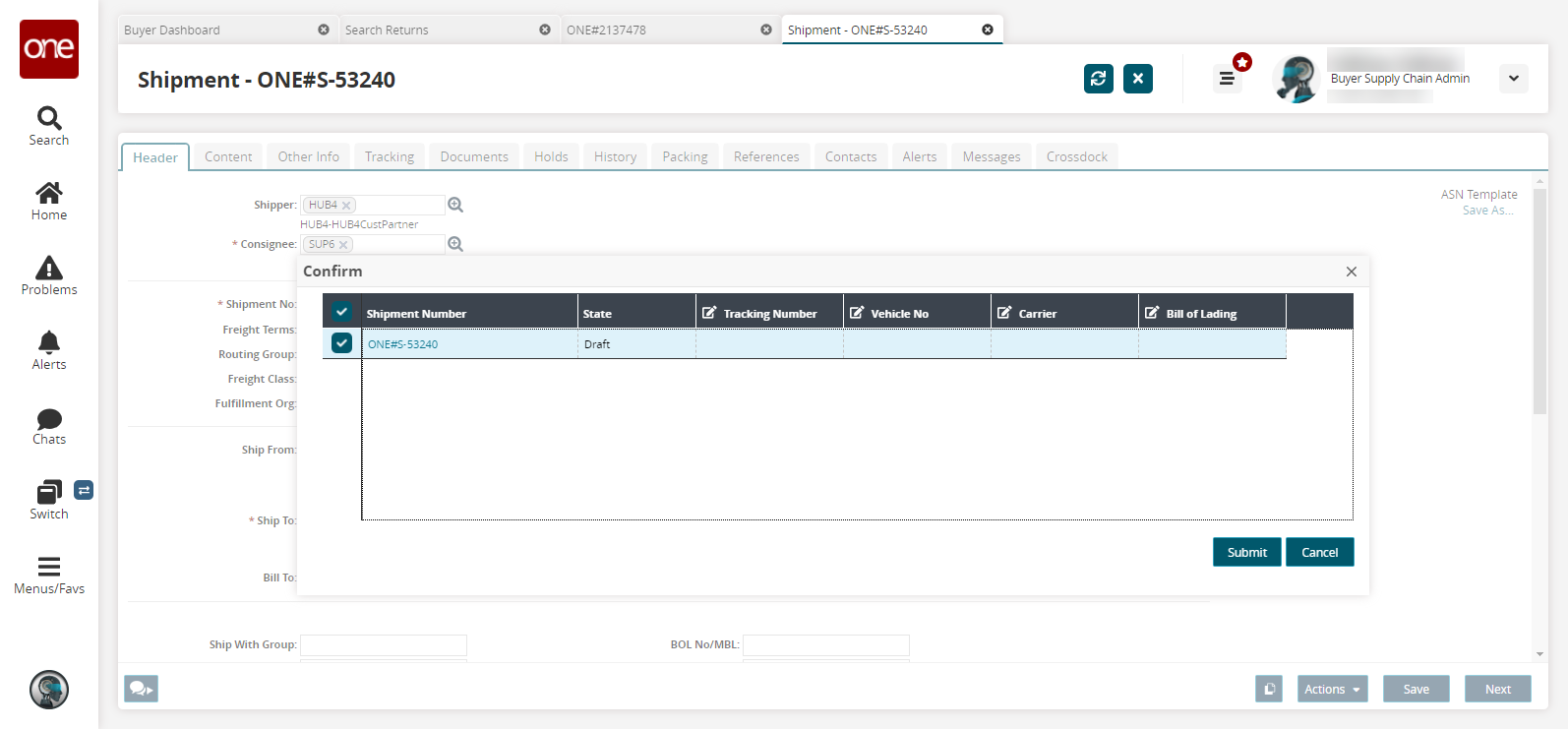
Click Submit.
A success message appears, and the ASN state changes to Awaiting.