Creating Contexts
The quality manager defines compliance for contexts in the Warehouse Management System.
Complete the following steps to create contexts:
Log in to the ONE system.
Click Menus/Favs > Compliance > Inspection > Contexts.
The Contexts screen appears.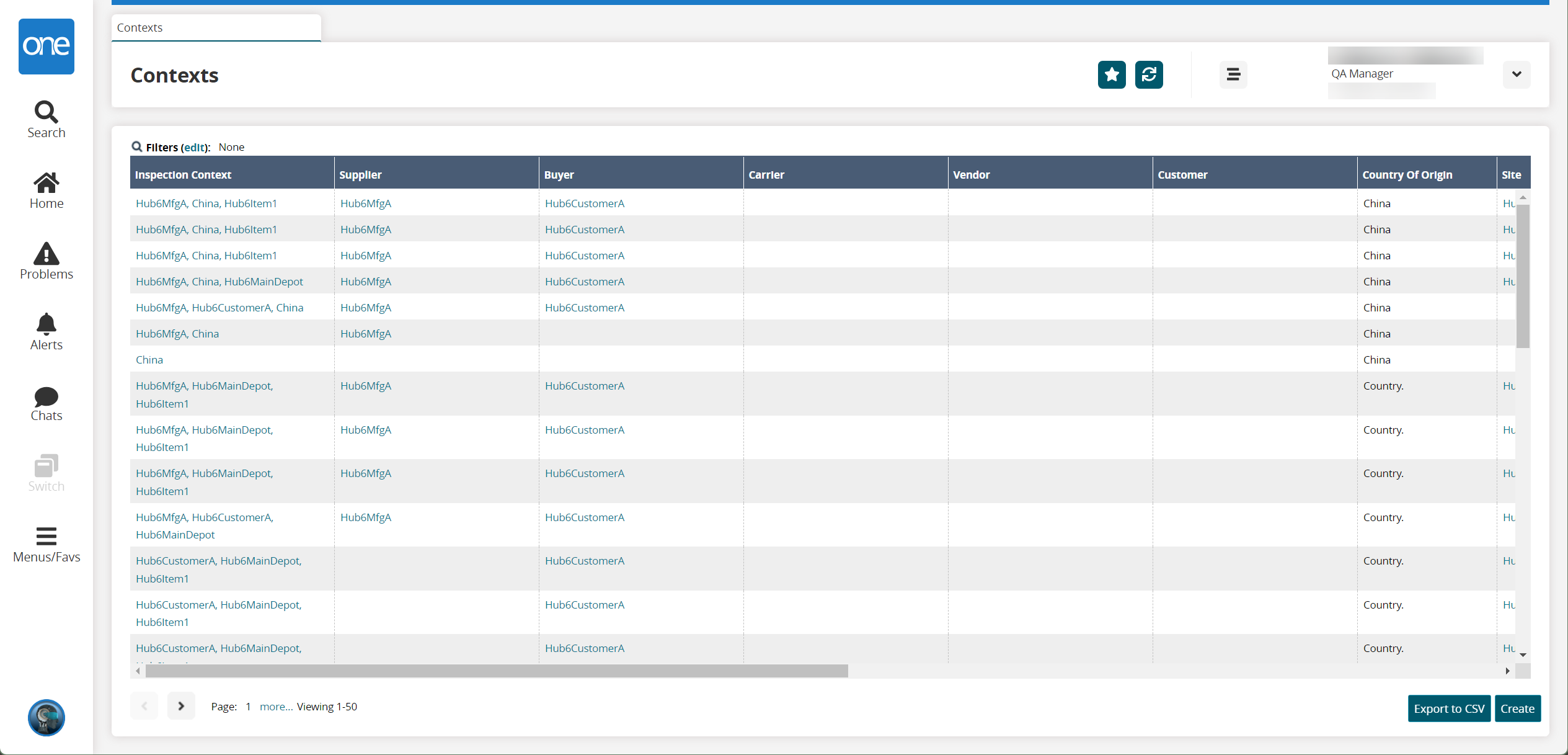
Click the Create button to create a new context.
The Create screen appears.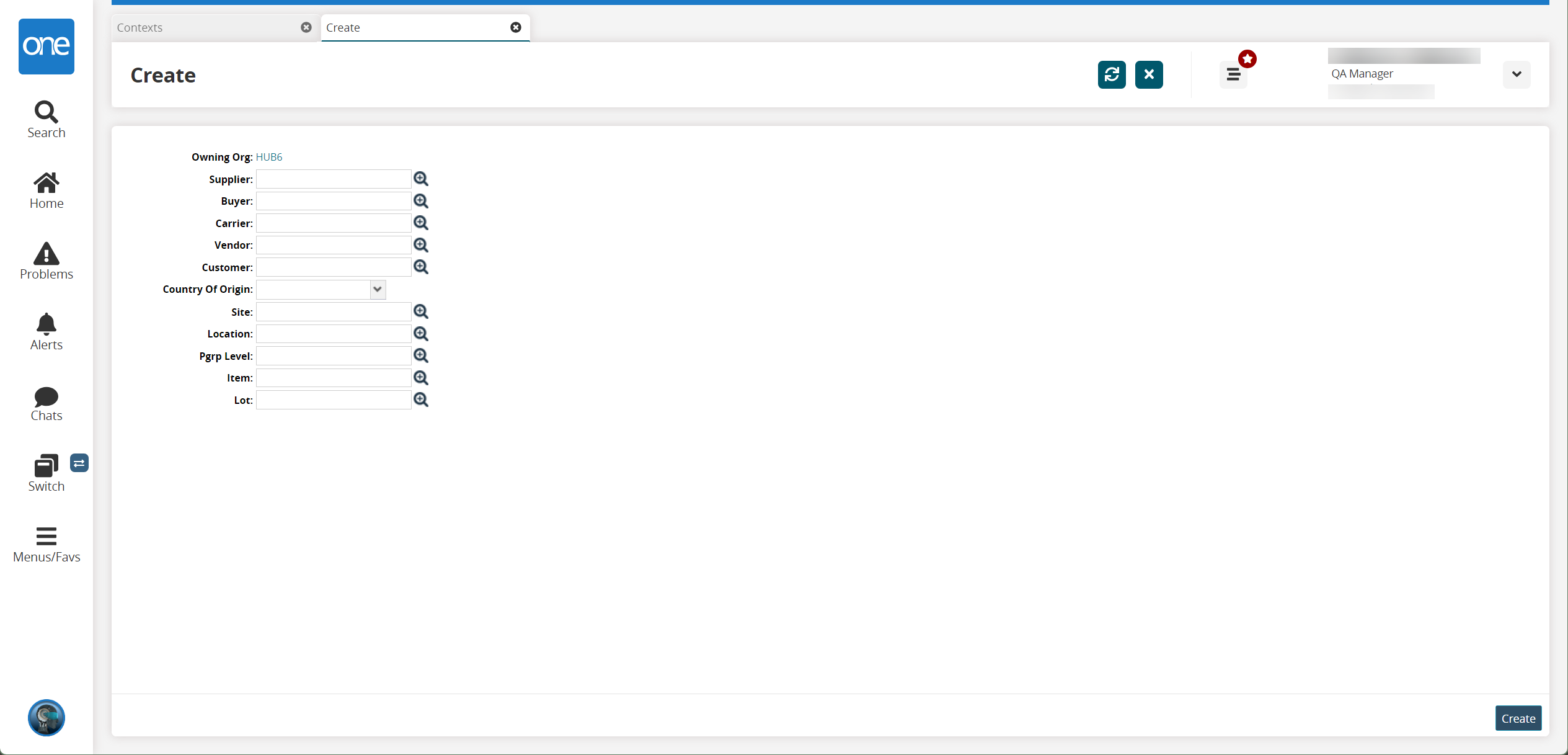
Fill out the following fields. Fields with an asterisk ( * ) are required.
Field
Description
Supplier
Select a supplier using the picker tool.
Buyer
Select a buyer using the picker tool.
Carrier
Select a carrier using the picker tool.
Vendor
Select a vendor using the picker tool.
Customer
Select a customer using the picker tool.
Country of Origin
Select a country of origin from the dropdown menu.
Site
Select a site using the picker tool.
Location
Select a location using the picker tool.
Pgrp Level
Select a Pgrp level using the picker tool.
Item
Select an item using the picker tool.
Lot
Select a lot using the picker tool.
Click Create to save the record.
A success message appears.