Inspecting Items
The quality manager defines compliance for items in the Warehouse Management System.
Complete the following steps to create compliance for items:
Log in to the ONE system.
Click Menus/Favs > Compliance > Inspection > Items.
The Items screen appears.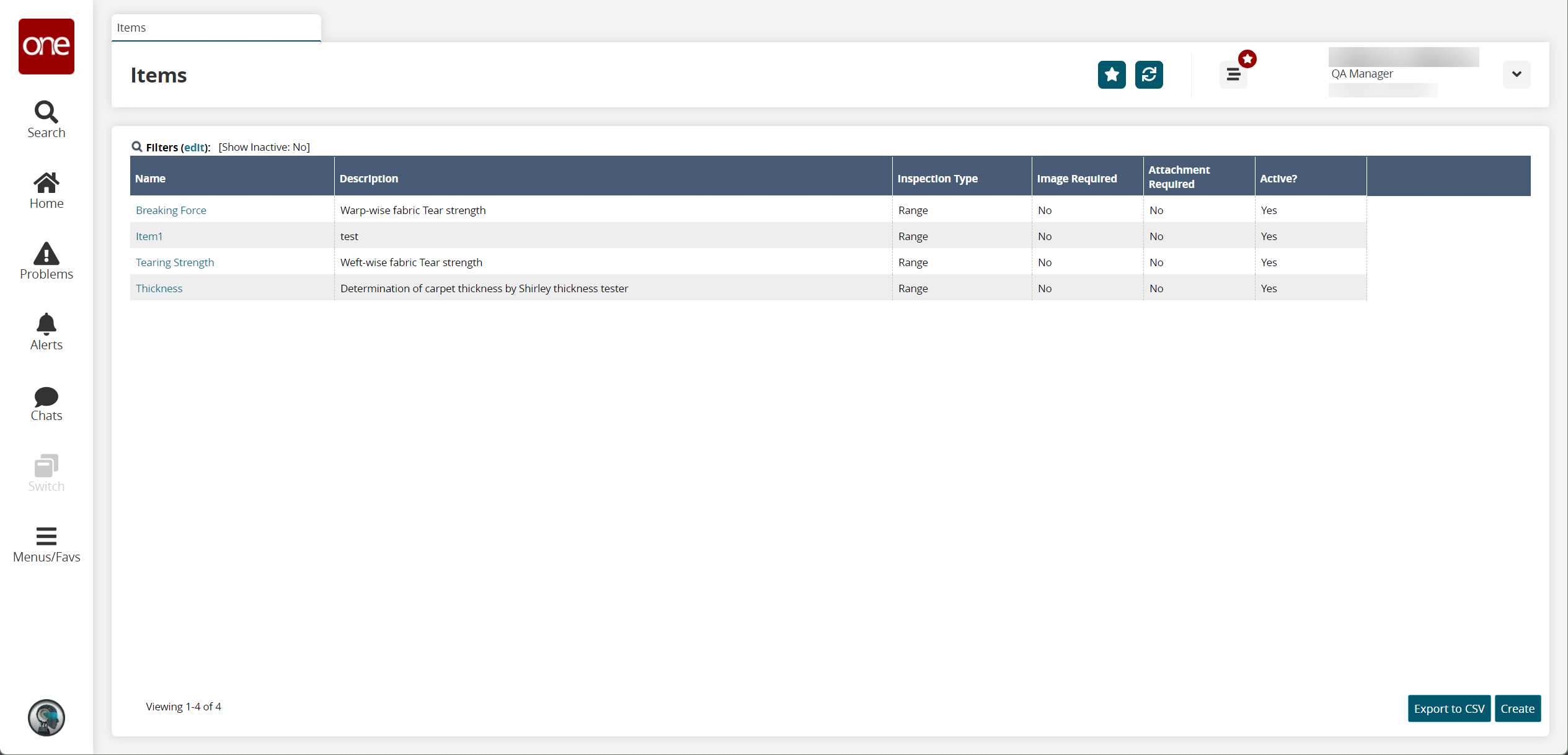
Click Create to create new compliance.
The Create screen appears.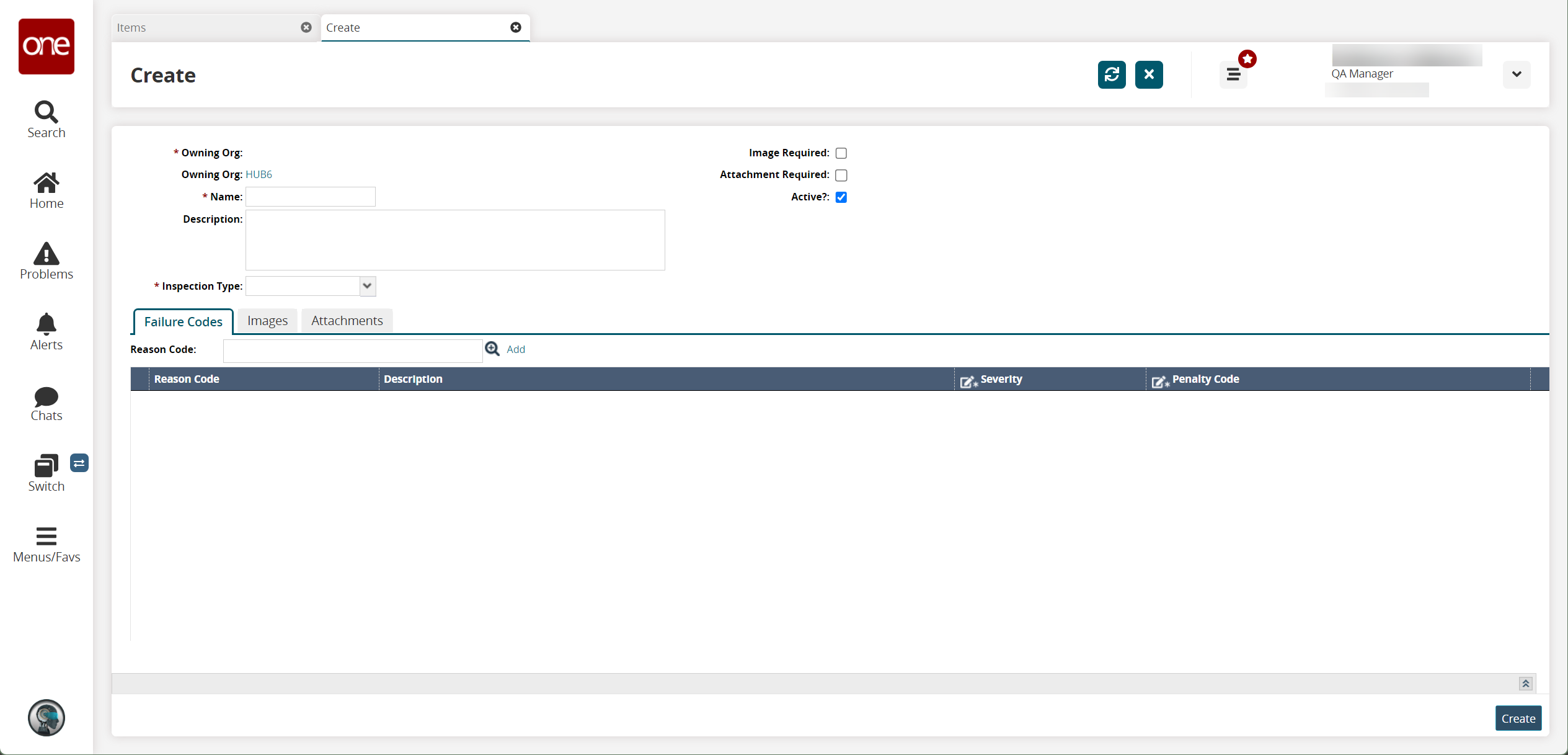
Fill out the following fields. Fields with an asterisk ( * ) are required.
Field
Description
* Name
Enter a name.
Description
Enter a short description.
* Inspection Type
Select an inspection type from the dropdown menu.
Image Required
Select this checkbox if an image is required.
Attachment Required
Select this checkbox if an attachment is required.
Active?
Select this checkbox if the item is active.
Failure Codes Tab
Select a Reason Code field using the plus icon and click the Add link.
The record appears in the table.Info
Users can select multiple values for the Reason Code field.
Click the blank space under the Severity column to enter the desired value for a reason code. The available options are Critical, High, Low, and Medium.
Similarly, select the desired value for the Penalty Code field by clicking the plus icon under the penalty code column.
Images Tab
Click the Upload link to upload the image file.
Attachments tab
Click the Upload link to upload the file.
Click Create to save the record.
A success message appears.