Creating DP Config Algorithm Overrides
You can create a demand planning (DP) configuration (config) algorithm override in the system.
Complete the following steps to create a DP config algorithm override:
L og in to the ONE system.
Click Menus/Favs > Demand Planning > Forecast Processing > Search DP Config Algorithm Overrides.
In the NEO UI, users can click on the Menus/Favs icon on the left sidebar and type in the name of the screen in the menu search bar. For more information, see "Using the Menu Search Bar."
The Search DP Config Algorithm Overrides page appears.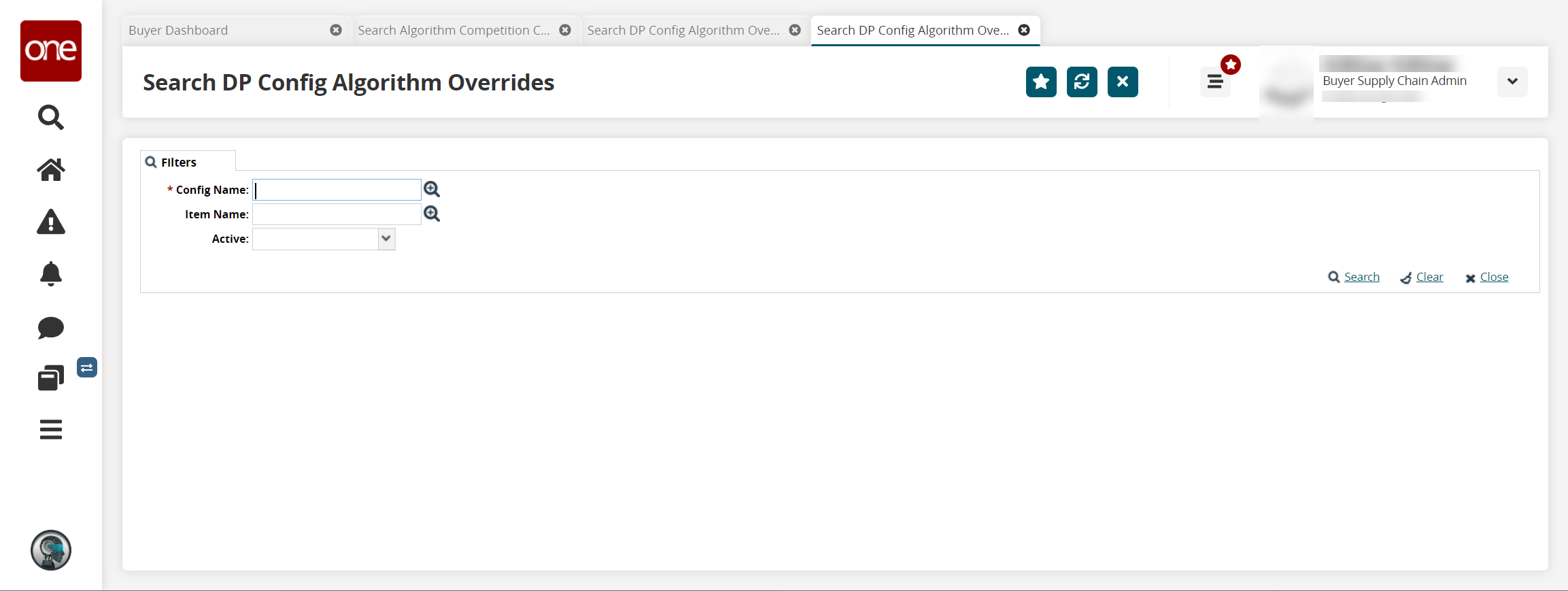
Enter values for the search fields. Fields with an asterisk ( * ) are required.
Click the Search link.
The search results display.Click the Create Algorithm Override button.
The Create Algorithm Override screen appears.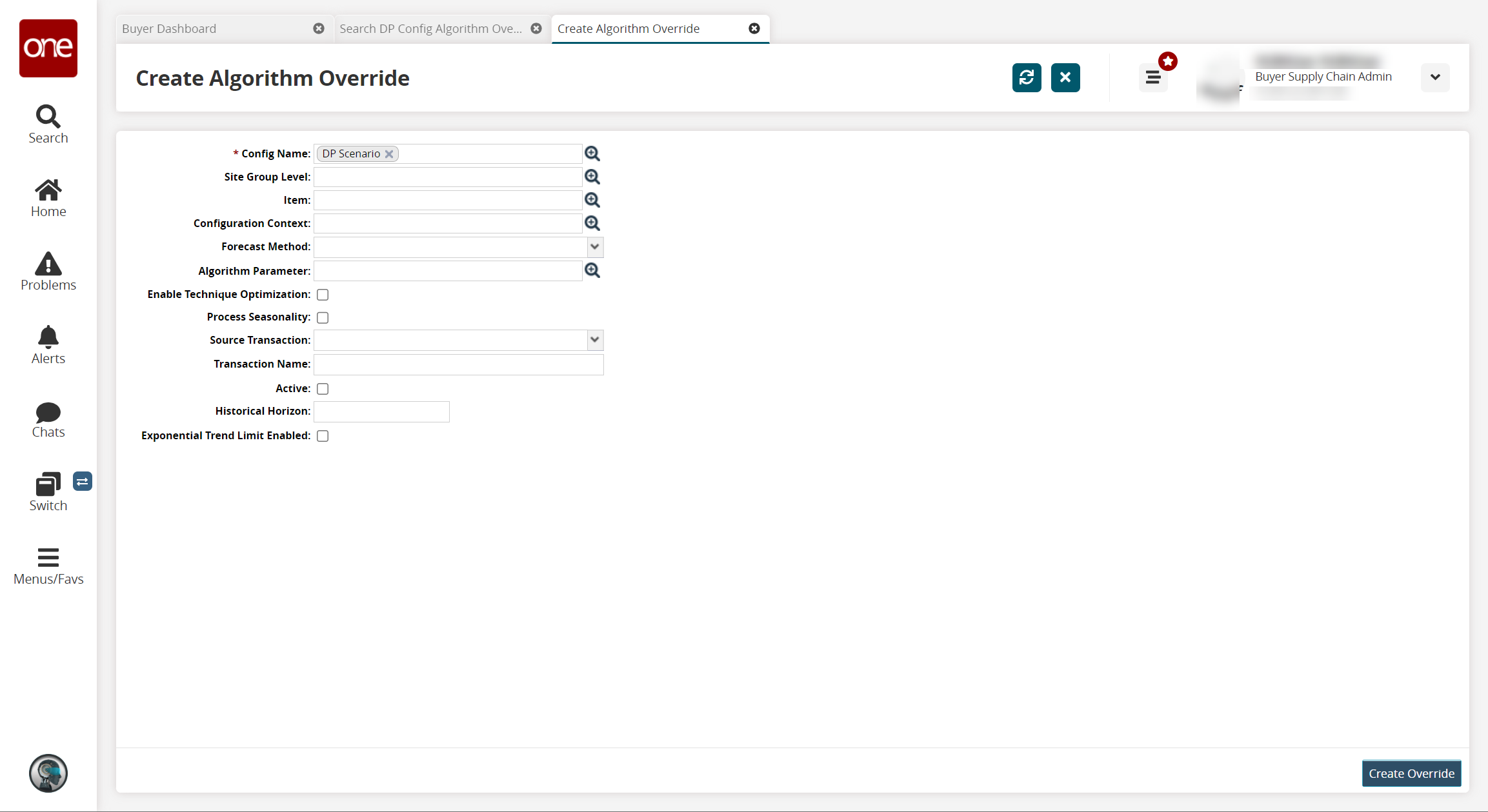
Enter values for fields described in the table below. Fields with an asterisk ( * ) are required.
Field
Description
* Config Name
Use the picker tool to select the configuration.
Site Group Level
Use the picker tool to select the site group level.
Item
Use the picker tool to select an item.
Configuration Context
Use the picker tool to select the configuration context.
Forecast Method
Select a forecasting method from the dropdown menu.
Algorithm Parameter
Use the picker tool to select an algorithm parameter.
Enable Technique Optimization
Check the box to enable technique optimization.
Process Seasonality
Check the box to process seasonality.
Source Transaction
Select a source for the transaction from the dropdown menu.
Transaction Name
Enter a transaction name.
Active
Check the box to make this override active.
Historical Horizon
Enter a value for the historical horizon.
Exponential Trend Limit Enabled
Check the box to enable the exponential trend limit.
Click the Create Override button at the bottom of the page.
A success message appears.