Creating Data Measure Types
This section describes how to create data measure types.
Complete the following steps to create data measure types:
L og in to the ONE system.
Click Menus/Favs > Demand Planning > Forecast Processing > Forecast Type > Create Data Measure Type.
The Create Data Measure Type screen displays.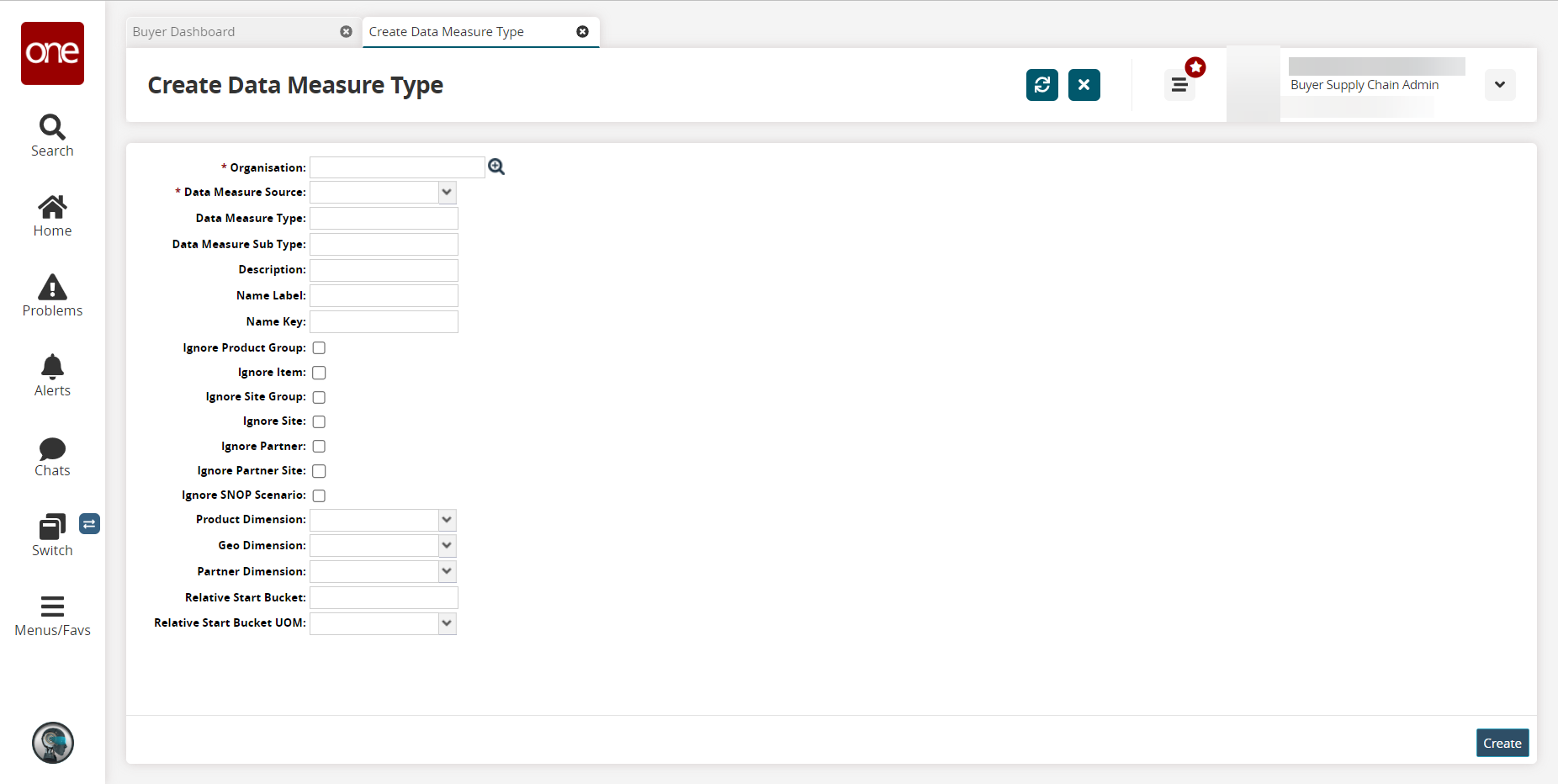
Fill out the following fields. Fields with an asterisk ( * ) are required.
Field
Description
* Organization
Select an organization using the picker tool. The selected organization must match belong to the enterprise of the current user.
* Data Measure Source
Select a data measure source from the dropdown menu.
Data Measure Type
Enter a data measure type.
Data Measure Subtype
Enter a data measure subtype.
Description
Enter a description.
Name Label
Enter a name label.
Name Key
Enter a name key.
Ignore Product Group
Select this checkbox to have this data measure ignore the product group.
Ignore Item
Select this checkbox to have this data measure ignore the item.
Ignore Site Group
Select this checkbox to have this data measure ignore the site group.
Ignore Site
Select this checkbox to have this data measure ignore sites.
Ignore Partner
Select this checkbox to have this data measure ignore partners.
Ignore Partner Site
Select this checkbox to have this data measure ignore partner sites.
Ignore SNOP Scenario
Select this checkbox to have this data measure ignore SNOP scenarios.
Product Dimension
Select a product dimension from the drop-down menu
Geo Dimension
Select a geo dimension from the drop-down menu
Partner Dimension
Select a partner dimension from the drop-down menu
Relative Start Bucket
Enter a relative start bucket.
Relative Start Bucket UOM
Select a relative start bucket unit of measurement from the drop-down menu
Click Create.
A success message appears.