Creating Distance Matrices
Complete the following steps to create distance matrices:
Log in to the ONE system.
Select Menu/Favs > Administration > Distance Matrix.
The Distance Matrix screen appears.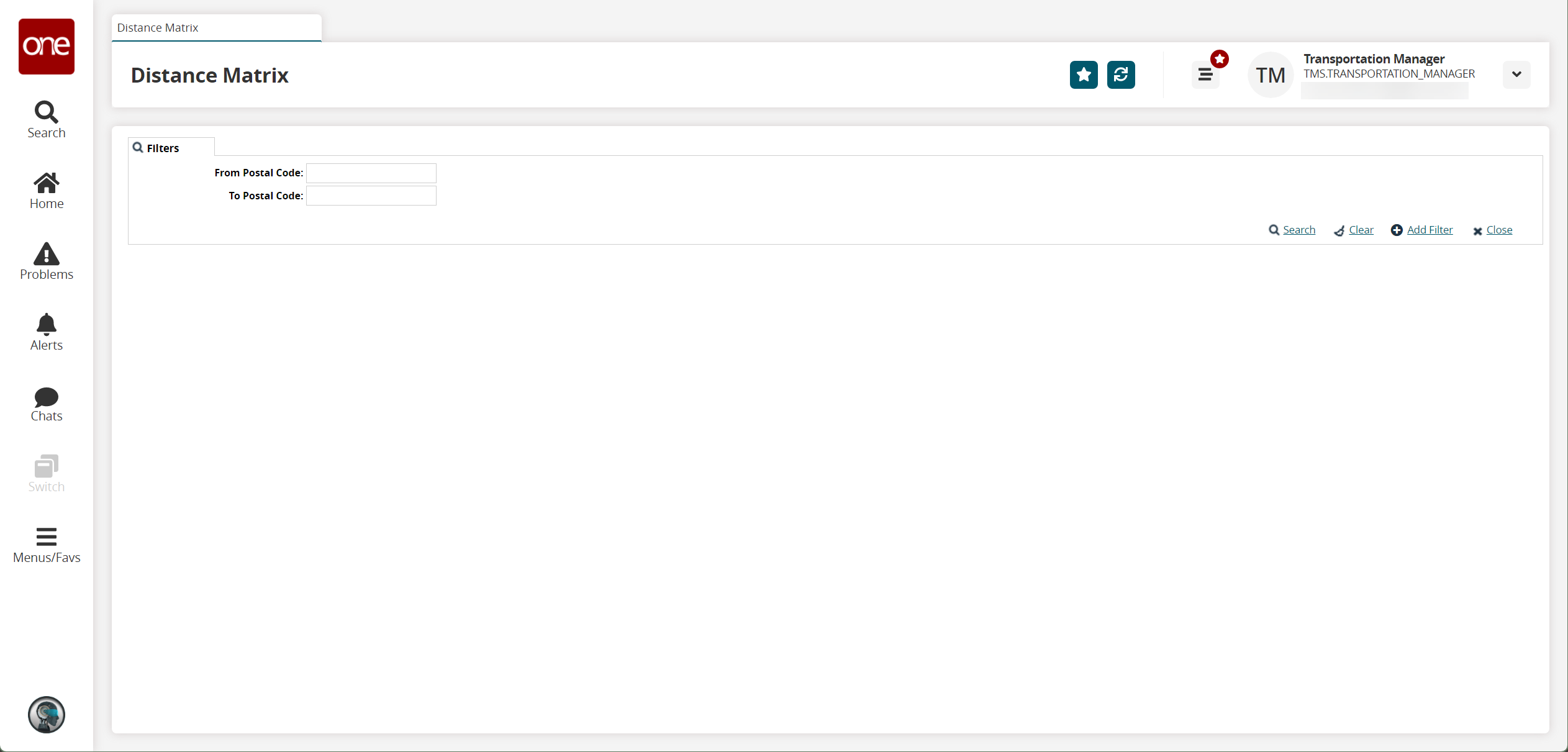
Enter a From Postal Code and To Postal Code and click the Search link.
The search results appear.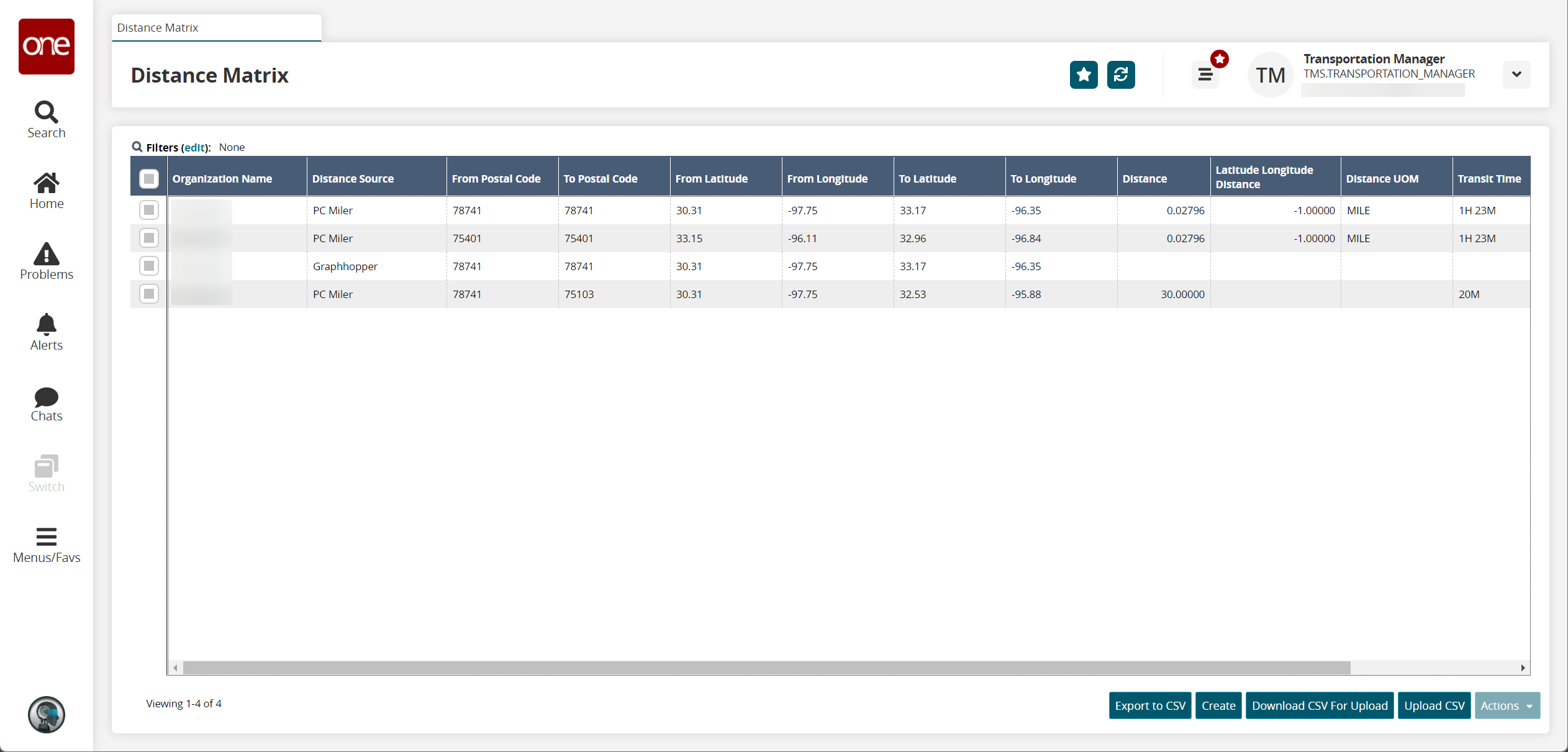
Click the Create button.
The Create Distance Cache screen appears.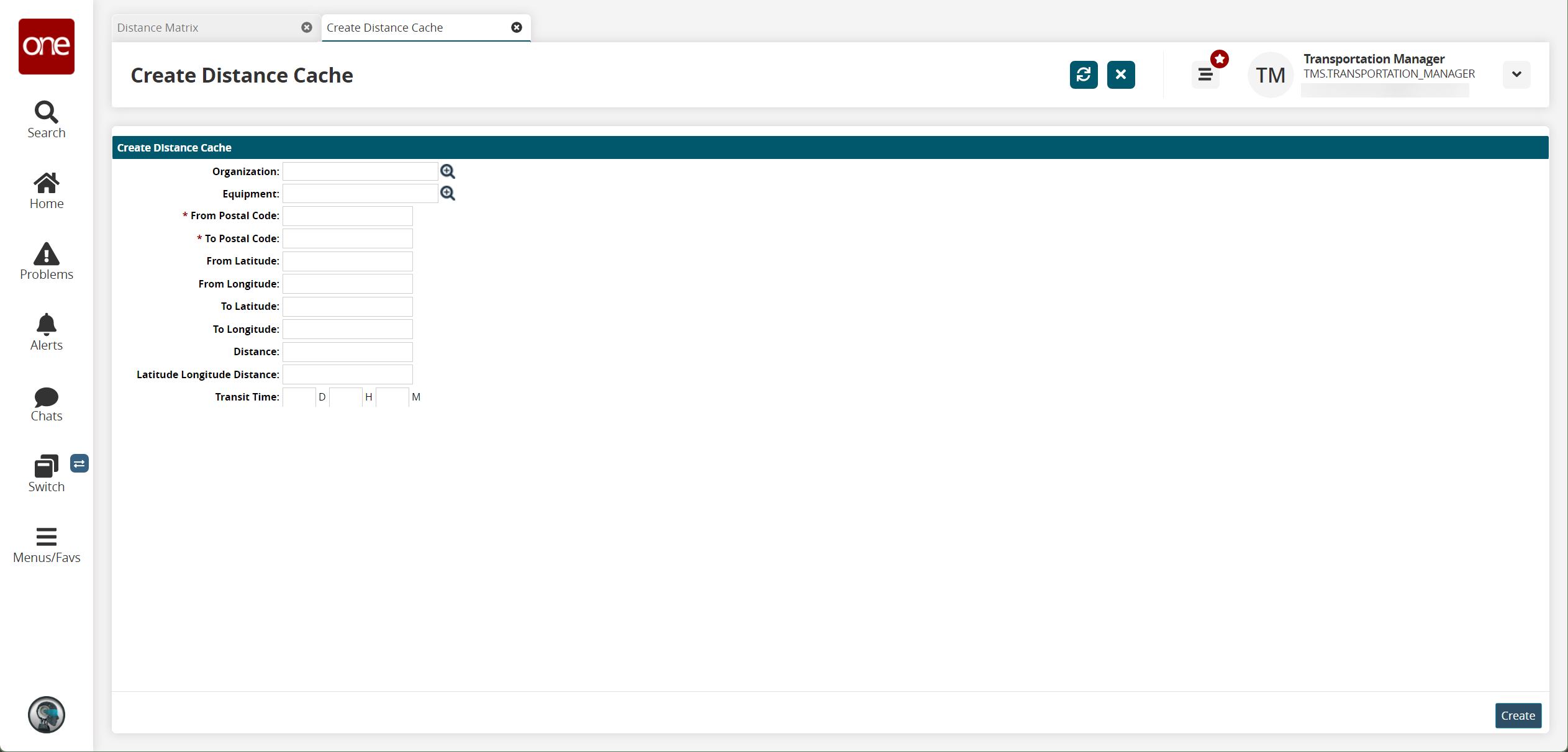
Fill out the following fields. Fields with an asterisk ( * ) are required.
Field
Description
Organization
Select an organization using the picker tool.
Equipment
Select equipment using the picker tool.
* From Postal Code
Enter a postal code for the from address.
* To Postal Code
Enter a postal code for the to address.
From Latitude
Enter a latitude for the from location.
From Longitude
Enter a longitude for the from location.
To Latitude
Enter a latitude for the to location.
To Longitude
Enter a longitude for the to location.
Distance
Enter the driving distance between the locations.
Latitude Longitude Distance
Enter the distance between the latitudes and longitudes of the locations.
Transit Time
Enter the transit time in days, hours, and minutes.
Click Create.
A success message appears.