Creating Forecast Types
Complete the following steps to create a forecast type:
L og in to the ONE system.
Click Menus/Favs > Demand Planning > Forecast Processing > Forecast Type > Create Forecast Type.
The Create Forecast Type screen displays.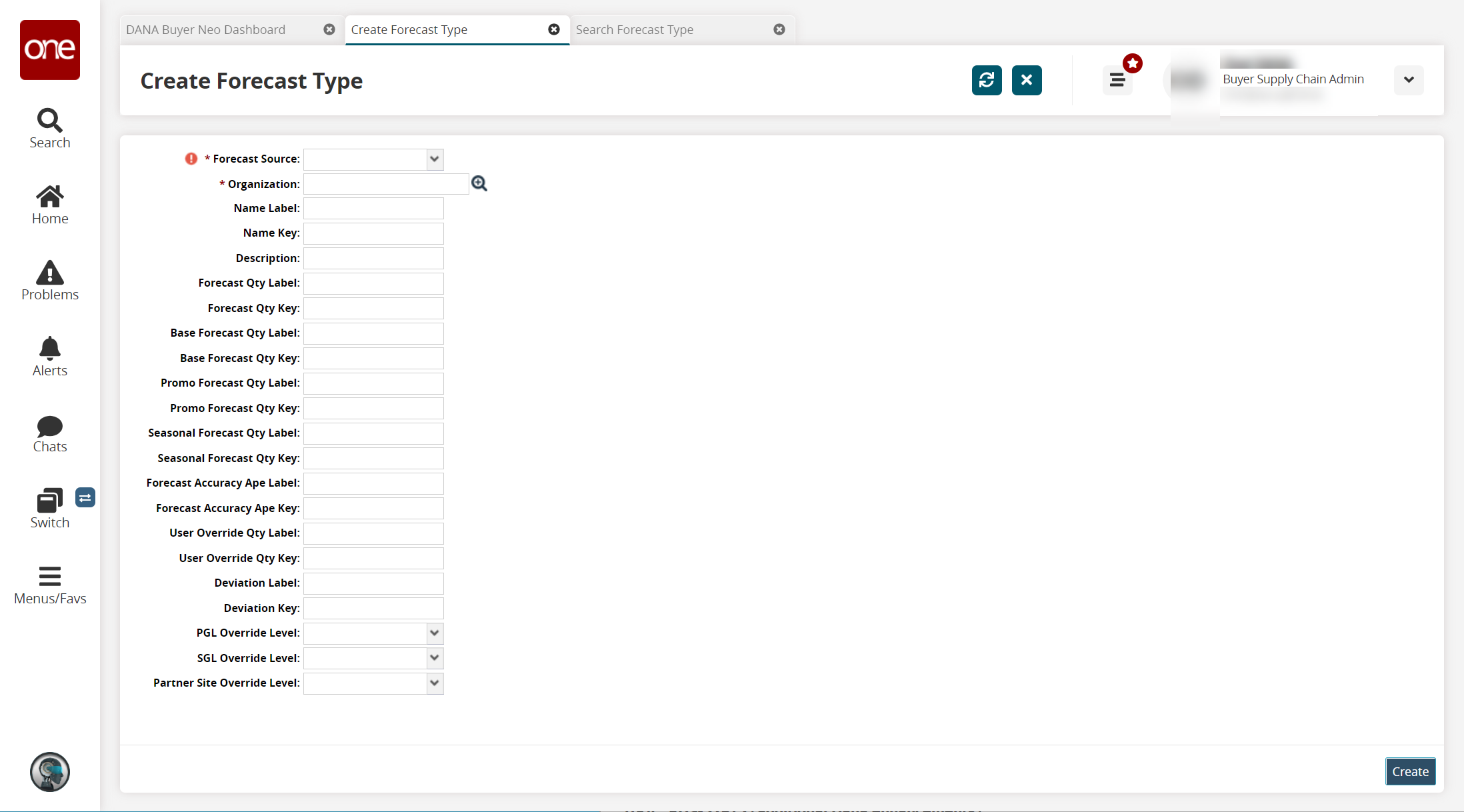
Fill out the following fields. Fields with an asterisk ( * ) are required. Each forecast detail screen has both a Name Label column and a corresponding Name Key column. The key column supports translations through server-side actions. If a translation is found based on the key, the translation is used. If a translation is not found, the value in the Name Label column is used.
Field
Description
* Forecast Source
Select a forecast source from the dropdown list. The options are S1-S20.
* Organization
Use the picker tool to select an organization.
Name Label
Enter a label for the name column of the forecast type.
Name Key
Enter a key for the name of the forecast type.
Description
Enter a description for the forecast type.
Forecast Qty Label
Enter a label for the forecast quantity column.
Forecast Qty Key
Enter a key for the forecast quantity.
Base Forecast Qty Label
Enter a label for the base forecast quantity column.
Base Forecast Qty Key
Enter a key for the base forecast quantity.
Promo Forecast Qty Label
Enter a label for the promo forecast quantity column.
Promo Forecast Qty Key
Enter a key for the promo forecast quantity.
Seasonal Forecast Qty Label
Enter a label for the promo forecast quantity column.
Seasonal Forecast Qty Key
Enter a key for the seasonal forecast quantity column.
Forecast Accuracy Ape Label
Enter a label for the Forecast Accuracy Ape column.
Forecast Accuracy Ape Key
Enter a key for the Forecast Accuracy Ape column.
User Override Qty Label
Enter a label for the user override quantity column.
User Override Qty Key
Enter a key for the user override quantity.
Deviation Label
Enter a label for the deviation column.
Deviation Key
Enter a key for the deviation.
PGL Override Level
Select the product group level (PGL) override level.
SGL Override Level
Select the site group level (SGL) override level.
Partner Site Override Level
Select the partner site override level.
Click Create.
A success message appears