Creating Incompatibility Rules
This topic explains how to create incompatibility rules in the system.
Complete the following steps to create incompatibility rules:
Log in to the ONE system.
Click Menu/Favs > Administration > Incompatibility Rules.
The Incompatibility Rules screen appears with the current incompatible rules.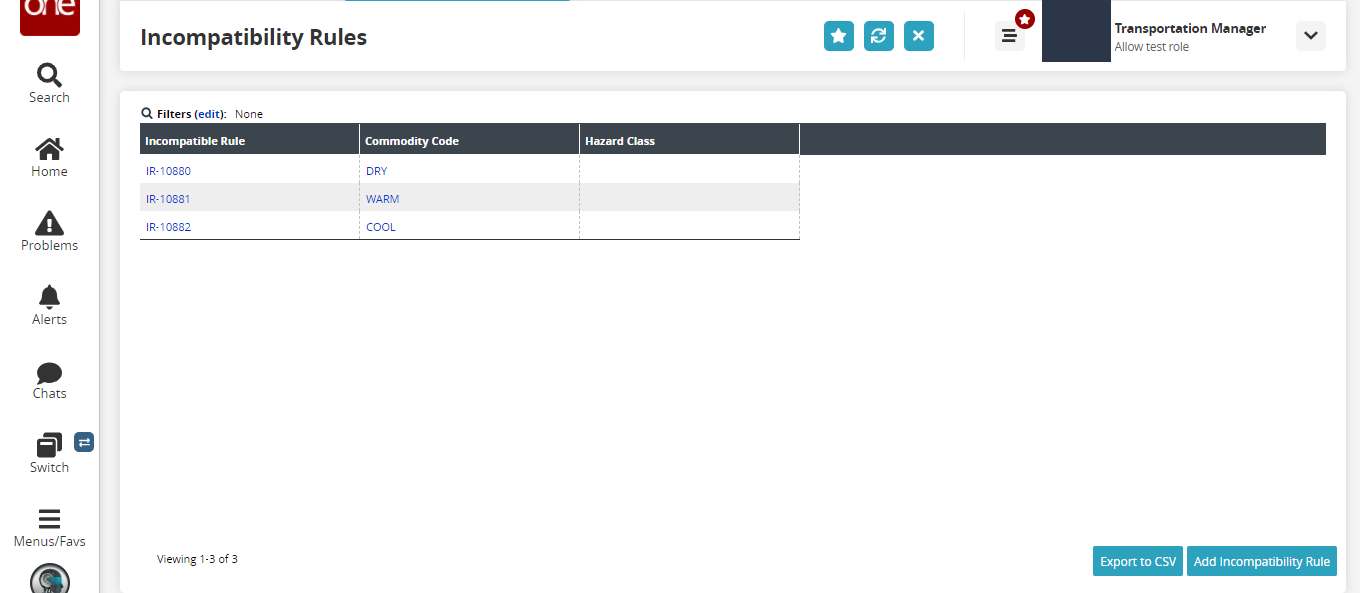
Click the Add Compatibility Rule button to create a compatibility rule.
The Add Compatibility Rule screen appears.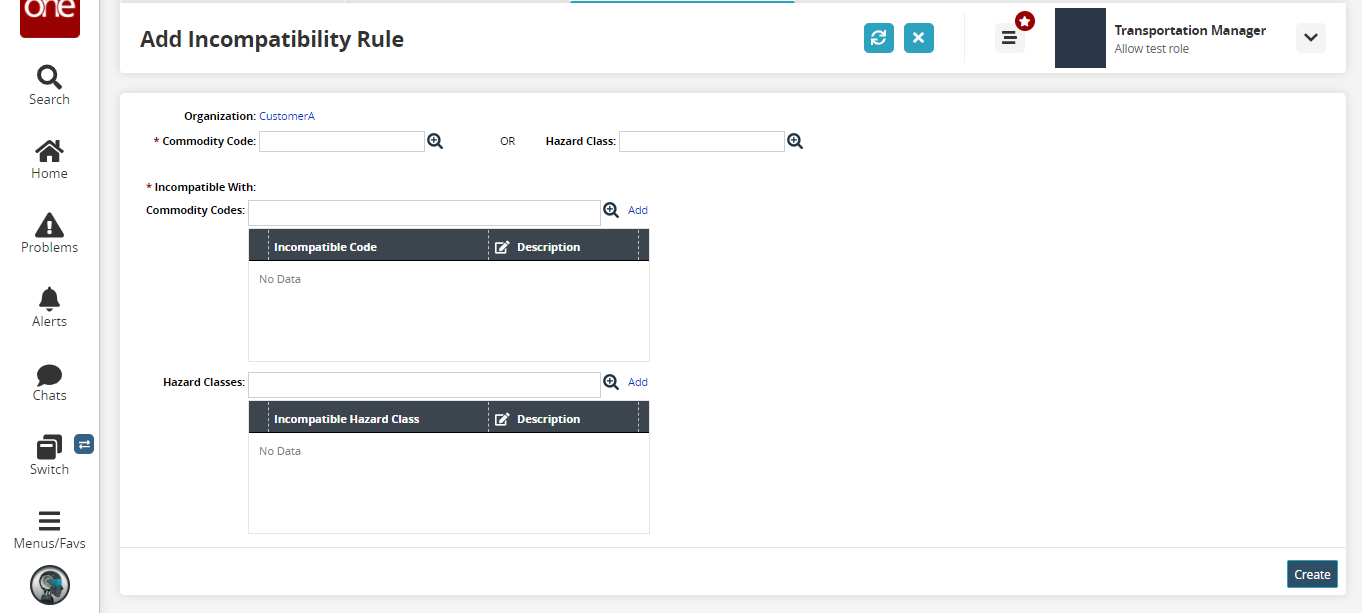
The following table explains the UI fields on the Add Compatibility Rule screen. Fields marked with an asterisk ( * ) are required.
Field Name
Description
Organization
This is a non-editable field. The organization to which the user belongs appears here.
* Commodity Code OR Hazard Class
Use the picker tool to select the commodity code or hazard class for which the incompatibility rule needs to be set.
* (Incompatible With) Commodity Codes
Use the picker tool to add the commodity codes with which the other commodity code is incompatible with.
Hazard Classes
Add the hazard classes with which the other hazard class is incompatible with.
Click Create button.
A success message appears.