Creating Item Substitutions
Item Substitution allows an enterprise to substitute one item for another under specified conditions. Substitute items can take the place of a requested item. Some substitutions are intended to replace an existing item on a specific date, some substitutions are intended to apply during a promotional period, yet others may be used to phase out one product and phase in another.
Complete the following steps to create item substitutions:
L og in to the ONE system.
Click Menus/Favs > Administration > Item > Search Item Substitution.
The Search Item Substitution screen displays.Click the New Item Substitution button.
The New Item Substitution screen displays.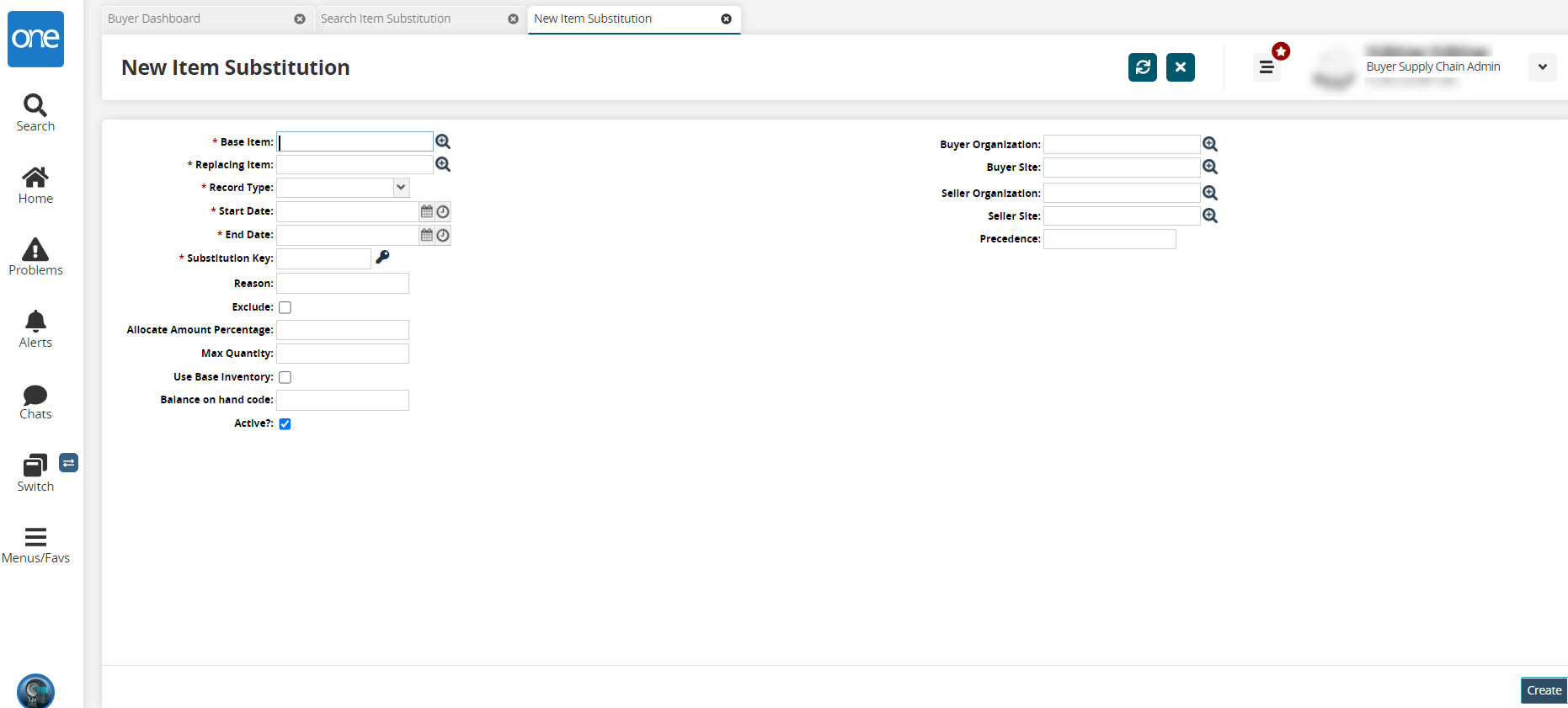
Enter values for fields described in the table below. Fields with an asterisk ( * ) are required.
Field
Description
* Base Item
Use the picker tool to select the base item that items can be substituted for.
* Replacing Item
Use the picker tool to select the item that will replace the base item.
* Record Type
Select a record type from the dropdown list. In this case, select Substitution.
* Start Date
Use the calendar and clock tools to select a start date for the item substitution to occur.
* End Date
Use the calendar and clock tools to select an end date for the item substitution to occur.
* Substitution Key
Enter a substitution key or click on the key icon to user a system-generated key.
Reason
Enter text to explain the reason for this substitution.
Exclude
Check the box for an excluded item.
Allocate Amount Percentage
Enter a numerical value as a percentage for the allocation amount.
Max Quantity
Enter a numerical value for the maximum quantity.
Use Base Inventory
Check the box to use the base inventory for the substitution.
Balance On Hand Code
Enter the code corresponding to the balance on hand.
Active
Check the box to select an item in the Active state.
Buyer Organization
User the picker tool to select the buyer organization.
Buyer Site
User the picker tool to select the site from the buyer organization.
SellerSiteOrganization
User the picker tool to select the seller's organization.
Seller Site
User the picker tool to select the site from the seller's organization.
Precedence
Enter a numerical value for the precedence.
Click the Create button.
A green success message displays.