Searching Item Substitutions and Viewing the Audit Trail
Complete the following steps to search item substitutions:
Log in to the ONE system.
Click Menus/Favs > Administration > Item > Search Item Substitution.
The Search Item Substitution screen displays.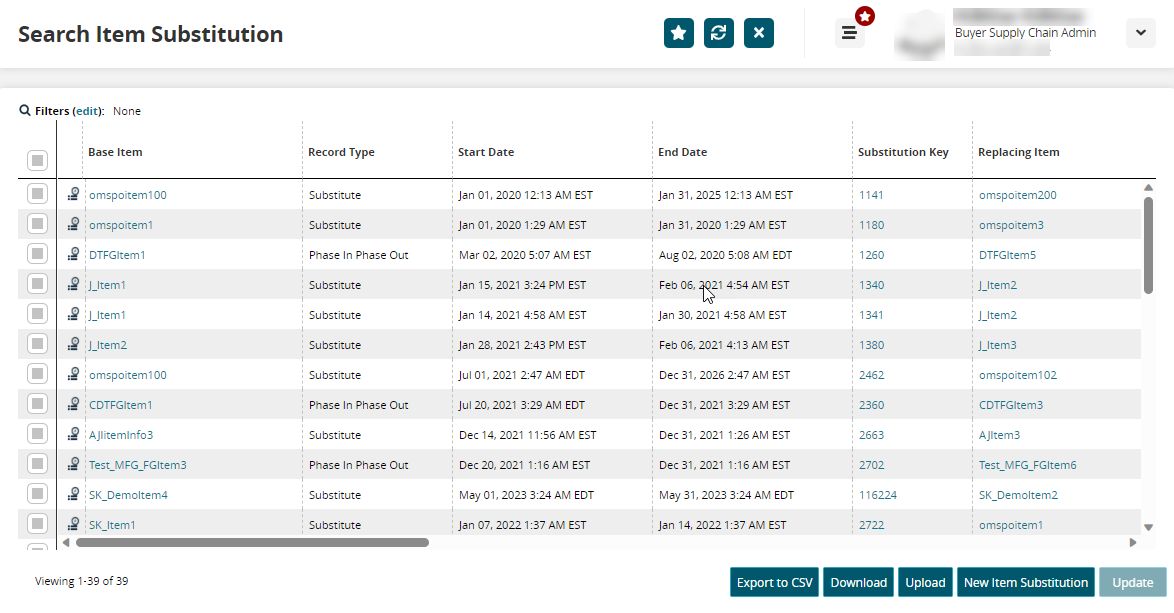
Click the Filters (edit) link.
The Filters window displays.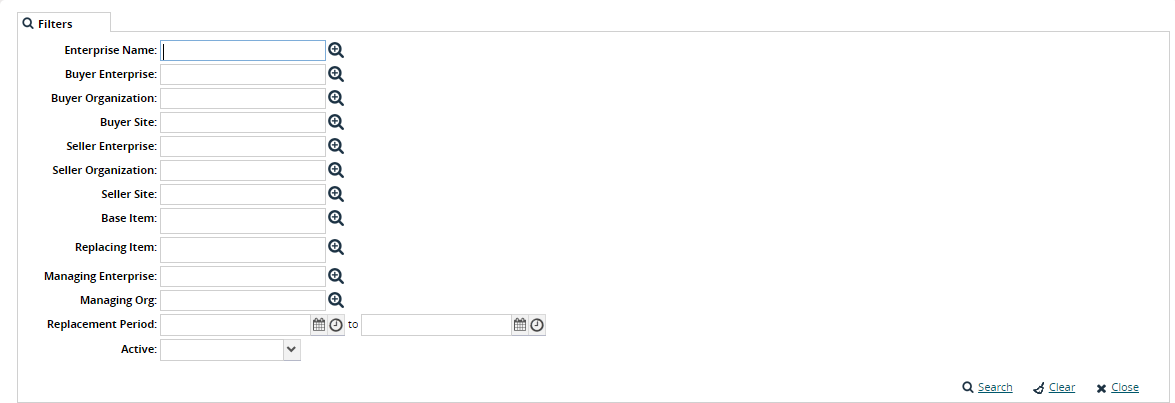
Enter values for fields described in the table below. Fields with an asterisk ( * ) are required.
Field
Description
Enterprise Name
Enter the current user's enterprise name.
Buyer Enterprise
Enter the buyer enterprise name.
Buyer Organization
Enter the buyer organization name.
Buyer Site
Enter the buyer site name.
Seller Enterprise
Enter the seller enterprise name.
Seller Organization
Enter the seller organization name.
Seller Site
Enter the buyer site name.
Base Item
Enter the name of the original item.
Replacing Item
Enter the name of the new item.
Managing Enterprise
Enter the name of the enterprise authorized to manage items for a partner.
Managing Org
Enter the name of the organization authorized to manage items for a partner.
Replacement Period
Select the duration of item replacement.
Active
Select Yes to include results for only active item replacements. Select No to include only inactive item replacements. Leave the field blank to include both active and inactive item replacements.
Click the Search link.
The list of items matching the search criteria displays.To download a CSV file, click Download.
To upload a CSV file, click Upload.
To export to a spreadsheet, click Export to CSV.
To update a record, select the desired base item and click Update. You can update all item details other than Record Type, Start Date, End Date, and Substitution Key.
Viewing Audit Trail for Item Substitutions
Complete the following steps to view the audit trail for item substitutions:
Users can view a base item's audit trail from the Search Item Substitution report.
Click the Audit Trail
 icon next to a base item on the Search Item Substitution report.
icon next to a base item on the Search Item Substitution report.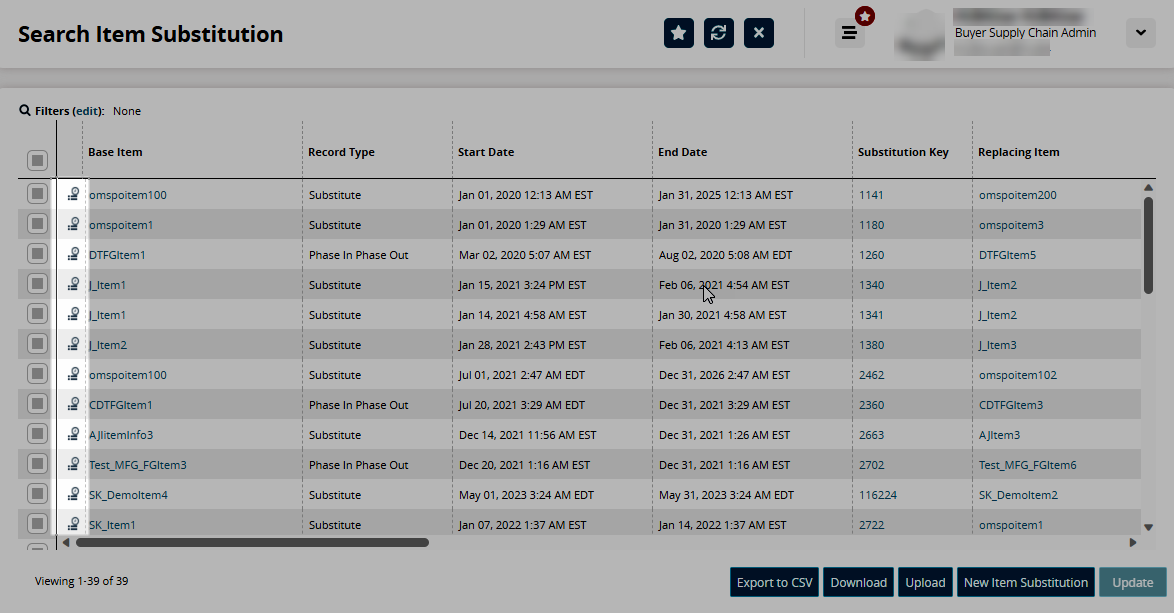
The Audit Trail: Item Substitution screen displays.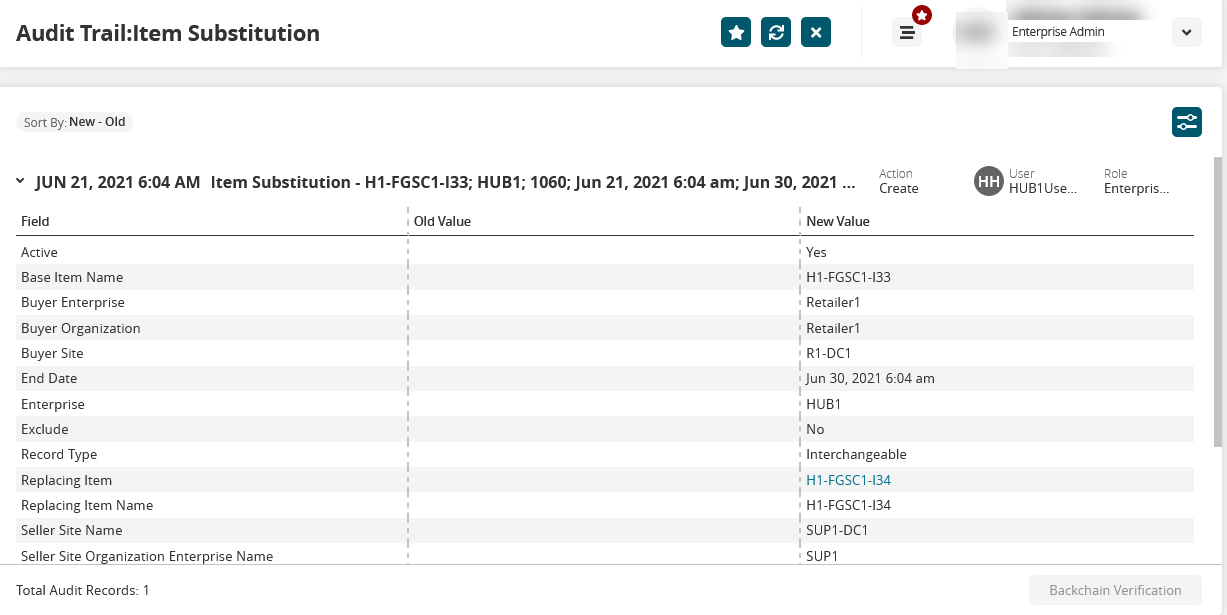
Click the Filter
 icon to filter the information by Action (Create or Update), User, or Role. Users can also set the sorting order and select the date range to view specific records.
icon to filter the information by Action (Create or Update), User, or Role. Users can also set the sorting order and select the date range to view specific records.Click the Backchain Verification button (if available) to verify the audit details using ONE Blockchain, if it is configured.